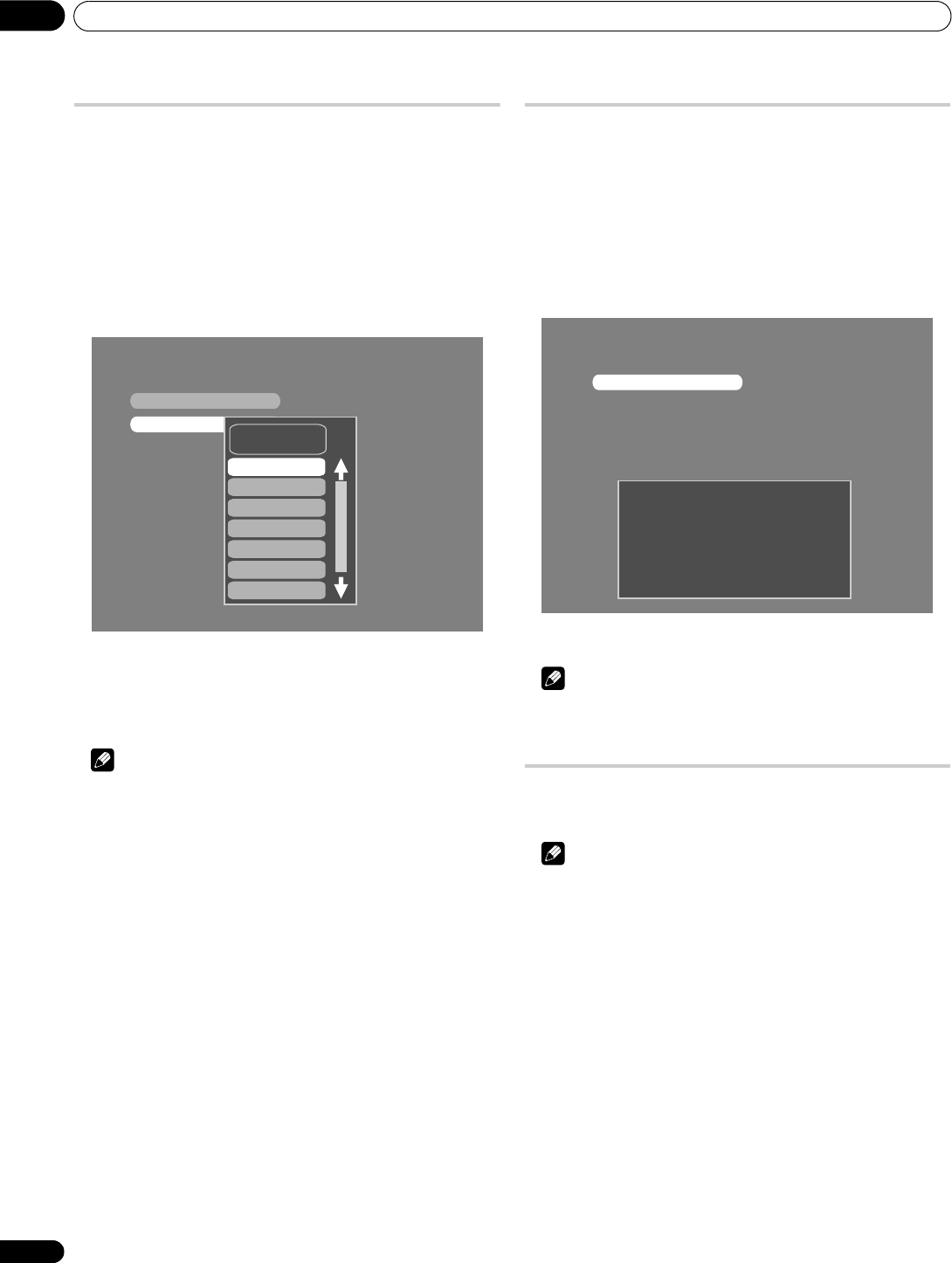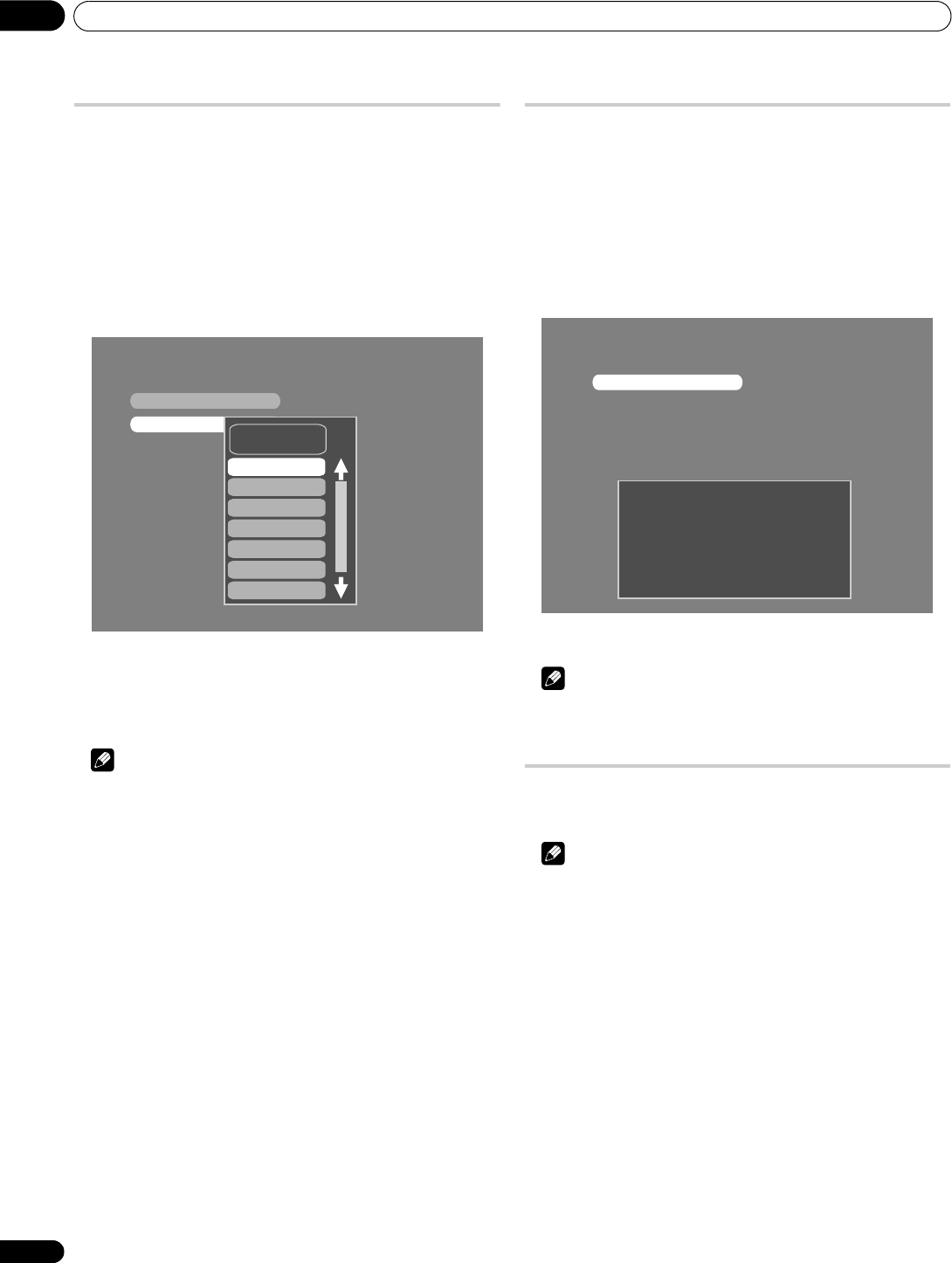
Enjoying DTV broadcasts
09
44
En
Selecting an audio language
Use the following procedure to switch the audio language for the
programme being watched.
1 Press HOME MENU.
2 Select “Setup” (/ then ENTER).
3 Select “DTV Setup” (/ then ENTER).
4 Select “Setup” (/ then ENTER).
5 Select “Audio Setup” (/ then ENTER).
6 Select “Audio Language” (/ then ENTER).
7 Select the desired audio language (/ then ENTER).
• You may not be able to select from two or more languages
depending on the current programme.
8 Press HOME MENU to exit the menu.
Note
• You can select “DTV Setup” only while viewing DTV channels.
• The audio language you select will only work when the
broadcasting signal carries that language sound track.
• While viewing DTV channels, you can change the audio
language by pressing -
Displaying technical information
Use this function to check the hardware/software version number.
1 Press HOME MENU.
2 Select “Setup” (/ then ENTER).
3 Select “DTV Setup” (/ then ENTER).
4 Select “Setup” (/ then ENTER).
5 Select “Software” (/ then ENTER).
6 Select “Current Version” and press ENTER.
7 Press HOME MENU to exit the menu.
Note
• You can select “DTV Setup” only while viewing DTV channels.
Screen Saver
The screen saver automatically starts when DTV radio channels are
received.
Note
• Even when the screen saver is active, you can perform any
operation.
Digital Audio
Audio Language
Audio Language
Language (Mpeg)
Current Version
System Information
H/W Version :
S/W Version :
Release Time :
************
************
************