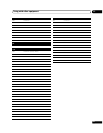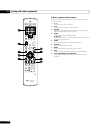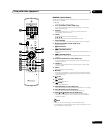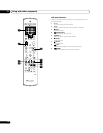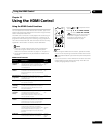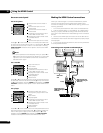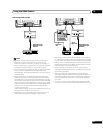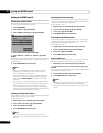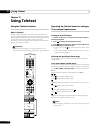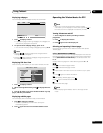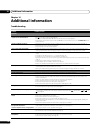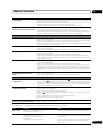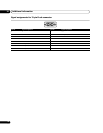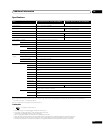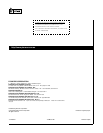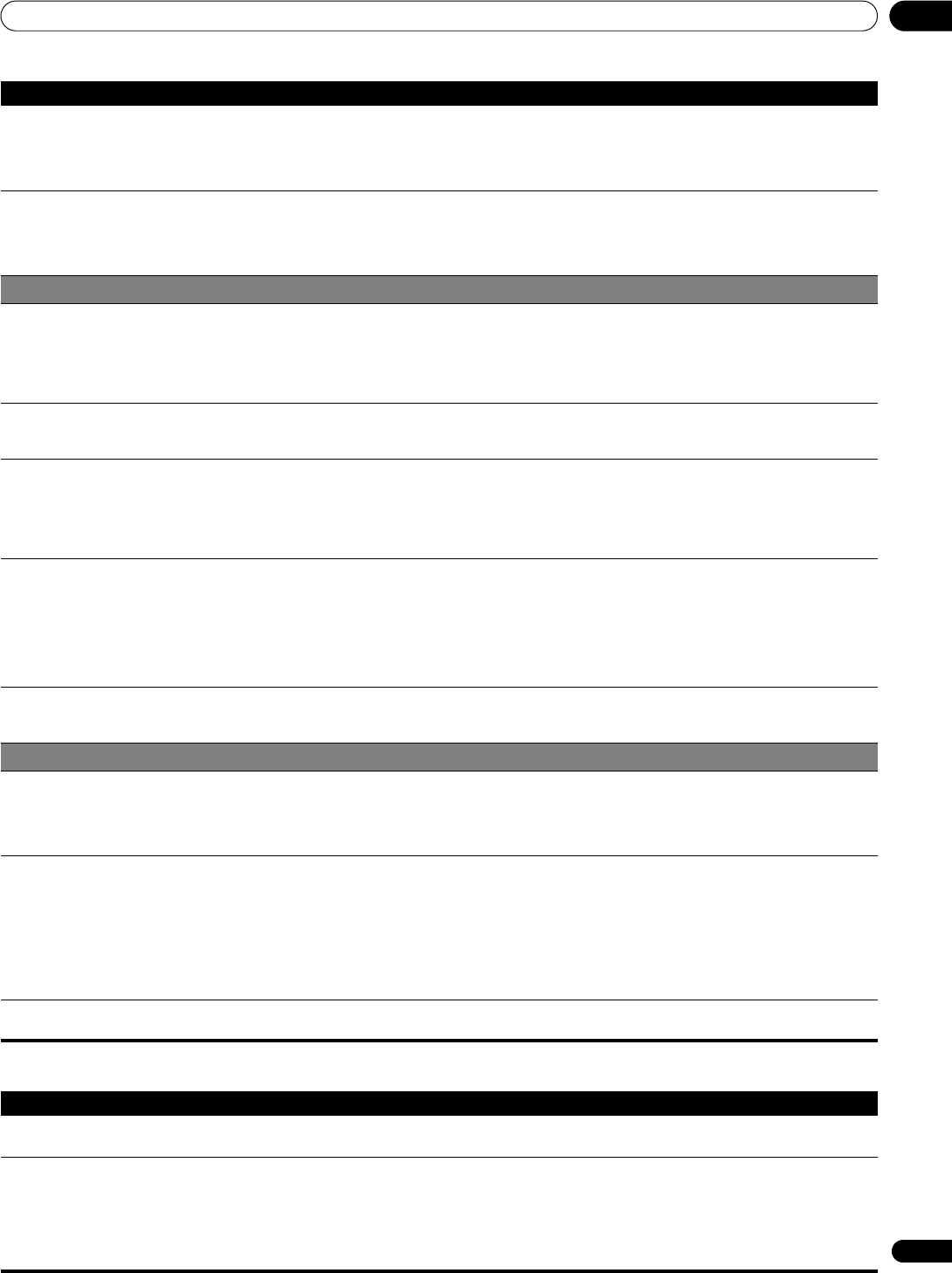
Additional information
14
73
En
If the following error codes appear on the screen, check the corresponding items in the table.
• After-image lag. • After displaying a still image or a very bright image for a certain period of time, if the screen is then switched to a
darker scene, the previous image may appear as an after-image.
• This can be rectified by playing a rather bright moving image for several minutes. However, displaying a still image
for excessively long periods of time may cause permanent display deterioration.
• To help eliminate after-image when it occurs, display the “Video Pattern” screen. (See page 49.)
• Brightness and colour tone on both sides
differ from those in the center in 4:3 mode.
• If images in 4:3 mode or letterbox images are displayed for long periods or for shorter periods over several days,
an after-image may remain due to burning. This is a characteristic of plasma televisions.
• We recommend that you enjoy watching images in a full screen mode as much as possible. (See page 46.)
• When watching images in 4:3 mode, we recommend you select “Auto” for the Side Mask setting. This adjusts the
brightness of the grey side masks according to the brightness of the main image. (See page 48.)
HDMI Control
• HDMI Control functions do not operate. • Check if the connections are properly made between the plasma television and the device that supports the HDMI
Control functions. (See page 66.)
• HDMI Control may not operate properly if you do not use an HDMI cable that supports the HDMI 1.3 Specification.
• Check if you have entered the settings properly for “HDMI Control Setting”. (See page 68.)
• Check if the settings for the HDMI Control functions are effective on the connected device(s). For details, refer to
the operation manual that came with the device.
• No image and audio is presented. • Check if the connections are properly made between the plasma television and the device that supports the HDMI
Control functions. (See page 66.)
• Check if you have entered the settings properly for the HDMI Control Setting. (See page 68.)
• No picture. • Check if the connections are properly made between the plasma television and the device that supports the HDMI
Control functions. (See page 66.)
• Check if you have entered the settings properly for “HDMI Control Setting”. (See page 68.)
• When the image from a BD/DVD player or DVD recorder connected through an HDMI Control supported AV
system is switched to display on sub screen in the 2-screen or picture-in-picture mode, the sub screen turns black
without displaying any image.
• No sound. • Check if the connections are properly made between the plasma television and the device that supports the HDMI
Control functions. (See page 66.)
• Check if you have entered the settings properly for “HDMI Control Setting”. (See page 68.)
• Check if you have an HDMI controlled AV system connected to one HDMI terminal and the recorder or player
connected to another HDMI terminal on the plasma television. When connected this way, audio out from the
recorder/player does not go through the plasma television SPDIF terminal resulting in no sound to the AV system.
When using an AV system and recorder or player, be sure to connect the recorder or player to the AV system input
terminal.
•An error message “The device cannot be
operated. Please check the connection.”
appears.
• Check if the connections are properly made between the plasma television and the device that supports the HDMI
Control functions. (See page 66.)
• Check if you have entered the settings properly for “HDMI Control Setting”. (See page 68.)
OTHER
• POWER ON indicator or STANDBY indicator
is quickly flashing.
• Internal protective circuits may have been activated. First turn off a on the plasma television, and then turn the
power on by pressing a again after waiting one minute or more. If the indicator is still flashing, unplug the plasma
television’s power cord from the power outlet. Wait one to two minutes then plug in the plasma television again.
If this does not solve the problem, contact a Pioneer Service Center or Pioneer Authorized Independent Service
company. These are listed on your warranty card for each country or region.
• An external device connected to the USB
terminal does not operate.
• Check if the device is connectable to the display. (See page 57.)
• Re-insert the USB cable. (See page 57.)
• For connection, use a USB cable shorter than 5 m. (See page 57.)
• Check if the USB cable is properly connected. (See page 57.)
• First turn off a on the plasma television and then turn it on again in order to check if the external device works
correctly.
• Check if the external device works correctly after the USB device was restarted.
• Check if the digital still camera is in the viewing mode.
• Refer to the instruction manual for the digital still camera.
• Photo data stored in digital still cameras
cannot be read through the USB interface.
• Check if the device is connectable to the display. (See page 57.)
• Check if the digital still camera turns on.
Code Message Check
SD04 and SD11 Powering off. Internal temperature too high.
Check temperature around PDP.
Check if the ambient temperature of the plasma television is high.
SD05 (PDP-508XDA)
Internal protection circuit turns power off.
Is there a short in the speaker cable?
(PDP-428XDA)
Internal protection circuit turns power off.
Check the speaker cable connections between the plasma television
and the speakers.
Contact a Pioneer Service Center or Pioneer Authorized Independent
Service company. These are listed on your warranty card for each
country or region.
Problem Possible solution