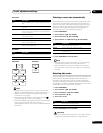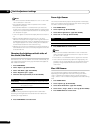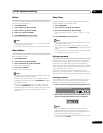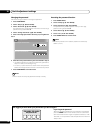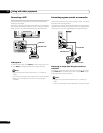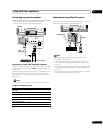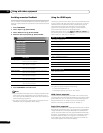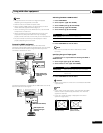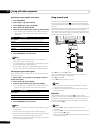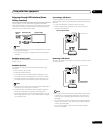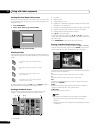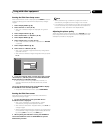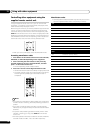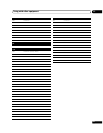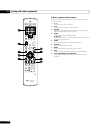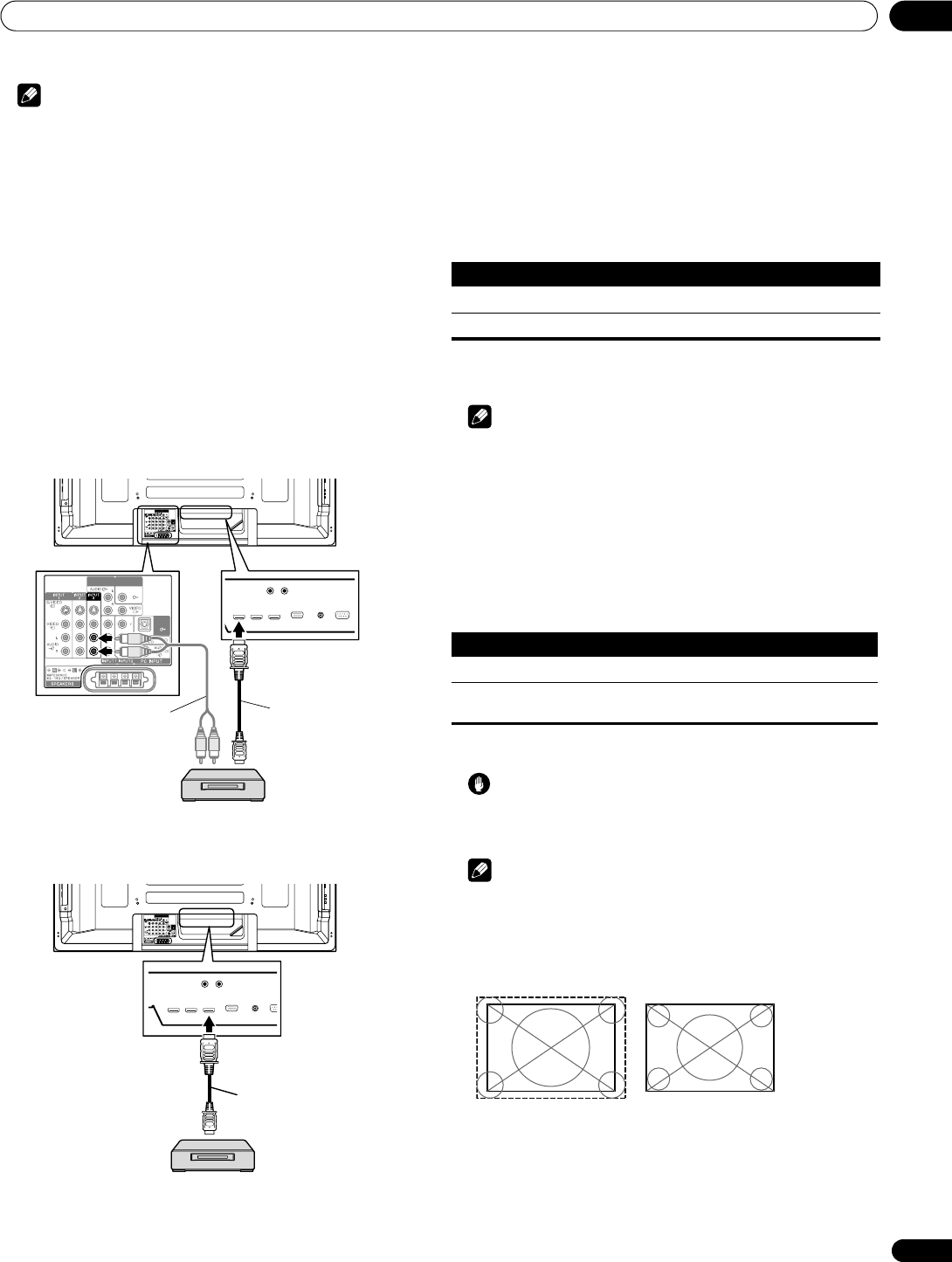
Using with other equipment
11
55
En
Note
• It may take a short while until the image is displayed,
depending on the equipment connected.
• Make sure to use an HDMI compliant cable.
• When inputting 1080p signals, we recommend you use an
HDMI cable that supports HDMI Category 2.
• When connecting a PC to the HDMI terminal, use the HDMI
compliant PC or video card.
• When connecting a PC to the HDMI terminal using a DVI
output terminal, the plasma television may not display
properly. If that is the case, consult with your PC manufacturer.
• PC picture and/or sound may not be displayed or heard
properly depending on the PC used.
Connecting HDMI equipment
For INPUT 3, connect an HDMI cable for the video and (if
necessary) a stereo audio cable for analogue audio. You can select
the audio and video format according to the device you have
connected - see below for more.
For INPUT 4 and INPUT 5, connect just an HDMI cable - this carries
both the audio and video signals.
Activating the INPUT 3 HDMI terminal
1 Press HOME MENU.
2 Select “Option“ (/ then ENTER).
3 Select “HDMI Input“ (/ then ENTER).
4 Select “Setting“ (/ then ENTER).
5 Select “Enable“ (/ then ENTER).
6 Press HOME MENU to exit the menu.
Note
• You need not activate the INPUT 4 and INPUT 5 HDMI
terminals.
Specifying the type of input signals
1 Repeat steps 1 to 3 provided for Activating the INPUT 3
HDMI terminal.
2 Select “Signal Type” (/ then ENTER).
3 Select “Video” or “PC” (/ then ENTER).
4 Press HOME MENU to exit the menu.
Caution
• Make sure to select “PC” when a PC is connected to the HDMI
input terminal.
Note
• In the “Video” mode, the image is “over-scanned” (enlarged),
and the mode is automatically switched to “PC” when PC
signals are received.
• In the “PC” mode, the image is displayed in full size for
optimum image quality.
(Rear view)
MONITOR
OUT
DIGITAL
DIGITAL
OUT
OUT
OPTICAL
OPTICAL
SUB
WOOFER
MONITOR
OUT
DIGITAL
DIGITAL
OUT
OUT
OPTICAL
OPTICAL
SUB
WOOFER
HDMI device
Stereo audio
cable
HDMI compliant cable
(HDMI cable having the
HDMI mark)
(Rear view)
MONITOR
OUT
DIGITAL
DIGITAL
OUT
OUT
OPTICAL
OPTICAL
SUB
WOOFER
HDMI device
HDMI compliant cable
(HDMI cable having the
HDMI mark)
(When connected to INPUT 5)
Item Description
Disable (default) Deactivates the INPUT 3 HDMI terminal
Enable Activates the INPUT 3 HDMI terminal
Item Description
Video (default) Select this option except when a PC is connected
PC Select this option when a PC is connected to the HDMI
input terminal
when “Video” is selected
(“overscan” size screen)
when “PC” is selected
(“underscan” size screen)