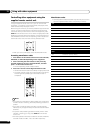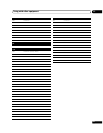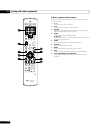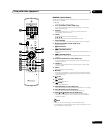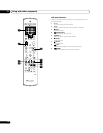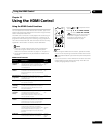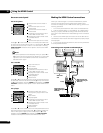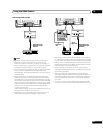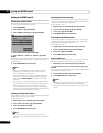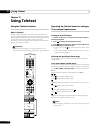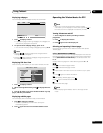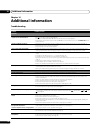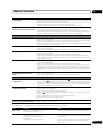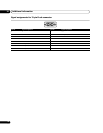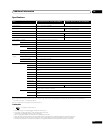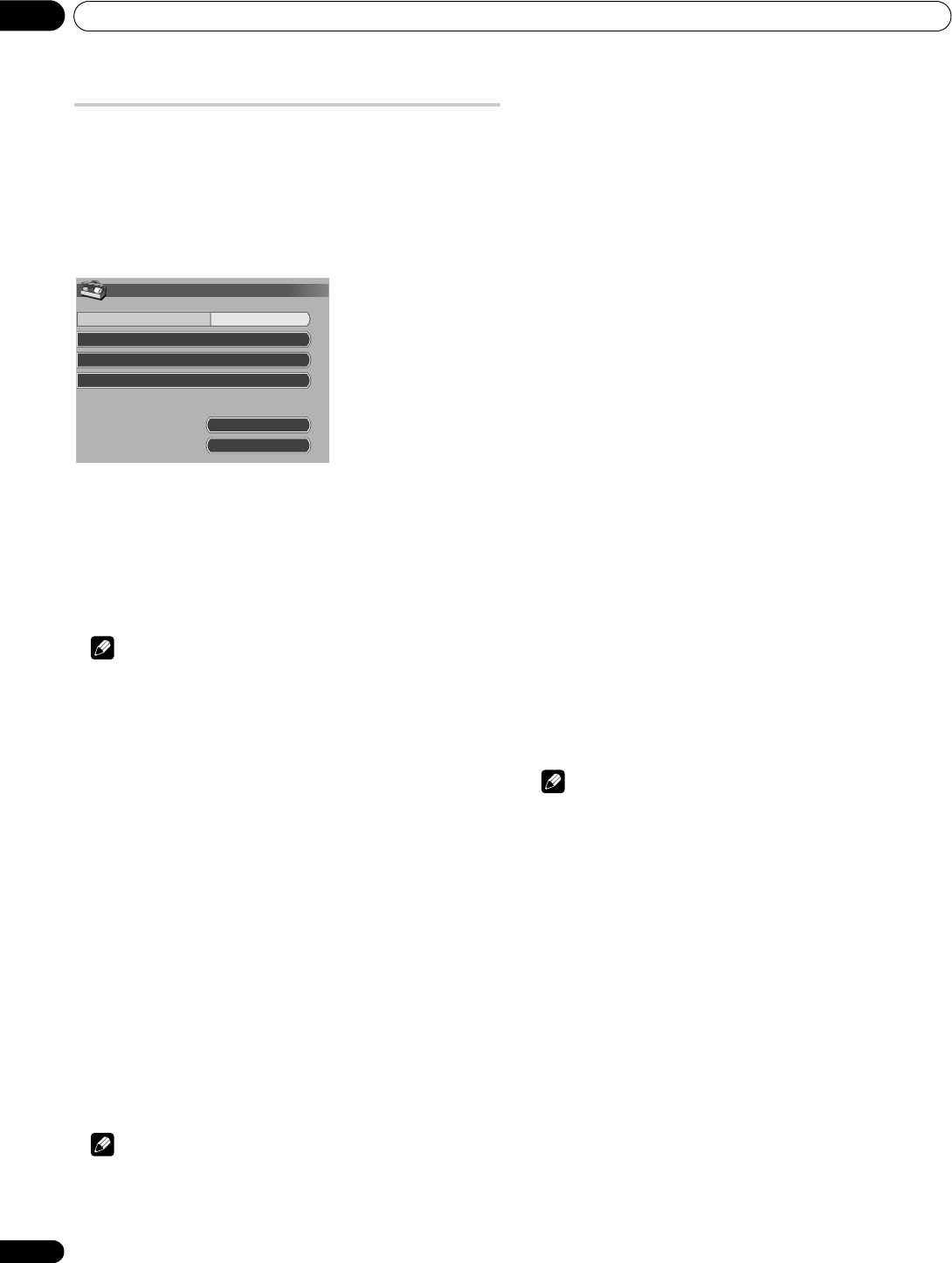
Using the HDMI Control
12
68
En
Setting the HDMI Control
Selecting the input terminal
Select the HDMI terminal to which the external device is connected
in order to use the HDMI Control functions.
1 Press HOME MENU.
2Select “Option” (/ then ENTER).
3 Select “HDMI Control Setting” (/ then ENTER).
4 Select “Input Setting” (/ then ENTER).
5 Select “INPUT 3” , “INPUT 4” or “INPUT 5” (/ then
ENTER).
Only the device that supports the HDMI Control and is connected
through the selected INPUT terminal is available for the HDMI
Control functions.
6 Press HOME MENU to exit the menu.
Note
• “INPUT 3” can only be selected when “Enable” has been
selected for the “HDMI Input” menu (see Activating the
INPUT 3 HDMI terminal on page 55).
• If you have selected “Off” in step 5, a message “Operations
cannot be carried out. Confirm the HDMI control settings.”
appears when HDMI CONTROL is pressed on the remote
control unit.
• If you operate an HDMI supported device(s) using an HDMI
terminal other than the terminal selected in “Input Setting”, a
malfunction may occur. When connecting to any HDMI
terminals other than the terminal selected in “Input Setting”,
make sure to enter the settings of the external device(s) so that
the HDMI Control function does not operate.
Selecting the Power Off Control
You can select whether or not the connected device is turned Off
when the plasma television is turned Off.
(factory default is “On”)
1 Repeat steps 1 to 3 in Selecting the input terminal.
2 Select “Power Off Control” (/ then ENTER).
3Select “On” (/ then ENTER).
4 Press HOME MENU to exit the menu.
Note
• The “Power Off Control” function is valid for the devices
connected to any of HDMI terminals at the rear of the plasma
television.
Selecting the Power-On Ready
You can select whether or not the plasma television is turned On
when the connected Pioneer recorder or player is turned On and
images are input to the plasma television.
(factory default is “On”)
1 Repeat steps 1 to 3 in Selecting the input terminal.
2 Select “Power-On Ready” (/ then ENTER).
3 Select “On” (/ then ENTER).
4 Press HOME MENU to exit the menu.
Selecting the Hold Sound Status
You can select whether or not audio continues to come from the
connected Pioneer AV system even if the system is placed into
standby during HDMI Control operations.
(factory default is “Off”)
1 Repeat steps 1 to 3 in Selecting the input terminal.
2 Select “Hold Sound Status” (/ then ENTER).
3 Select “On” (/ then ENTER).
4 Press HOME MENU to exit the menu.
Power On/Off Test
You can confirm if the Power On/Off control function is effective
between the plasma television and the connected device.
1 Repeat steps 1 to 3 in Selecting the input terminal.
2 Select “Power On Test” or “Power Off Test” (/ then
ENTER).
A list containing devices appears when multiple HDMI devices are
connected to the HDMI terminals.
3 Select the desired device (/ then ENTER).
4 Press HOME MENU to exit the menu.
Note
• Devices that can be checked for Power On/Off Test are those
connected to HDMI terminals as set in “Input Setting”.
• If the Power On/Off Test fails, check for the connection and
setting.
Input Setting
Power Off Control
Power-On Ready
Hold Sound Status
On
INPUT 4
On
Off
Power On Test
Power Off Test
HDMI Control Setting