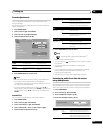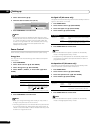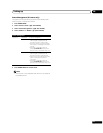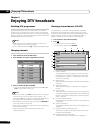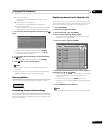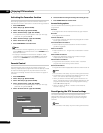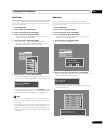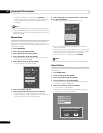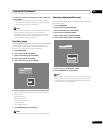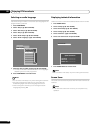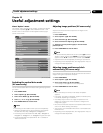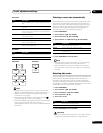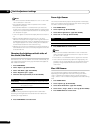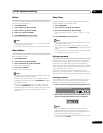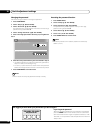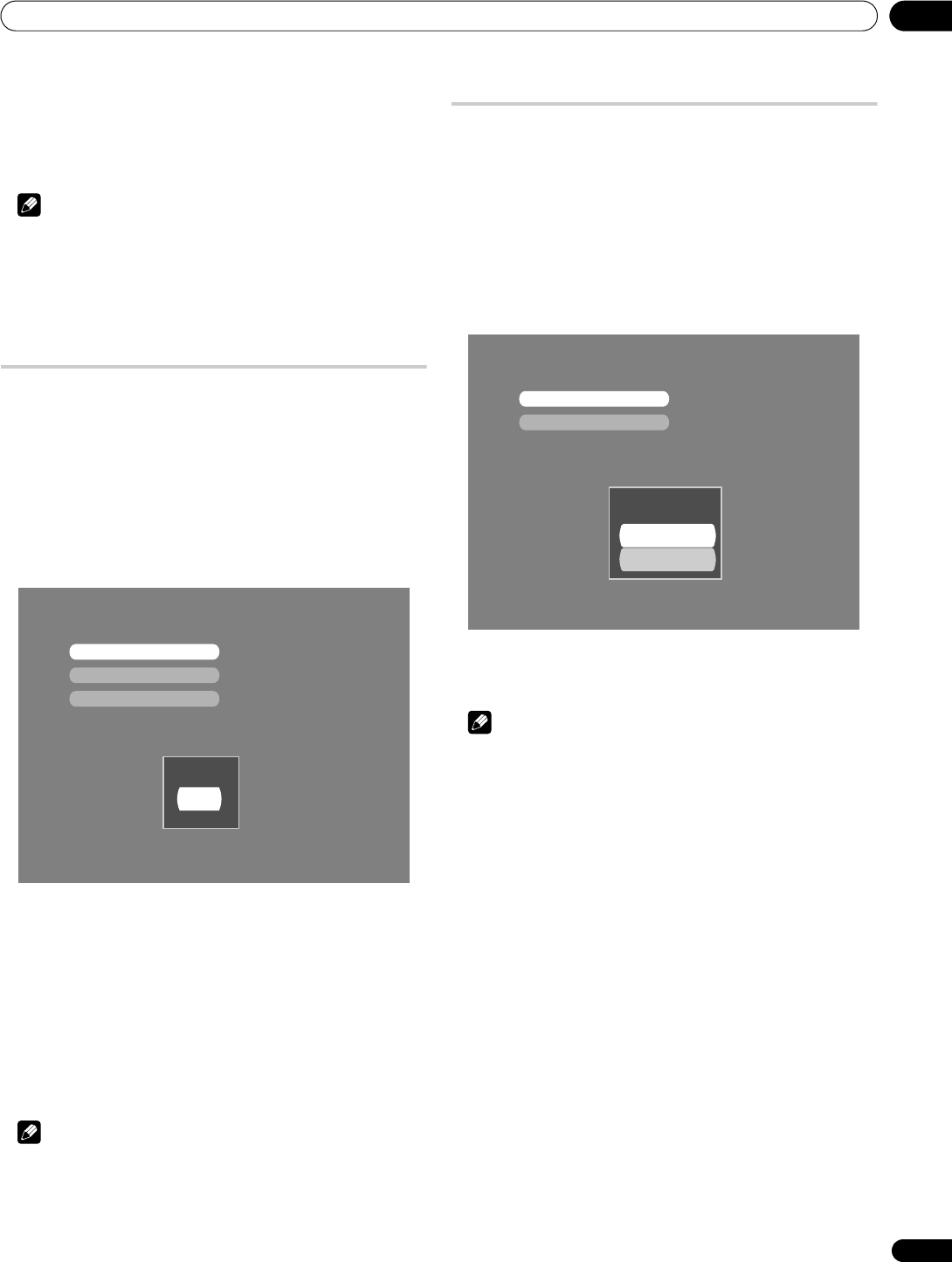
Enjoying DTV broadcasts
09
43
En
6 Select “Yes” and start initializing all the DTV settings (/
then ENTER).
• Once the initialization starts, you cannot stop it halfway.
• To perform the initialization properly, do not turn the power
off while the initialization is in progress.
Note
• You can select “DTV Setup” only while viewing DTV channels.
• Do not choose this option unless you understand the
functioning of the tuner. No viewing channels will remain
afterwards. Setup procedures and scanning will have to be
performed again after taking this step.
Time Zone Setup
Use this function to display the correct time when the banner
(i-PLATE) appears on the screen. Designate the correct city or
region you live in, otherwise incorrect time displays.
1 Press HOME MENU.
2 Select “Setup” (/ then ENTER).
3 Select “DTV Setup” (/ then ENTER).
4 Select “Setup” (/ then ENTER).
5 Select “Time Zone” (/ then ENTER).
6 Select the region you live in from the list below (/).
NSW/ACT (New South Wales/Australian Capital Territory)
VIC (Victoria)
QLD (Queensland)
SA (South Australia)
WA (Western Australia)
TAS (Tasmania)
NT (Northern Territory)
7 Press HOME MENU to exit the menu.
Note
• You can select “DTV Setup” only while viewing DTV channels.
Selecting a digital audio format
Use the following procedure to switch between the PCM and Dolby
Digital audio format.
1 Press HOME MENU.
2 Select “Setup” (/ then ENTER).
3 Select “DTV Setup” (/ then ENTER).
4 Select “Setup” (/ then ENTER).
5 Select “Audio Setup” (/ then ENTER).
6 Select “Digital Audio” (/ then ENTER).
7 Select “PCM” or “Dolby Digital” (/).
8 Press HOME MENU to exit the menu.
Note
• You can select “DTV Setup” only while viewing DTV channels.
• Even if “Dolby Digital” is selected, the sound is output in the
PCM format when no Dolby Digital encoded audio signals are
contained in the current programme.
Time Zone
Audio Setup
Software
Time Zone
NSW/ACT
Digital Audio
Audio Language
Digital Output
PCM
Dolby Digital