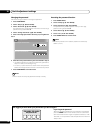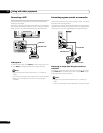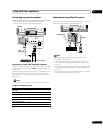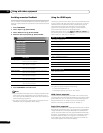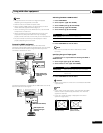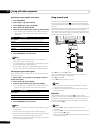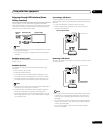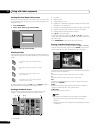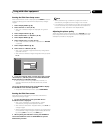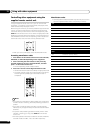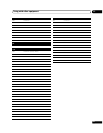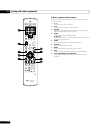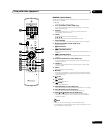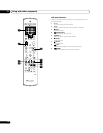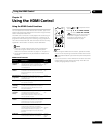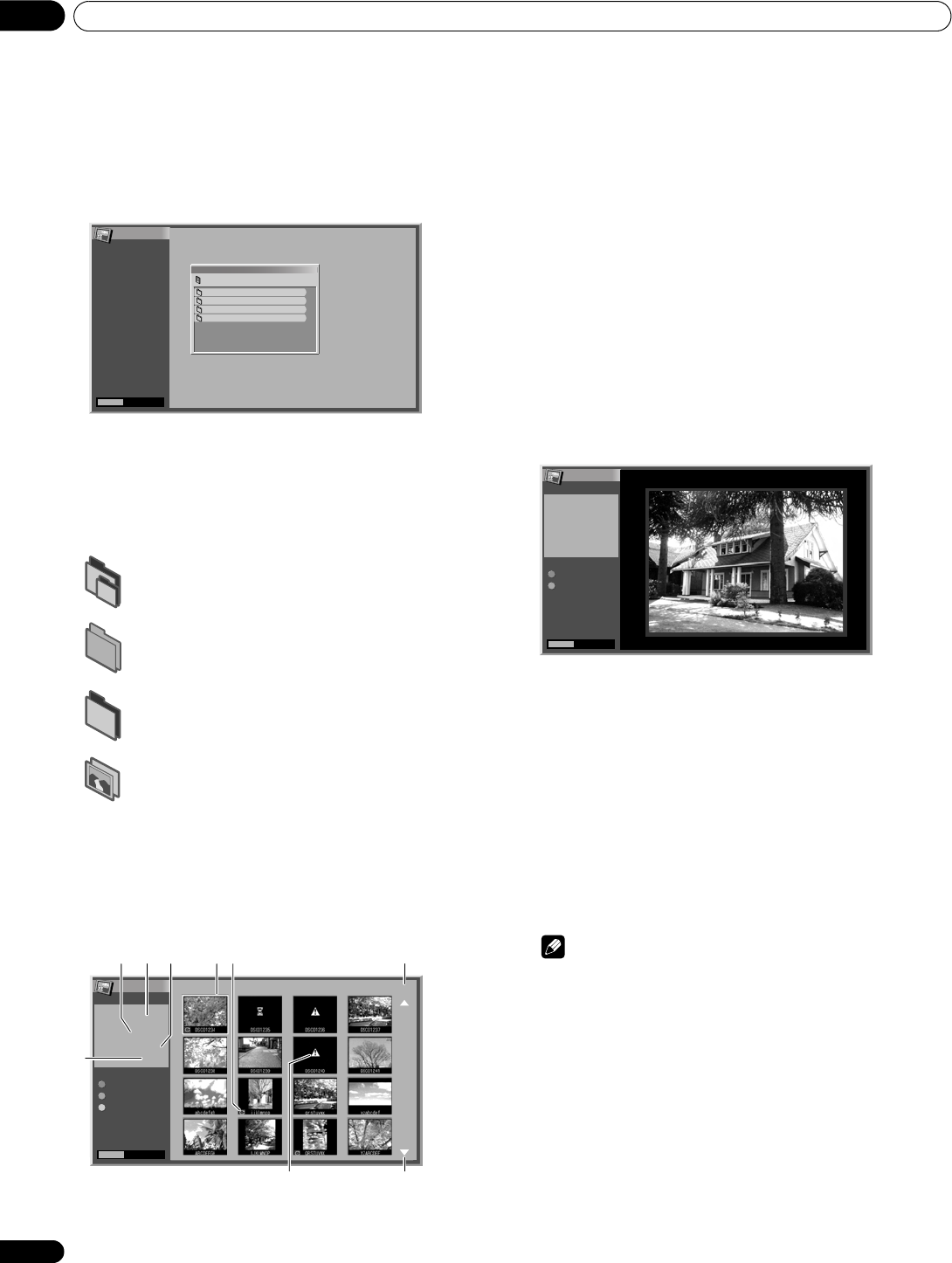
Using with other equipment
11
58
En
Starting the initial Home Gallery screen
When you connect a USB device while the system is on, the initial
screen appears automatically. If the screen does not appear, use
the steps 1 and 2.
1 Press HOME MENU.
2 Select “Home Gallery” (/ then ENTER).
3 Select a folder (/ then ENTER).
Selecting a folder
The initial Home Gallery screen shows folders saved in the memory
card. Different types of icons appear depending on the contents of
folders.
To select a desired folder, press / and then ENTER. Images in
the selected folder are displayed in thumbnail format.
Starting a thumbnail screen
When a folder is selected on the initial Home Gallery screen,
images in the folder are displayed in thumbnail format.
➀ Picture size
➁ Saved date
➂ File name
➃ Rotation angle
➄ Image selection cursor
➅ Appears for unreadable images and images that could not be
displayed on a single screen.
➆ Number of the selected file/total number of images in the folder
➇ Appears when the folder contains more than 16 images.
➈ Indicates that the picture has been rotated.
Press / to scroll the screen.
To highlight a desired image, press / and / to move the
cursor. Information about the highlighted image appears at the top
left of the screen.
Press HOME MENU to quit the Home Gallery function.
Starting a standard single-image screen
When the thumbnail screen is displayed, press / and / to
highlight a desired image, and then press ENTER. The thumbnail
screen disappears and only the selected image is displayed.
With the above screen displayed, you can use the following buttons
to perform various operations:
P–:
Displays the previous image in the normal or full screen.
P+:
Displays the next image in the normal or full screen.
RED:
Displays the image using the full screen. To quit the full-screen
display, press RETURN.
GREEN:
Rotates the displayed image clockwise. Each press rotates the
image in the sequence: 90°, 180°, and then 270°.
HOME MENU:
Quits the Home Gallery function.
Note
• Be careful not to display the same image for an extended
period of time. This may cause screen burning/image
retention.
• Images smaller than 1024 x 768 pixels are displayed with blank
surrounding.
—
Indicates a folder that contains another
folder.
—
Indicates a folder that contains no image
file.
—
Indicates a folder that contains one or
more image files.
—
Indicates one or more image files saved
under the root directory.
Home Gallery
HOME MENU
Exit
folder 1
1 / 1
Folder selection
MEMORY_CARD
folder 2
folder 3
folder 4
Home Gallery
HOME MENU
Exit
Thumbnail 1/444
Start
Slide Show
File Name
Picture Size
800*600
Date
2002/8/30
Angle
Setup
Picture
DSCO1234
4
32
6
957
8
1
Home Gallery
HOME MENU
Exit
Full Screen
File Name
Picture Size
800*600
Date
2002/8/30
Angle
Rotation
Winter. j