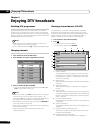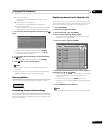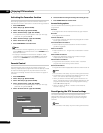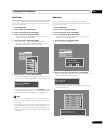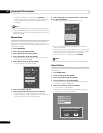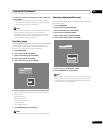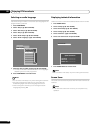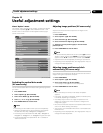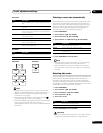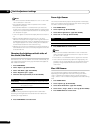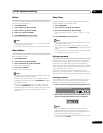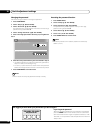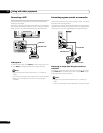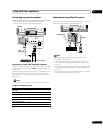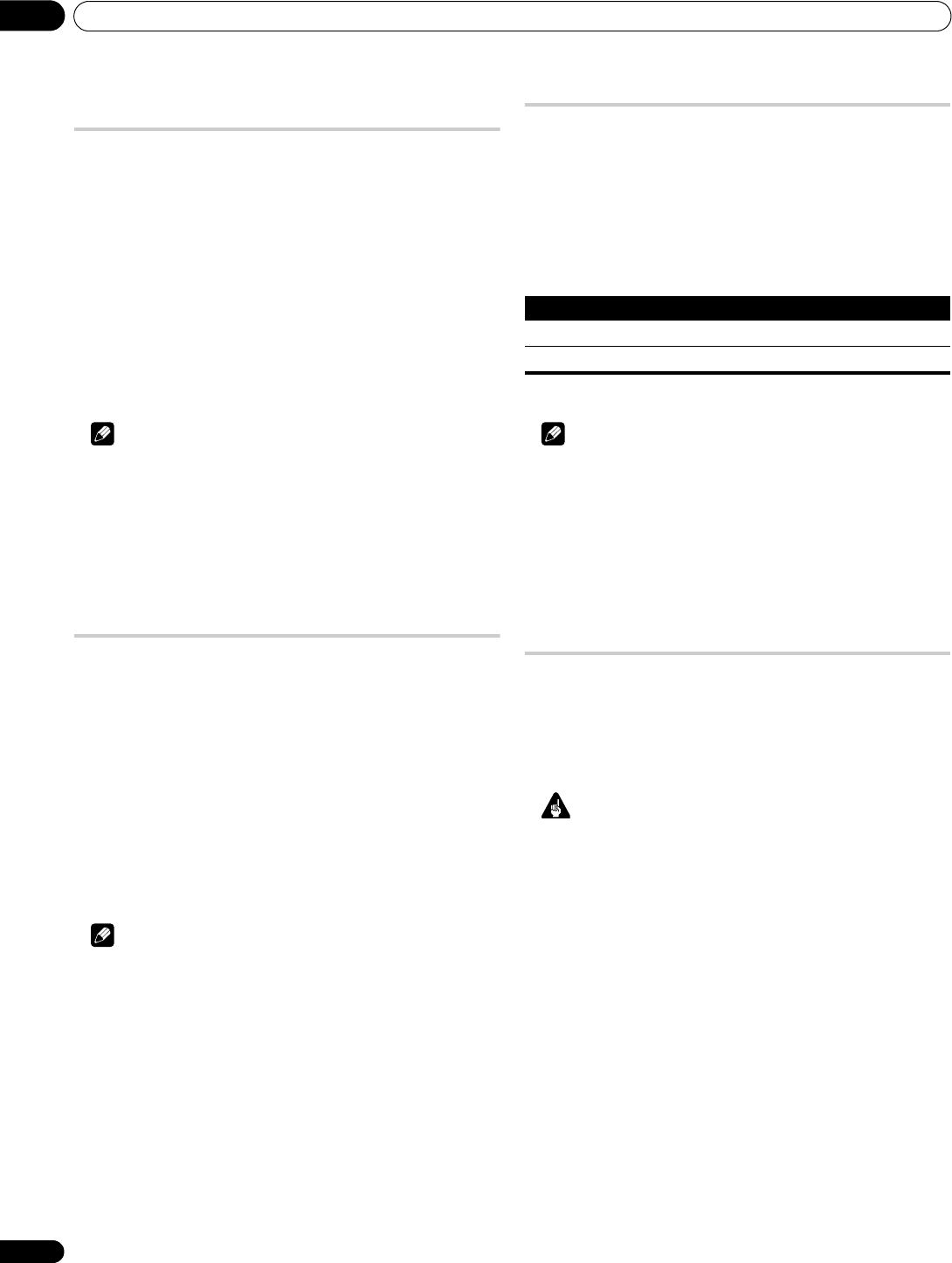
Useful adjustment settings
10
46
En
Adjusting image positions and clock
manually (PC source only)
Usually you can easily adjust the positions and clock of images
using Auto Setup. Use Manual Setup to optimize the positions and
clock of images when necessary.
1 Press HOME MENU.
2Select “Option” (/ then ENTER).
3 Select “Manual Setup” (/ then ENTER).
4 Select the item to be adjusted (/ then ENTER).
5 Perform adjustment (///).
• With “Clock” or “Phase” selected, you can change the
parameter using /.
6 Press HOME MENU to exit the menu.
Note
• To restore the factory defaults for all items, press / to select
“Reset” in step 4, and then press ENTER. A confirmation screen
appears. Press / to select “Yes”, and then press ENTER.
• This function is not selectable when the PC is connected to the
HDMI terminal.
• Depending on the displayed video, the image position may not
change even after adjustment.
Colour system setting
If an image does not appear clearly, select another colour system
(e.g., PAL, NTSC).
1 Press HOME MENU.
2Select “Option“ (/ then ENTER).
3 Select “Colour System“ (/ then ENTER).
4 Select a video signal system (/ then ENTER).
• You can select “Auto”, “PAL”, “SECAM”, “NTSC”, “4.43NTSC”,
“PAL-M” or “PAL-N”.
• With “Auto” selected, input signals are automatically
identified.
5 Press HOME MENU to exit the menu.
Note
• The factory default is “Auto”.
• You do not need to enter any setting if “HDMI Input” has been
selected.
• You need to perform colour system setting for each of
“INPUT 1”, “INPUT 2”, “INPUT 3” and “INPUT 6”.
• For the colour system setting, see steps 11 and 12 under
Setting up analogue TV channels manually (page 27).
Selecting a game mode
When playing a game, you can use this function to establish a
preference for image quality or operability.
1 Press HOME MENU.
2 Select “Option“ (/ then ENTER).
3 Select “Game Control Pref” (/ then ENTER).
4 Select “On” or “Off” (/then ENTER).
5 Press HOME MENU to exit the menu.
Note
• The “Game Control Pref” is only available when using an
external input (except a PC source) and “GAME” is selected in
“AV Selection”.
• The “Game Control Pref” options are not effective when PC
signals are received (when a PC source menu is displayed on
the screen).
• The “On” setting is not effective when freezing images or in the
multiscreen mode.
Selecting a screen size manually
Press f to switch among the screen size options selectable for
the type of video signals currently received.
Each time you press f, the selection is switched.
The selectable screen sizes differ depending on the types of input
signals.
Important
• If images with black bands on both sides or top and bottom of
the screen - when using the “4:3”, “FULL 14:9” or “CINEMA
14:9” modes, for example - are displayed continuously for long
periods or for shorter periods of time over several days, image
retention may result. It is recommended that you enjoy
watching images displayed in full screen, except when doing
so may result in copyright infringement.
Item Description
On Establishes a preference for operability
Off Establishes a preference for image quality