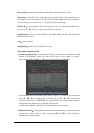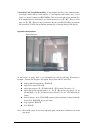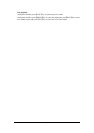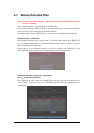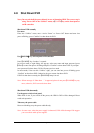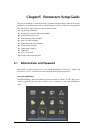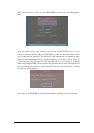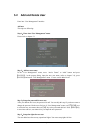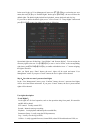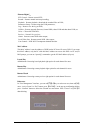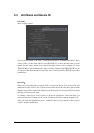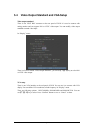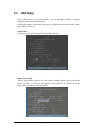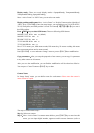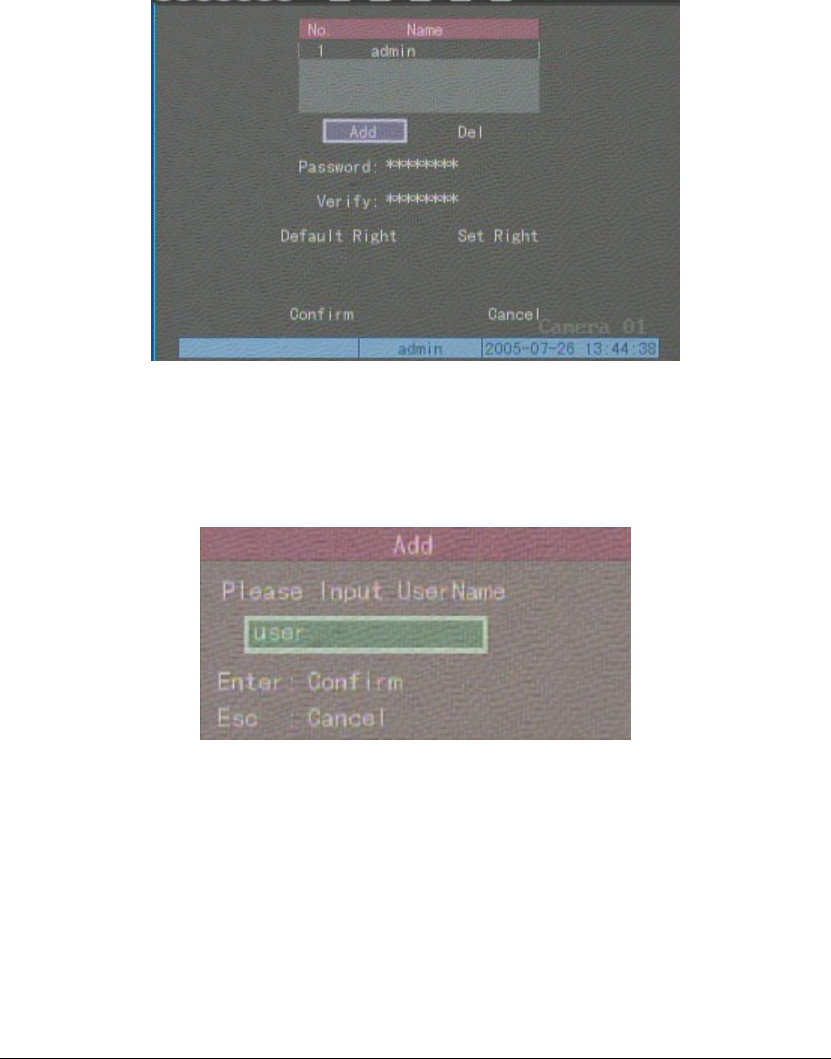
Page 36
5.2 Add and Delete User
Enter into “User Management” interface.
Add user
The steps are following:
Step 1:Enter into “User Management” menu
Please refer to chapter 5.1
Step 2:Add new user name
In the “User Management” menu, move “Active Frame” to “Add” button and press
【ENTER】, in the pop-up dialog, input the new user name (refer to chapter 3.4), press
【ENTER】and return “User Management” menu. 15 users can be added in all.
Step 3:Setup the password for new user
After you add one new user, the password is null. You can skip this step if you do not want to
change the password. In the users list box of “User Management” menu, use【Ç】【È】keys
to select the new user name, then use【Æ】key to the password edit box. Press【EDIT】key
to enter into edit box, use numeric keys to input the new password.
Step 3:Setup the rights for new user
The new added user has not any operational rights. You must setup rights for him.