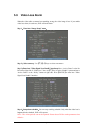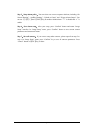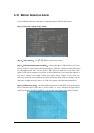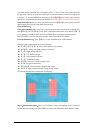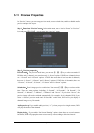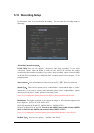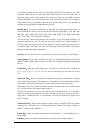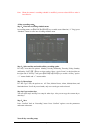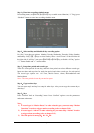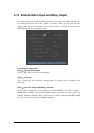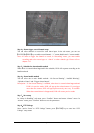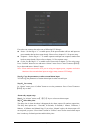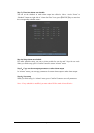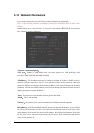Page 57
If you select variable bit rate, DVR will adjust the actual bit rate according to the video
movement. When there is not much movement, DVR will use low bit rate, while there is
much movement, DVR will use high bit rate. In this case, DVR can save HDD usage and
network bandwidth. If you select fixed bit rate, DVR will use the fixed bit rate to compress
iamge. The bit rate size is defined in “Max Bit Rate” option. In this case, we can calculate the
recorded file size and network bandwidth that we need.
Max Bit Rate:If you select variable bit rate, when the video input has great movement, we
need to limit the max bit rate. The max bit rate has following options (bps):32K, 48K, 64K,
80K, 96K, 128K, 160K, 192K, 224K, 256K, 320K, 384K, 448K, 512K, 640K, 768K, 896K,
1M, 1.25M, 1.5M, 1.75M, 2M and “User define”.
The max bit rate selection has relations with resolution. If you select high resolution, you
must select high bit rate. For CIF resolution, the typical max bit rate is 384K-768Kbps. For
DCIF resolution, the typical bit rate is 512K-1Mbps. For 4CIF resolution, the typical bit rate
is 1Mbps-1.5Mbps. Of course, you will select the proper max bit rate based on the camera,
background and image quality requirement.
Bit rate:You can select bit rate size for fixed bit rate type. It is the same as “Max Bit Rate”.
Image Quality:If you select variable bit rate type, you can define image quality. There are 6
options:Highest, Higher, High, Average, Low and Lowest. High image quality needs high bit
rate size.
Frame Rate:Frame per second. Options are:Full (PAL is 25 FPS and NTSC is 30FPS), 20,
16, 12, 10, 8, 6, 4, 2, 1, 1/2, 1/4, 1/8, 1/16. For low frame rate, you can select low bit rate
size.
PreRecord Time:When you enable motion detection recording or external alarm recording,
you can define prerecord time. The options are:No PreRecord, 5 Seconds (default selection),
10 Seconds, 15 Seconds, 20 Seconds, 25 Seconds, 30 Seconds and Max PreRecord.
MaxPreRecord is to save all data in PreRecord buffer. The PreRecord time is related with bit
rate. The lower bit rate, the longer PreRecord time is.
If the bit rate (Max bit rate) is very low, and you select “PreRecord Time” as “5 Seconds”,
maybe the actual perrecord time is more than 5 seconds. On the other side, if the bit rate is
high, and set “PreRecord Time” as “30 Seconds”, the actual prerecord time maybe is less
than 30 seconds.
PostRecord Time:When external alarm or motion alarm is stopped, DVR will continue
recording time. The options are:5 Seconds (default), 10 Seconds, 30 Seconds, 1 Minute, 2
Minutes, 5 Minutes and 10 Minutes.
Enable Rec:Enable or disable selected camera record function. “×” means disable and “9”
means enable.
Schedule:When you enable recording function, you can setup recording schedule.