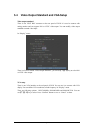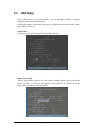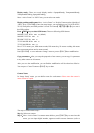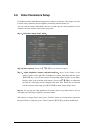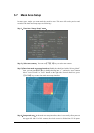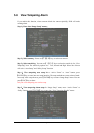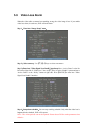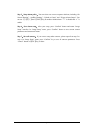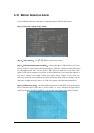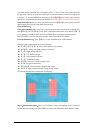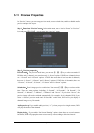Page 48
Step 6:Alarm schedule setup:When there is view tampering alarm happened, DVR will
handle the alarm based on the schedule. You can set 4 periods for each day one week. Also
you can copy the schedule of one day to other days.
Notes:Time periods can not be repeated. Please reboot DVR to make the parameters into
effective.
Step 7:Setup alarm policy:If there is view tampering alarm happended in schedule, DVR
will response based on the policy. You can select one or more solution including “On Screen
Warning”, “Audible Warning”, “Upload to Center” and “Trigger Alarm Output”. You can use
【↑】【↓】and 【EDIT】key to enable or disable them. “×” is disable and “9” is enable.
Step 8:Save alarm setup:After your setup, press “Confirm” button and return “Image
Setup” interface. In “Image Setup” menu, press “Confirm” button to save current camera
parameters and return main menu.
Step 9:Save all cameras:If you want to setup other cameras, please repeat from step2 to
step 8. In “Image Setup” menu, press “Confirm” key to save all cameras parameters. Press
“Cancel” button or【ESC】key to abort.
Select “Off” option for “View Tampering”, you can delete the view tampering area.
Note:Only one view tampering area can be setup for each camera. The view tampering area
can not be copied. If the schedule is modified, you must reboot the device to make the
parameters into effective.