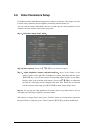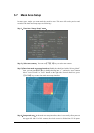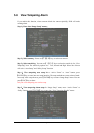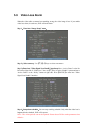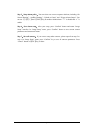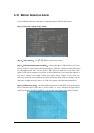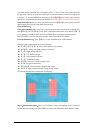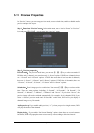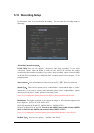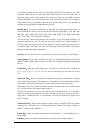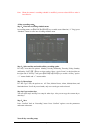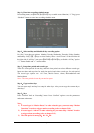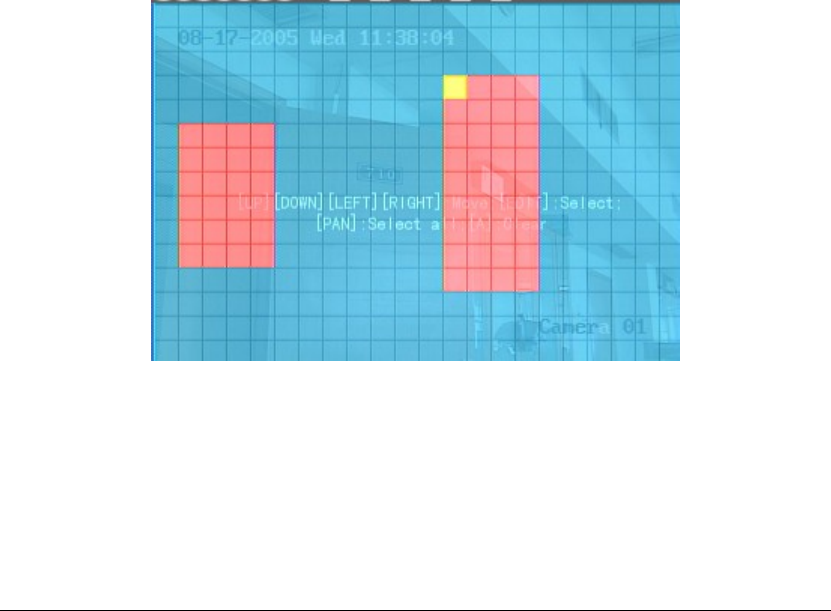
Page 52
The whole screen is divided into 22*18 panes (NTSC:22*15). There is one yellow panel on
the upper left side. The motion area setup steps are the same as that of mask area setup (refer
to chapter 5.7). The only differences are that you can use【PTZ】key to set the whole screen as
motion area, and mutil motion areas can be defined. Press【A】key to clear all motion areas.
Setup multi areas:After you setup one motion area, press【EDIT】key, the yellow pane will
appear again, then you can setup another motion area.
Clear motion area:
Clear part of motion area:Move the yellow pane to the start clear position of motion area,
press【EDIT】, you will find the yellow pane is turned into black pane. You can use【↓】【→】
key to enlarge or shrink the black area. Press【EDIT】key to clear this part motion area.
Press【Enter】key to save and return “Image” menu. Press【ESC】to cancel.
Clear all motion areas:Press【A】key to clear all motion areas of this channel.
The kyes used to setup motion areas are following:
z 【↑】【↓】【←】【→】:Move yellow panel to any position;
z 【EDIT】:Yellow panel and red panel switch key;
z 【→】:Right enlarge red pane;
z 【←】:Left shrink red pane;
z 【↓】:Down enlarge red pane;
z 【↑】:Up shrink red pane;
z 【
PTZ】:Set whole screen as motion area;
z 【A】:Clear all motion areas;
z 【ENTER】:Save and return “Image Setup” menu;
z 【ESC】:Cancel setup and return “Image Setup” menu;
The motion detection area is displayed as following:
Step 5:Motion alarm policy:Move “Active Frame” to the corresponding “Policy” button of
motion detection alarm, press【ENTER】key to enter into “Motiomn Alarm Handle” menu: