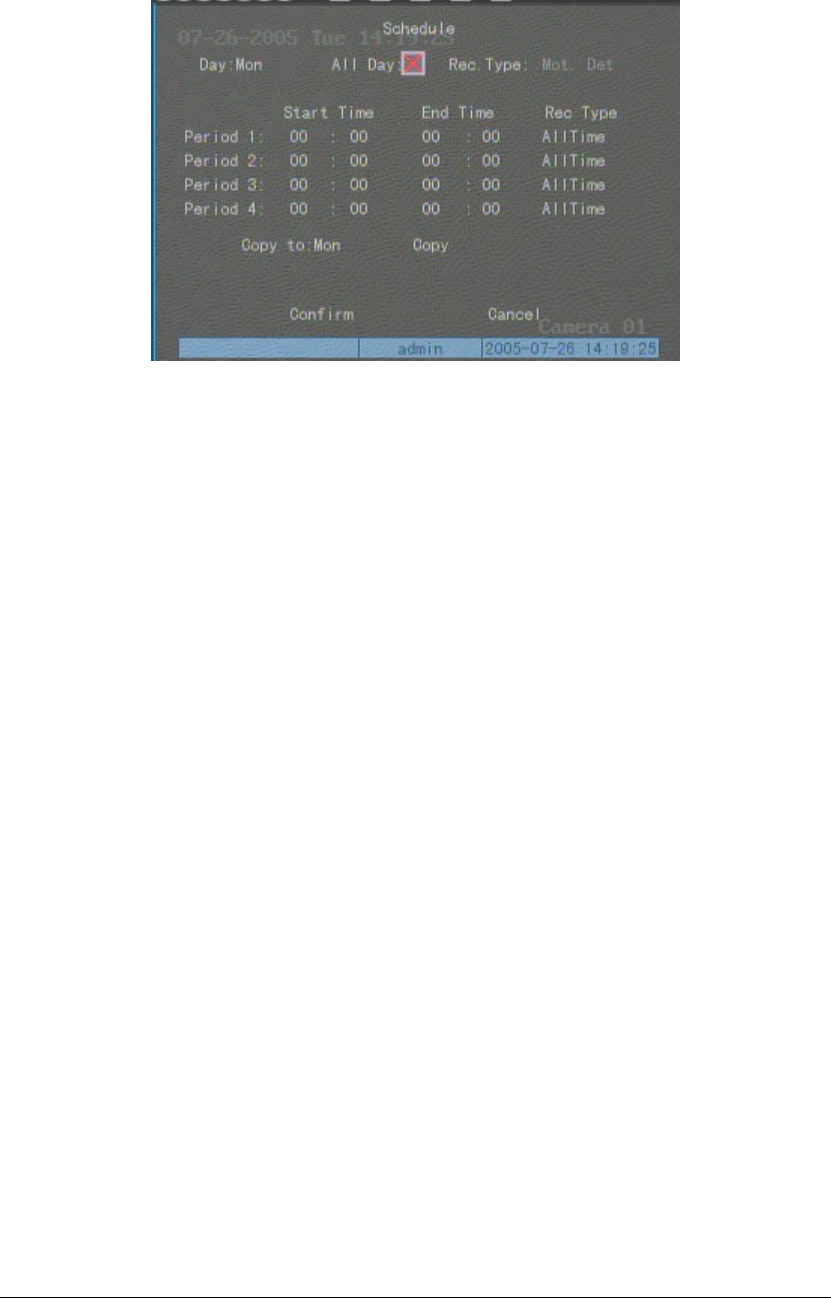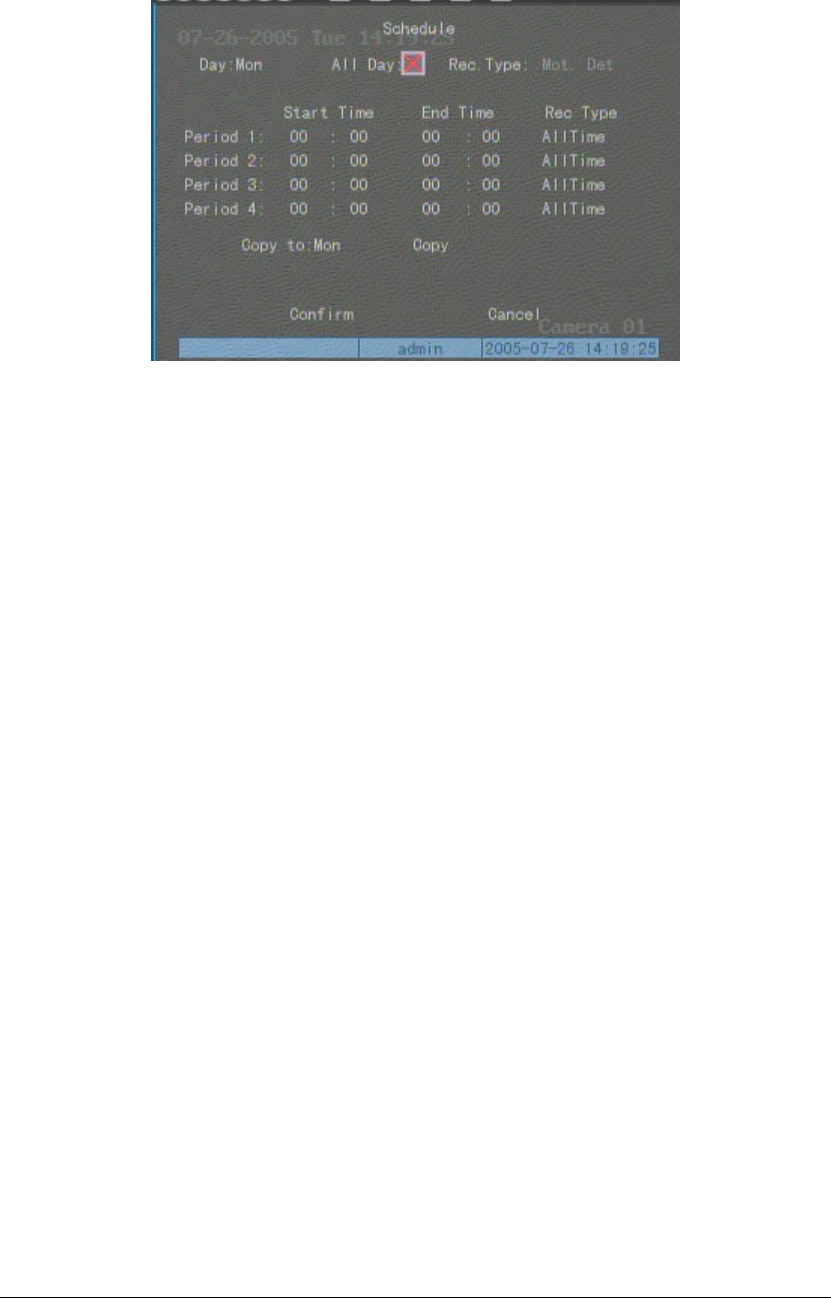
Page 59
Step 1:Enter into recording schedule menu
In recording menu, use【ENTER】or【EDIT】key to enable record function (“9” flag), press
“Schedule” button to enter into recording schedule menu.
Step 2:Select ond day and disable all day recording option
For “Day” item, there are options:Monday, Tuesday, Wednesday, Thursday, Friday, Saturday
and Sunday. Use【↑】【↓】keys to select one day. Move “Active Frame” to the check box on
the right side of “All Day” item, press【ENTER】or【EDIT】key to disable “All Day” option.
“×” means disable and “9” means enable.
Step 3:Setup time period and record type
There are 4 time periods for one day, and each time period can select different record type.
Input start time and stop time for each time period, and select record type for each period.
The record type options are:All Time, Motion Detect, Alarm, Motion&Alarm and
Motion|Alarm.
Note:The time periods in one day can not be repeat.
Step 4:Copy to other days
You can repeat step2 and step3 to setup for other days. Also you can copy the current day to
other days.
Step 5:Save
Press “Confirm” back to “Recording” menu. Press “Confirm” again to save the parameters
and return main menu.
Note:
1) If record type is “Motion Detect” or other related types, you must setup “Motion
Detection” in order to trigger motion recording (refer to chapter 5.10).
2) If record type is “Alarm” or other related types, you must setup “Alarms” in order
to trigger alarm recording (refer to chapter 5.13).
3) The time period is among 00:00 - 24:00.