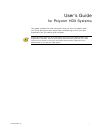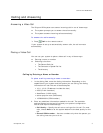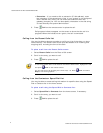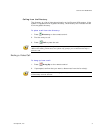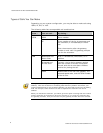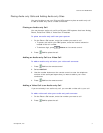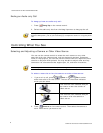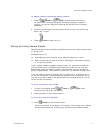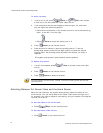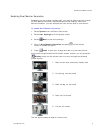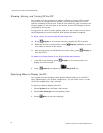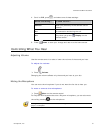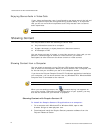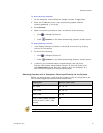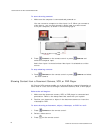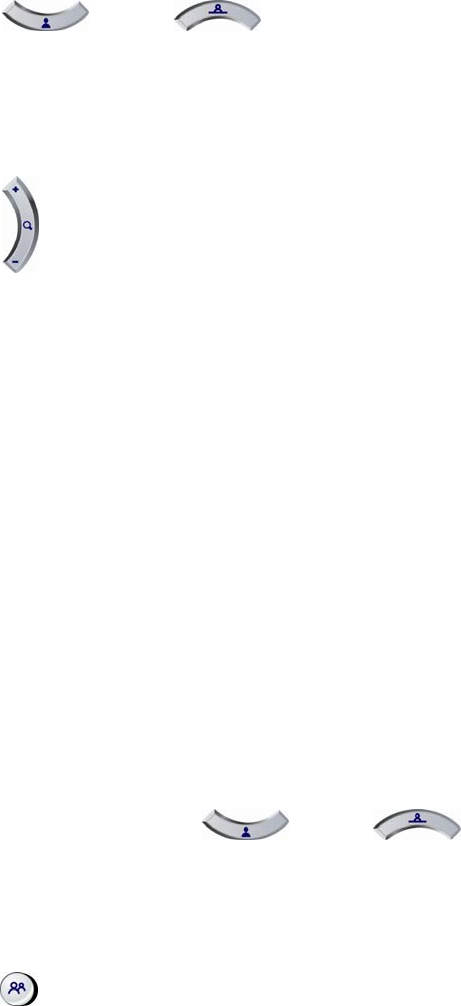
CONTROLLING WHAT YOU SEE
© Polycom, Inc.
9
To adjust a camera using the remote control:
1. Press
Near or Far to select either near-site or
far-site control. During a multipoint call being hosted by a system in
the call, you can only adjust a camera at the far site that is currently
speaking.
2. Press the arrow buttons on the remote control to move the camera up,
down, left, or right.
3. Press
Zoom to zoom out or in.
Setting and Using Camera Presets
Camera presets are stored camera positions that you can create ahead of time
or during a call.
Presets allow you to:
Automatically point a camera at pre-defined locations in a room.
Select a video source such as a VCR or DVD player, a document camera,
or an auxiliary camera.
If your system’s camera supports electronic pan, tilt, and zoom movement,
you can create up to 100 preset camera positions (0-99) for the near site.
Each preset stores the camera number, its zoom level, and the direction it
points (if appropriate). They remain in effect until you delete or change them.
If far-site camera control is allowed, you can create up to 16 presets (0-15)
for the far-site camera. These presets are saved only for the duration of the
call. You may also be able to use presets that were created at the far site to
control the far-site camera.
To move the camera to a preset:
1. If a call is connected, press
Near or Far, then
choose a near-site or far-site camera.
2. Press a number on the remote control.
To view your near-site presets:
¾ Press Preset on the remote control.
Icons for presets 0-9 are shown on the screen. The colored icons indicate
stored camera positions, and the gray icons indicate available presets.