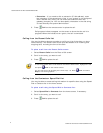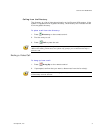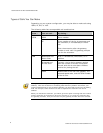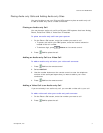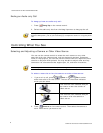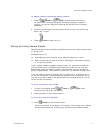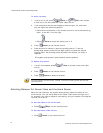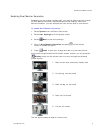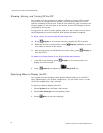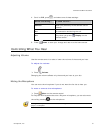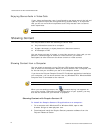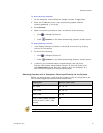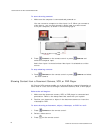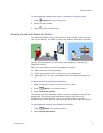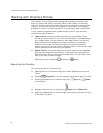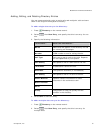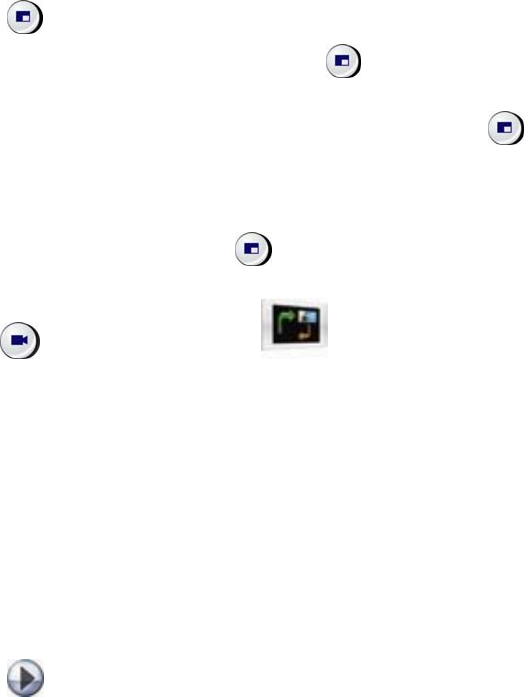
USER’S GUIDE FOR POLYCOM HDX SYSTEMS
WWW.POLYCOM.COM/VIDEODOCUMENTATION
12
Showing, Moving, and Turning Off the PIP
Your system may be configured to display a Picture-in-Picture (PIP) window.
During a call on a single-monitor system, the PIP displays what your main
camera is sending to the far site. If the far site shows any type of content, the
content appears in the main part of the screen, and the PIP changes to show
the people at the far site.
During a call on a dual-monitor system, what you see on each monitor and in
the PIP depends on how the Polycom HDX system has been configured.
To show, move, or turn off the PIP during a call:
Press Display on the remote control to display the PIP on screen.
While the PIP has a yellow border, press Display repeatedly to move
it to different corners of the screen.
After a brief pause, the PIP border turns blue. Then, press Display to
turn the PIP off.
To swap the views shown in the PIP and the main screen:
1. If the PIP is not showing, press Display on the remote control to
display the PIP on screen.
2. Press Camera and select the Swap PIP icon.
Specifying When to Display the PIP
Your system may be configured with specific default behavior for the PIP in
calls. Depending on your system configuration, you can show, move, or hide
the PIP as needed after a call connects.
To specify when to display the PIP:
1. Select System from the Place a Call screen.
2. Select User Settings from the System screen.
3. Select
Next to see more settings.