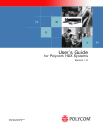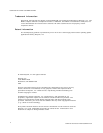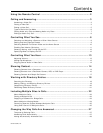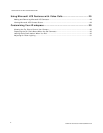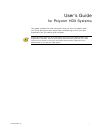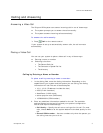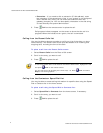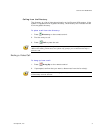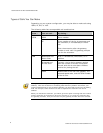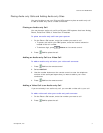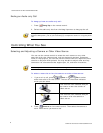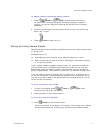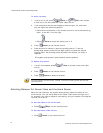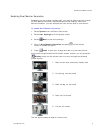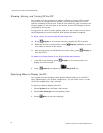USER’S GUIDE FOR POLYCOM HDX SYSTEMS
WWW.POLYCOM.COM/VIDEODOCUMENTATION
4
Extension – If you need to dial an extension (E.164 address), enter
the extension in the second entry field. If your system is not configured
with a second entry field, you can enter the extension when the
gateway prompts you. You can also specify characters in the dial string
as instructed by the system administrator.
3. Press
Call on the remote control to place the call.
Call progress indicators appear on the screen to show that the call is in
progress. When the indicators turn green, the call is connected.
Calling from the Recent Calls List
You may be able to choose a number to call from a list of the sites you have
called recently. The Recent Calls screen provides details of all incoming and
outgoing calls, including the time of the calls.
To place a call from the Recent Calls screen:
1. Select Recent Calls from the Place a Call screen.
2. Scroll to the entry you want to call.
3. Press
Call to place the call.
To see more details about a call listed on the Recent Calls screen, highlight the call
and press Info on the remote control.
You can sort the list by pressing the remote keys 1-9. Press
Info and select
Help to view sorting options.
Calling from the Contacts or Speed Dial List
You may be able to access calling information for specific sites using the Speed
Dial or Contacts list on the home screen.
To place a call using the Speed Dial or Contacts list:
1. Select Speed Dial or Contacts from the home screen, if necessary.
2. Scroll to the entry you want to call.
3. Press
Call to place the call.