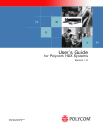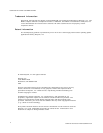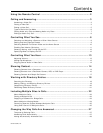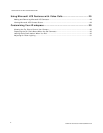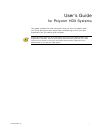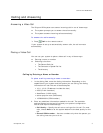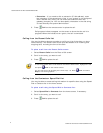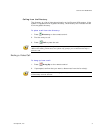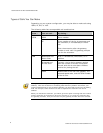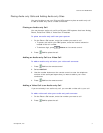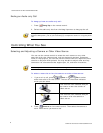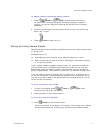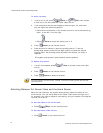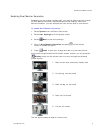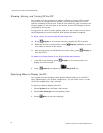USER’S GUIDE FOR POLYCOM HDX SYSTEMS
WWW.POLYCOM.COM/VIDEODOCUMENTATION
2
Using the Remote Control
You use the remote control to place calls, adjust the volume, navigate
screens, and select options.
If you need to enter text, you can press number buttons using the text-entry
method commonly used with cell phones. For example, to enter “b”, press the
number 2 button twice. Alternatively, you can press
Keyboard and use
the onscreen keyboard to enter text.
Access the online help; see system status in a
call
Press to power the system on; hold to power off
View button presses and various menus
Store camera presets (when followed by a
number
)
; delete all camera
p
resets
Select a camera or other video source
Cycle through display layouts
Start and stop sending content to far sites
Select a far-site camera or video source
Adjust the camera; navigate through menus
Confirm your current selection; perform
functions on highlighted items
Increase or decrease the sound you hear from
the far sites
Zoom the camera in or out
Select a near-site camera or video source
Mute the microphone audio you’re sending to
the far sites
Return to the previous screen Return to the Place a Call (home) screen
View or manage directory entries
Place or answer a call End a call
Display the onscreen keyboard
Delete letters or numbers
Display menu of optional features
Enter letters or numbers; move the camera to a
stored position
Enter a dot in an address
Control a programmed recording device