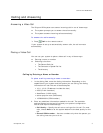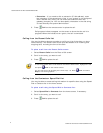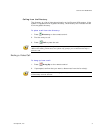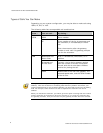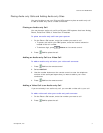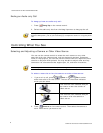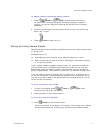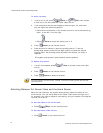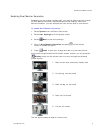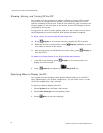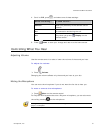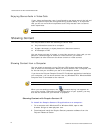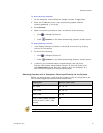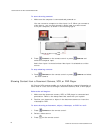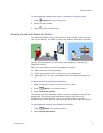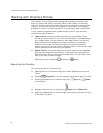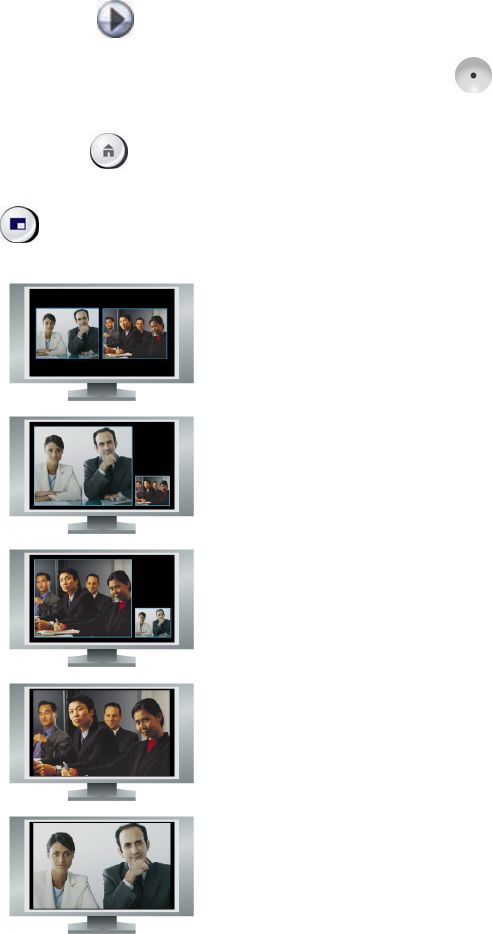
CONTROLLING WHAT YOU SEE
© Polycom, Inc.
11
Enabling Dual Monitor Emulation
Depending on your system configuration, you may be able to set your system
for Dual Monitor Emulation (also called split-screen viewing). With Dual
Monitor Emulation, you can see both the near and far sites on one monitor.
To enable Dual Monitor Emulation:
1. Select System from the Place a Call screen.
2. Select User Settings from the System screen.
3. Select
Next to see more settings.
4. Scroll to Dual Monitor Emulation and press on the remote
control to enable the option.
5. Press
Home to save your change and return to the home screen.
During calls using Dual Monitor Emulation without content, you can press the
Display button on the remote control to scroll through the following
screen layouts:
1. Near and far sites, same size, side by side
2. Far site big, near site small
3. Near site big, far site small
4. Near site, full screen
5. Far site, full screen
The last layout viewed is used for the next call.