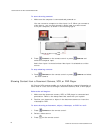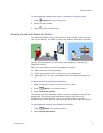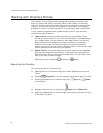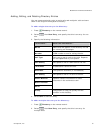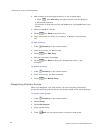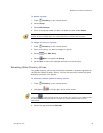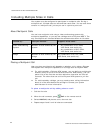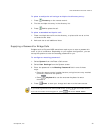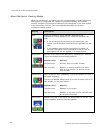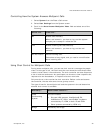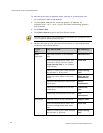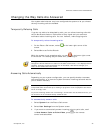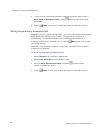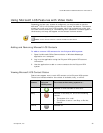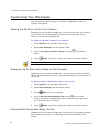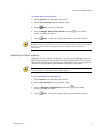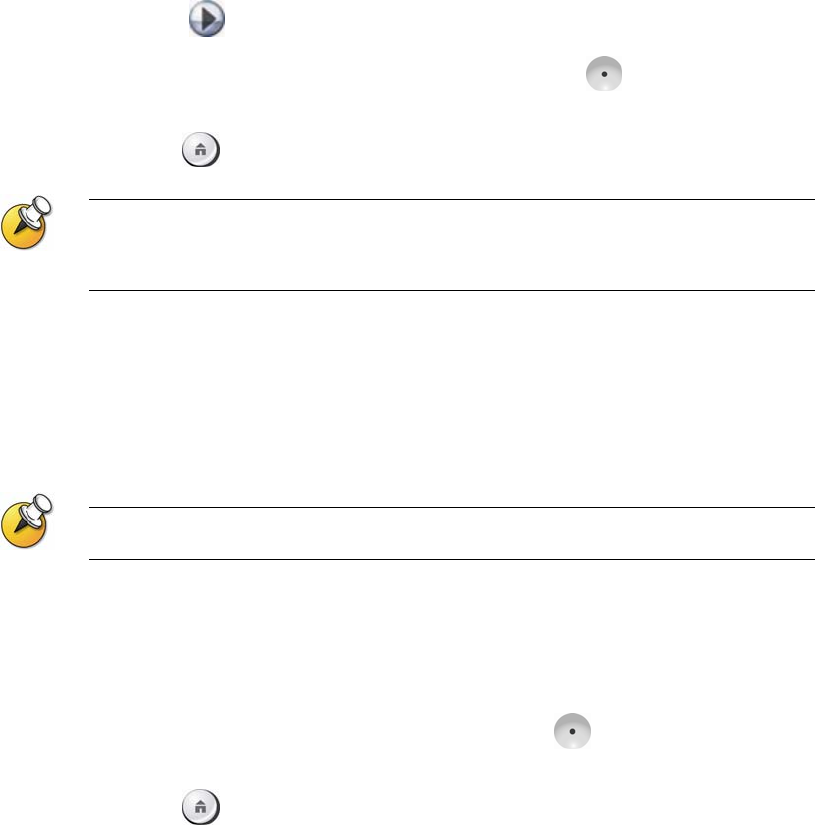
CUSTOMIZING YOUR WORKSPACE
© Polycom, Inc.
31
To enable audio confirmation:
1. Select System from the Place a Call screen.
2. Select User Settings from the System screen.
3. Select
Next to see more settings.
4. Scroll to Keypad Audio Confirmation and press on the remote
control to enable the option.
5. Press
Home to save your change and return to the home screen.
If Keypad Audio Confirmation is on and you enter a number while in a multipoint call
hosted by one of the systems in the call, the far sites will hear the numbers as you enter
them. If you do not want the far sites to hear the numbers, mute the system’s
microphone.
Adjusting for Room Lighting
Depending on your system configuration, you can use the backlight control to
adjust the brightness of the video that the main camera sends to the Polycom
HDX system. Adjusting this setting can be helpful when the room arrangement
results in strong light coming from behind the people in the picture.
Because backlight controls adjust the main camera, these controls will not make content
from a computer or a document camera appear brighter.
To turn backlight compensation on:
1. Select System from the Place a Call screen.
2. Select User Settings from the System screen.
3. Scroll to Backlight Compensation and press
on the remote
control to enable the option.
4. Press
Home to save your change and return to the home screen.