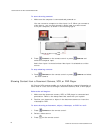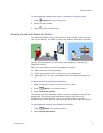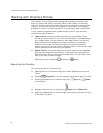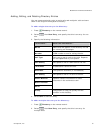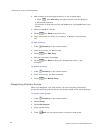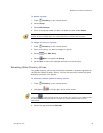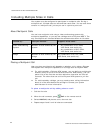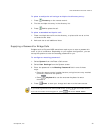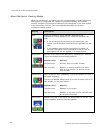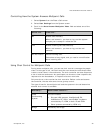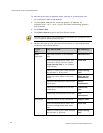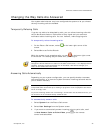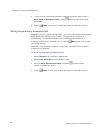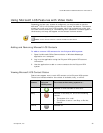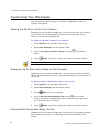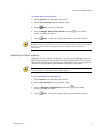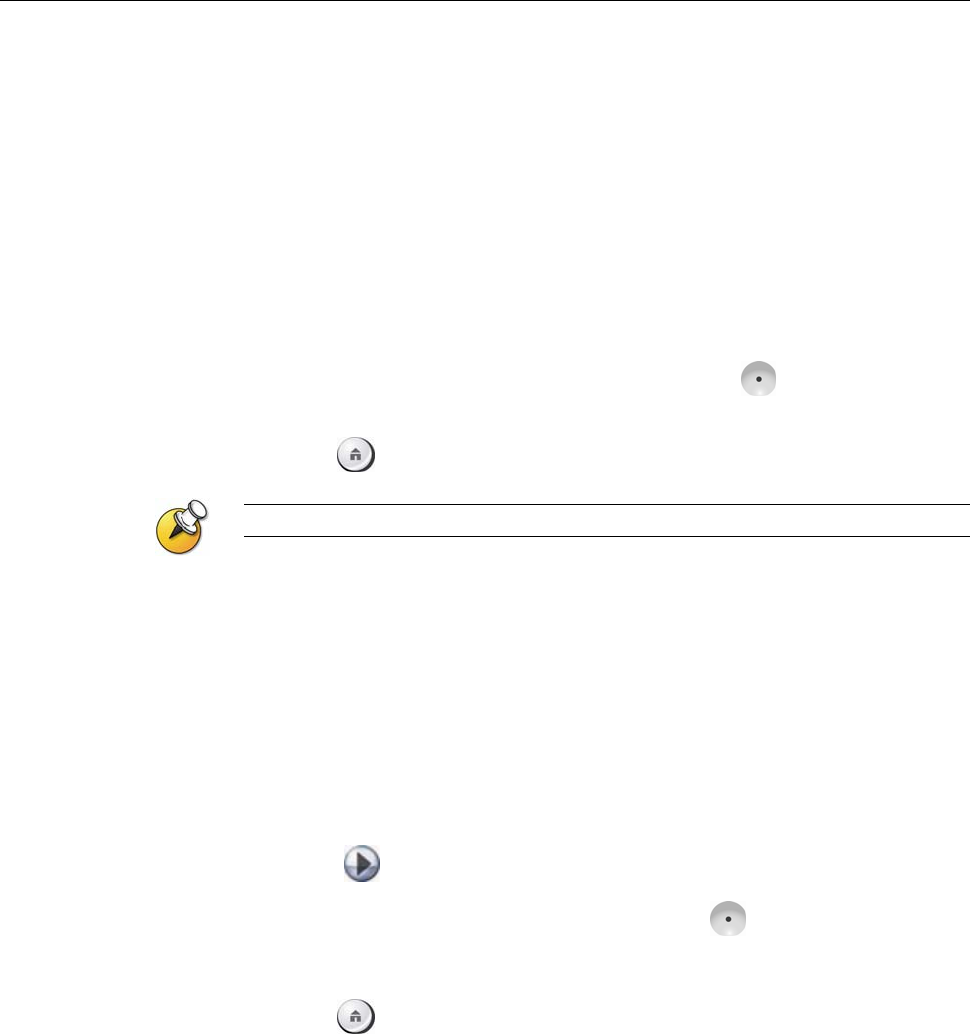
USER’S GUIDE FOR POLYCOM HDX SYSTEMS
WWW.POLYCOM.COM/VIDEODOCUMENTATION
30
Customizing Your Workspace
You can customize what you see on the screen, depending on how your
system is configured.
Allowing the Far Site to Control Your Camera
Depending on your system configuration, you can allow the far site to control
your camera. Far-site participants can also set and use presets for your
camera, if their system supports this.
To allow the far site to control your camera:
1. Select System from the Place a Call screen.
2. Select User Settings from the System screen.
3. Scroll to Far Control of Near Camera and press
to enable the
option.
4. Press
Home to save your change and return to the home screen.
Changing this setting takes effect immediately, even if a call is in progress.
Displaying the Far Site’s Name When the Call Connects
Depending on your system configuration, you can specify whether to display
the far site’s name when the call connects and how long to leave the name on
the screen.
To specify when to display the name of the far site:
1. Select System from the Place a Call screen.
2. Select User Settings from the System screen.
3. Select
Next to see more settings.
4. Scroll to Far Site Name Display Time, press
on the remote
control, and select to display the far site’s name during the entire call,
for a specified time, or not at all.
5. Press
Home to save your change and return to the home screen.
Hearing Audio Confirmation When You Dial
Depending on your system configuration, you can set up the system to speak
each number as you enter it in the dialing entry field on the Place a Call
screen.