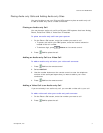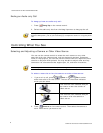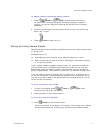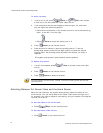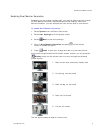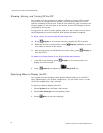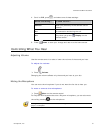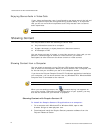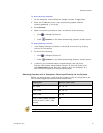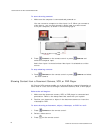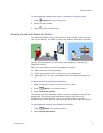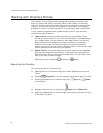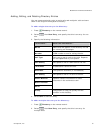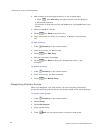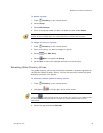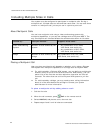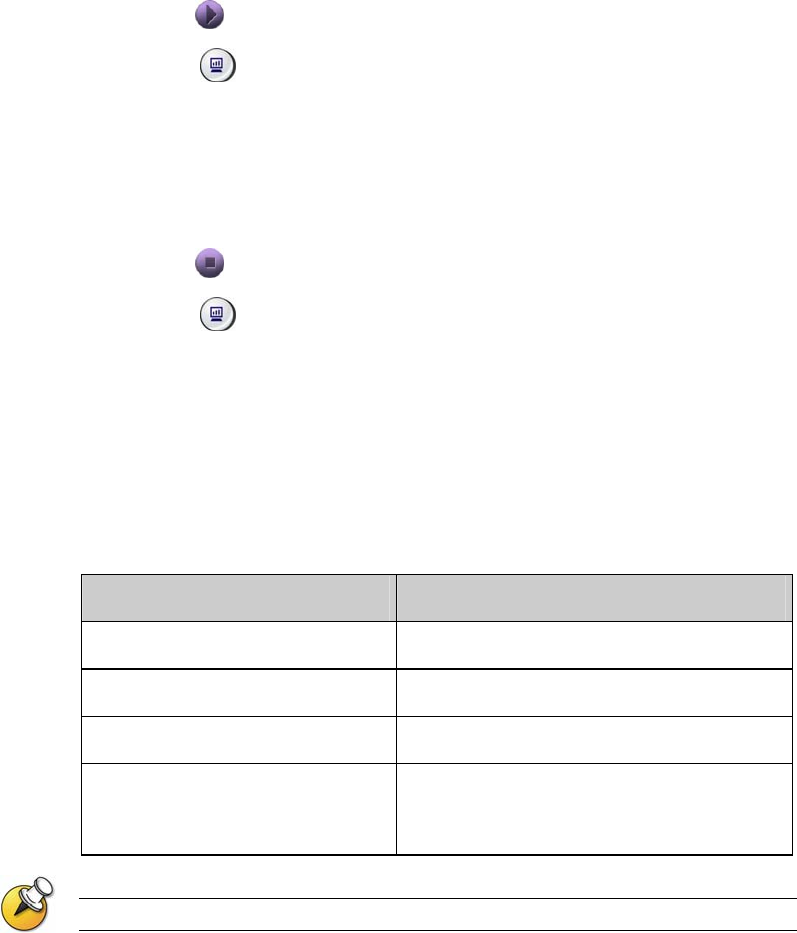
SHOWING CONTENT
© Polycom, Inc.
15
To start showing content:
1. On the computer, start the Polycom People+Content IP application.
2. Enter the IP address of your video conferencing system and the
meeting password, if one is set.
3. Click Connect.
4. Open the content you want to show, and do one of the following:
Click in People+Content IP.
Press Content on the video conferencing system's remote control.
To stop showing content:
1. If the People+Content IP toolbar is minimized, maximize it by clicking
the icon in the task bar.
2. Do one of the following:
Click in People+Content IP.
Press Content on the video conferencing system's remote control.
3. If others in the conference want to send content from the same
Polycom HDX system using People+Content IP, click the down arrow
then Disconnect so that they may connect. Only one computer at a
time can be connected to a Polycom HDX system.
Showing Content with a Computer Connected Directly to the System
Before you show content, check that the computer video is configured to use
one of these supported resolutions and refresh rates:
Resolution Refresh rates (Hz)
800 x 600 60, 72, 75
1024 x 768 60, 70, 75
1280 x 720 50, 60
1280 x 1024 (scaled and sent
to the far site in 1024 x 768
format)
60
To set the resolution and refresh rate, go to your computer’s Display Control Panel.