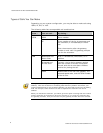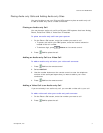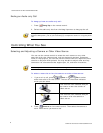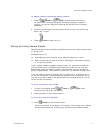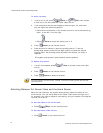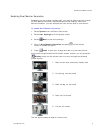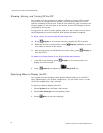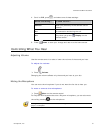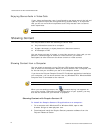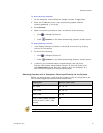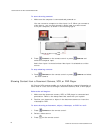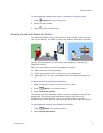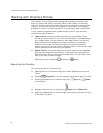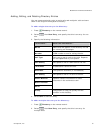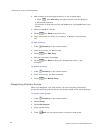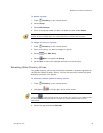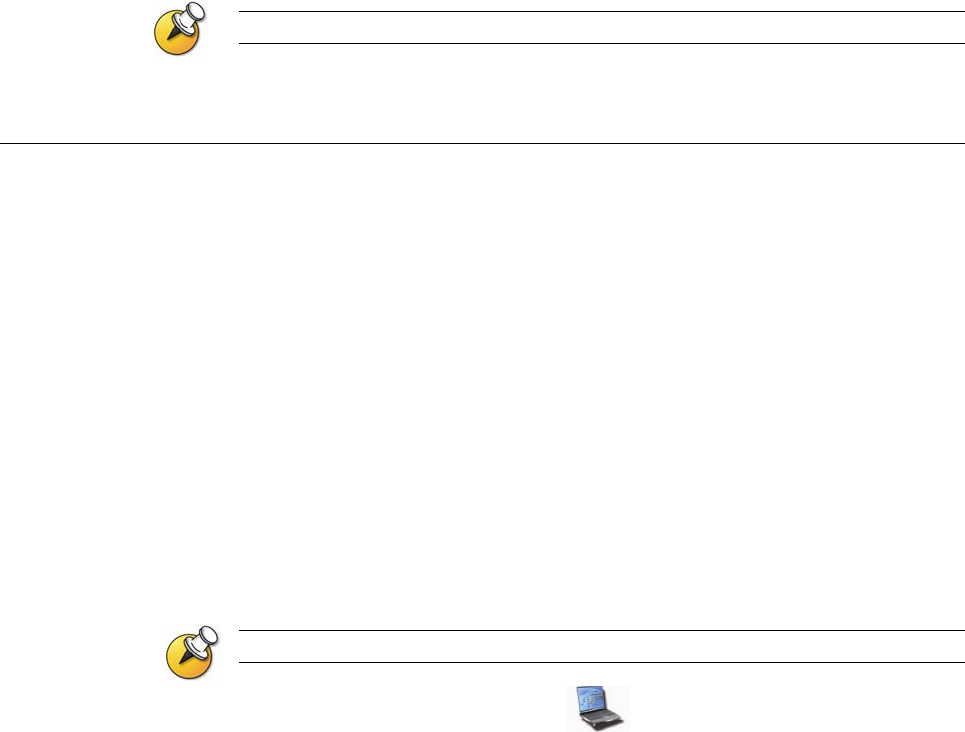
USER’S GUIDE FOR POLYCOM HDX SYSTEMS
WWW.POLYCOM.COM/VIDEODOCUMENTATION
14
Enjoying Stereo Audio in Video Calls
If your video conferencing room is configured to use stereo sound, the left and
right microphone inputs are configured during system setup. It is important
that you do not move the microphones as this may detract from the stereo
audio experience.
Stereo audio is only used in video calls of 256 kbps or higher.
Showing Content
You may be able to show the following to the far sites:
Any information stored on a computer
A paper document or object placed on a document camera
A videotape or DVD
You can share one type of content or one video source at a time, and you can
switch to a different type of content or video source if you need to.
Participants at other sites can also share content or video sources.
Showing Content from a Computer
You can attach a computer to your Polycom HDX system and show content
that is stored on the computer. When you share content from a computer, the
far site can see you and what you see on the computer screen.
If you have the Polycom People+Content™ IP software application installed on
your computer, you can show content from any Windows XP or Windows 2000
computer that is connected to the network.
People+Content IP provides video-only content. No audio is shared.
When you are sending content, the content sharing icon appears on
your main monitor. Depending on the configuration of your system, you may
also see the content on your monitor or projector.
Showing Content with People+Content IP
To install the People+Content IP application on a computer:
1. On a computer with Windows XP or Windows 2000, open a web
browser and go to www.polycom.com.
2. Download and install the People+Content presenter software from the
Polycom Resource Center.