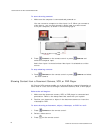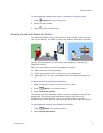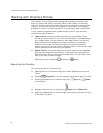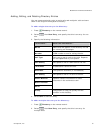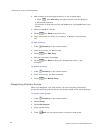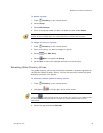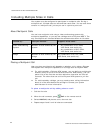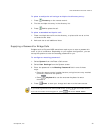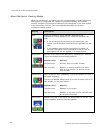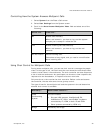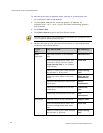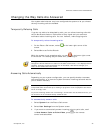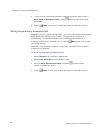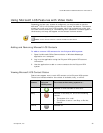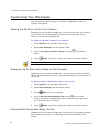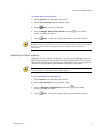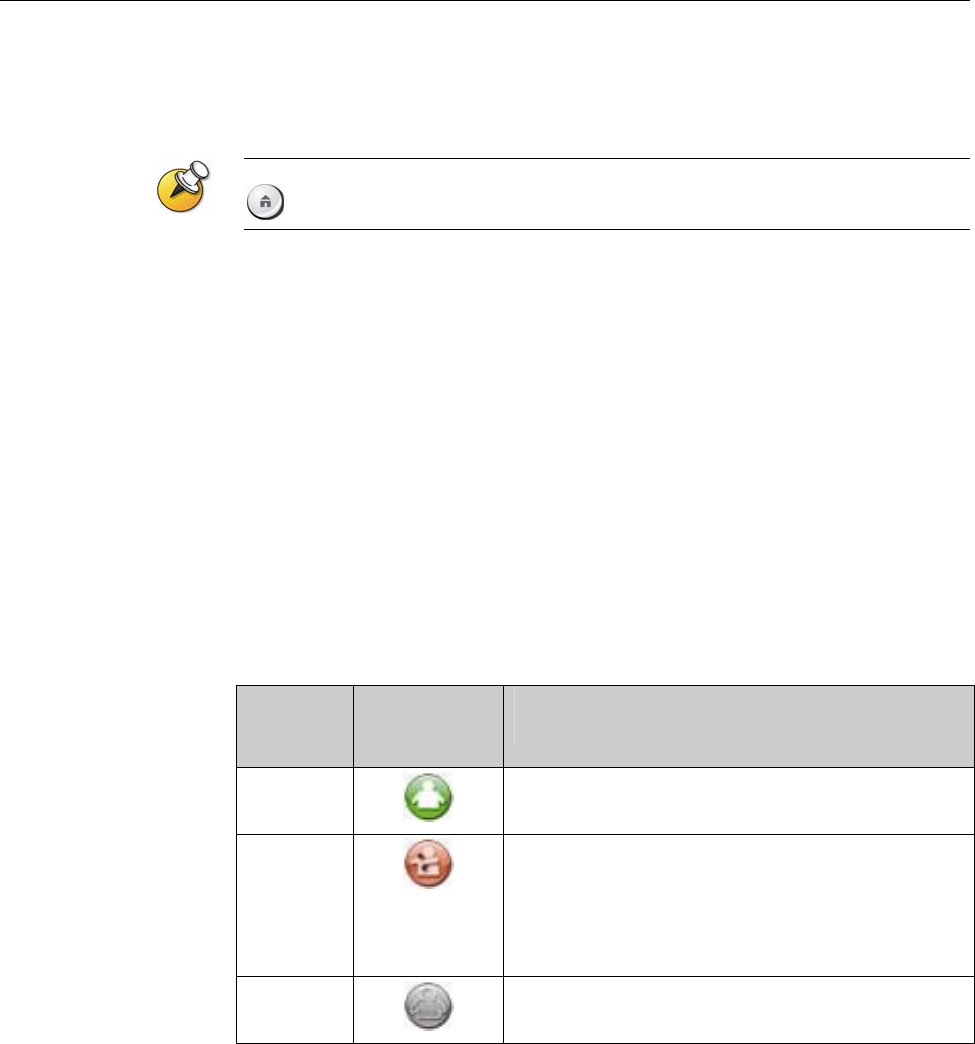
USING MICROSOFT LCS FEATURES WITH VIDEO CALLS
© Polycom, Inc.
29
Using Microsoft LCS Features with Video Calls
Depending on how your system is configured, you may be able to use the
Microsoft
®
LCS (Live Communications Server) contact list feature. This feature
allows you to set up a list of LCS contacts, see if the contacts are online, and
call them without knowing or remembering their addresses. Contacts appear in
the directory and may also appear on the contact list home screen.
When you are viewing the contact list home screen, you can select Manual Call or press
Home on the remote control to access the Place a Call screen.
Adding and Removing Microsoft LCS Contacts
To add or remove LCS contacts for the Polycom HDX system:
1. Open the Microsoft Office Communicator or Windows Messenger
application on a computer.
2. Log in to the application using the Polycom HDX system SIP account
information.
3. Use the application to add or remove contacts for the Polycom HDX
system.
Viewing Microsoft LCS Contact Status
Status icons appear next to each LCS contact on the Polycom HDX system.
These icons indicate whether the contact is available, busy, or offline.
Status
Icon on
Polycom
HDX System
The video conferencing system is…
Available
Powered on and available to take calls.
Busy
Powered on but busy for one of the following
reasons:
The system is in a call.
The system is set to I am Busy or Do Not
Disturb.
Offline
Powered off.