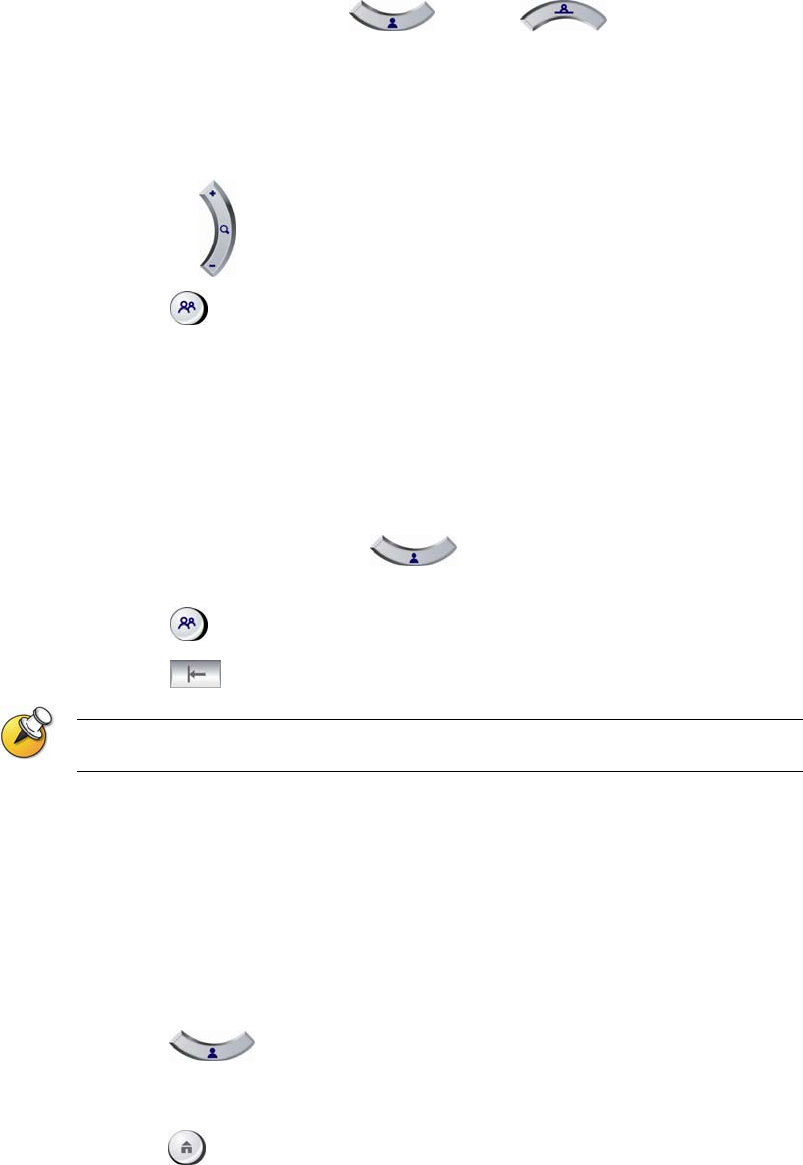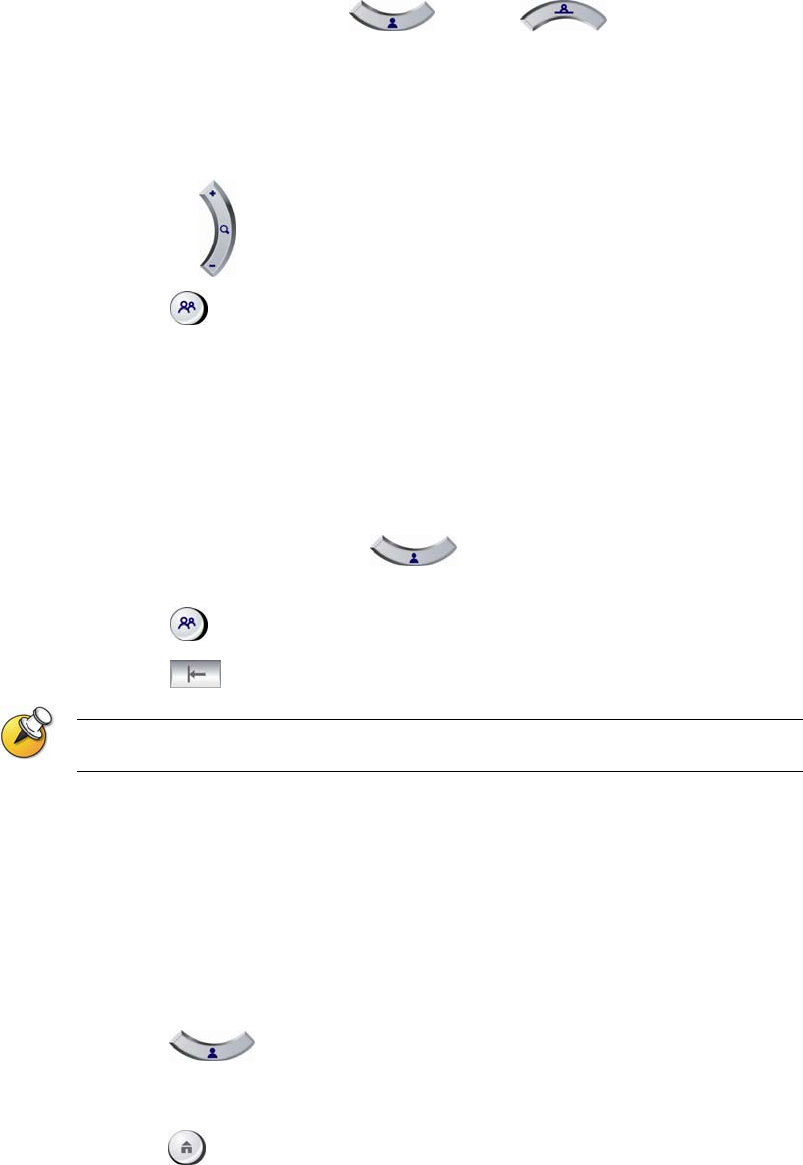
USER’S GUIDE FOR POLYCOM HDX SYSTEMS
WWW.POLYCOM.COM/VIDEODOCUMENTATION
10
To store a preset:
1. If you are in a call, press
Near or Far, then choose
a near-site or far-site camera or other video source.
2. If you selected a camera that supports electronic pan, tilt, and zoom,
you can adjust the camera’s position:
Press the arrow buttons on the remote control to move the camera up,
down, to the left, or to the right.
Press
Zoom to zoom the camera out or in.
3. Press
Preset on the remote control.
4. Press and hold a number to store the preset position. To store a
double-digit preset, press the first digit quickly and hold the second
number down. Any existing preset stored at the number you enter is
replaced.
The system uses preset 0 as the default camera position.
To delete all presets:
1. If a call is connected, press
Near to choose a near-site video
source.
2. Press Preset on the remote control.
3. Press Delete to delete all presets.
You cannot delete just one preset. Instead, override an existing preset with the new
camera position.
Switching Between Full Screen Video and the Home Screen
When the call connects, the system automatically shows the video on the
whole screen. You can switch back to the Place a Call screen during a call if,
for example, you need to adjust a user setting, and your system is configured
to allow you to do so.
To see the video in the full screen:
¾ Press Near on the remote control.
To see the Place a Call screen:
¾ Press Home on the remote control.