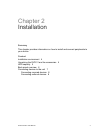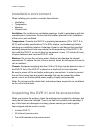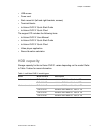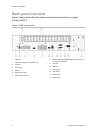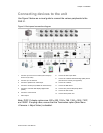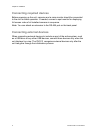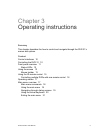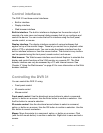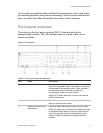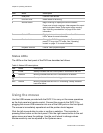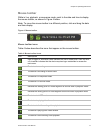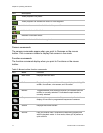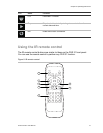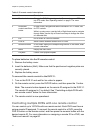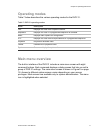Chapter 3: Operating instructions
10 truVision DVR 31 User Manual
Control interfaces
The DVR 31 has three control interfaces:
• Built-in interface
• Display interface
• Web browser interface
Built-in interface. The built-in interface is displayed on the monitor output. It
consists of a main menu and several dialog screens that let you configure and
control the device. You can invoke the built-in interface using the front panel,
remote control, or mouse.
Display interface. The display interface consists of various toolboxes that
appear on top of the monitor image. These let you control live or playback video
while in PTZ or playback mode. You can invoke the display interface from the
built-in interface screens or from the mouse toolbar. The controls in any toolbox
can be operated using the front panel, remote control, and mouse.
Web browser. The Web browser interface uses Internet Explorer to simulate the
display and control functions of the VGA monitor on a remote PC. The Web
browser interface can only be accessed by a PC with Internet access. See
Chapter 5 “Using the Web browser” on page 43 for more information on the Web
browser interface.
Controlling the DVR 31
You can control the DVR 31 using:
• Front panel control
• IR remote control
• Mouse control
Front panel control. Use the directional arrow buttons to select a command,
option, or button on a screen. Use the Enter button to confirm a selection. Use
the Esc button to cancel a selection.
IR remote control. Use the directional arrow buttons to select a command,
option, or button on a screen. Use the OK button to confirm a selection. Use the
Esc button to cancel a selection.
Mouse. Move the pointer to a command, option, or button on a screen. Click
(with the left mouse button) to confirm a selection. Right-click to save and exit a
screen.