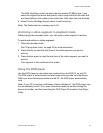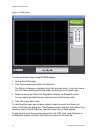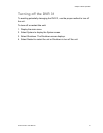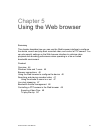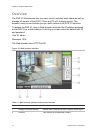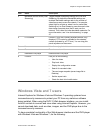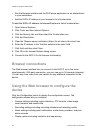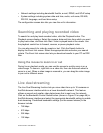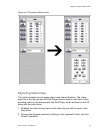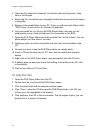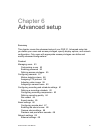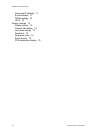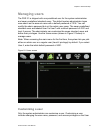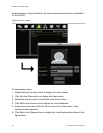Chapter 5: Using the Web browser
truVision DVR 31 User Manual 47
• Network settings including bandwidth throttle, e-mail, DDNS, and UPnP setup
• System settings including system date and time, audio, unit name, RS-485,
RS-232, language, and hard drive setup
The configuration screen also lets you view the unit’s information.
Searching and playing recorded video
To search for and play back recorded video, click the Playback button. The
Playback screen displays. Select the camera, date and time from which you want
to play back video, and then click Start. Video is played back at the viewer. Use
the playback control bar to forward, reverse, or pause playback video.
You can also search for video by events or text. Click the Search button to
display the Event List screen. Select the appropriate tab and enter your search
criteria. The Event List screen also lets you download results to your PC as DRV
files.
Using the mouse to zoom in or out
During live or playback mode, you can use the mouse to quickly zoom in on a
video image. To zoom in, right-click on a video tile, then use the scroll wheel to
zoom in or out. When a video image is zoomed in, you can drag the video image
to pan out to different areas.
Live dual streaming
The Live Dual Streaming function lets you view video from up to 16 cameras on
the Web browser interface while on a lower bandwidth network. This feature
utilizes a second and smaller video data stream that is sent over the network.
Click on the Bandwidth Control Switch button (shown in Figure 19 on page 48) in
the Web browser interface and select the appropriate bandwidth setting to enable
dual streaming. Predefined bandwidth settings (for the second stream) in the
browser include:
• 768 kbps
• 576 kbps
• 384 kbps
• 192 kbps