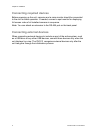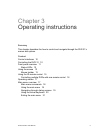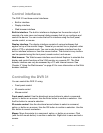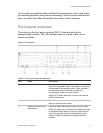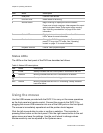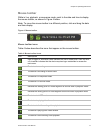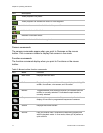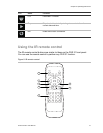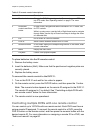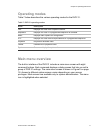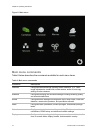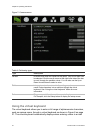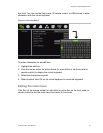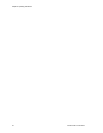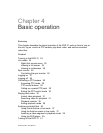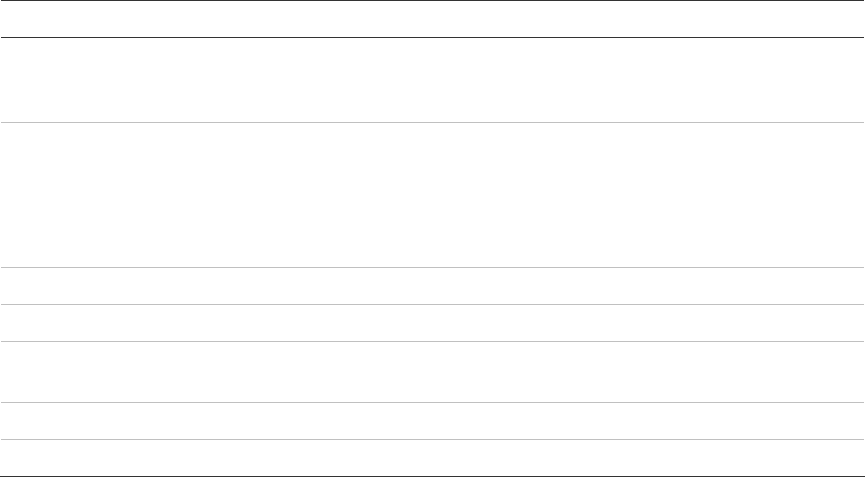
Chapter 3: Operating instructions
16 truVision DVR 31 User Manual
Table 6: IR remote control descriptions
Item Name Description
1 Function buttons Change the DVR 31 operating mode. For example, press PTZ to go
into PTZ mode. See “Operating modes”
on page 17 for more
information.
2 Directional
controls and Enter
button
In menu mode, navigate and select commands. In PTZ mode, use
for PTZ controls.
While in a setup menu, use the Left or Right Arrow keys to navigate
through fields. Use the Up or Down Arrow keys to change the value
of a selected field.
3 Esc Exit a screen or cancel a selection.
4 DVR ID Switch control between different DVR 31 units.
5 Numeric buttons In live mode, display the corresponding camera. In edit mode, enter
numeric characters.
6 Menu Display the main menu.
7 Playback Control video playback speed.
To place batteries into the IR remote control:
1. Remove the battery cover.
2. Insert the batteries (AAA). Make sure that the positive and negative poles are
correctly placed.
3. Replace the battery cover.
To connect the remote control to the DVR 31:
1. Turn on the DVR 31 and wait for live video to appear.
2. On the remote control, press the DVR ID button, and then press the 1 button.
Note: The numeric button depends on the remote ID assigned to the DVR 31.
The remote ID assigned is 1 by default. See “Controlling multiple DVRs with
one remote control” below for more information.
3. The remote control is now operational.
Controlling multiple DVRs with one remote control
You can control up to 16 DVRs with one remote control. Each DVR must have a
unique remote ID assigned. To connect the remote control to a DVR, press the
DVR ID button on the remote control, and then press the numeric button with the
desired remote ID. For more information on assigning a remote ID to a DVR, see
“Audio and remote” on page 80.