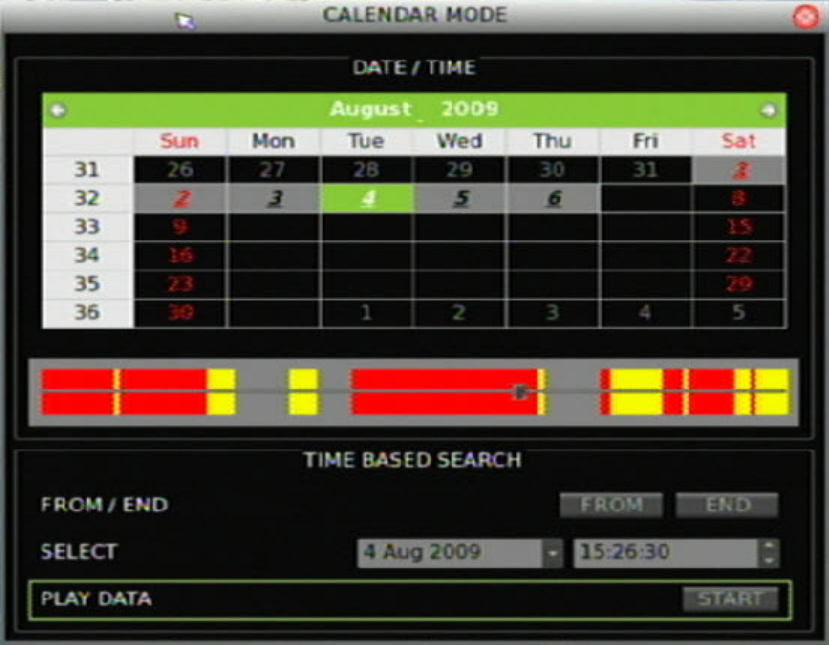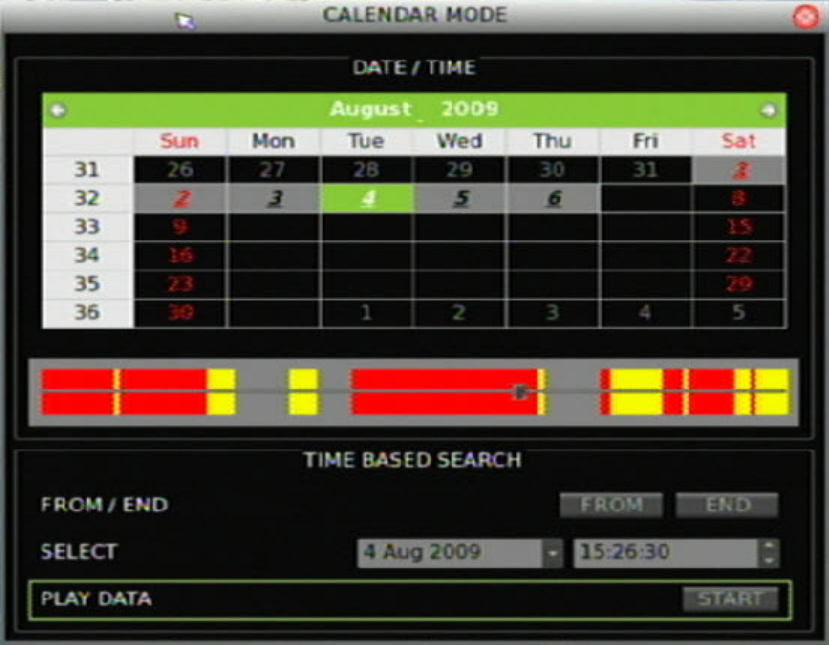
Chapter 4: Basic operation
32 truVision DVR 31 User Manual
To search for recorded video by date and time:
1. Click Search to display the Search screen.
2. Enter a start date and time in the Go To field.
3. Click Play Data. Recorded video will begin to play back starting from the
specified date and time.
To search for recorded video using the Calendar Mode:
1. Click Search to display the Search screen.
2. Click Calendar Mode. The Calendar Mode screen displays as shown in the
figure below.
3. Select a date from the Calendar.
Click on a date or use directional arrow keys to select a date. Dates that
appear in italics and underlined indicate recorded video available for that day.
Days highlighted in gray indicate that the days are within the start and end
time of the database. Days not highlighted indicate that the days are beyond
the start and end time of the database.
4. Select a start time using the timeline.