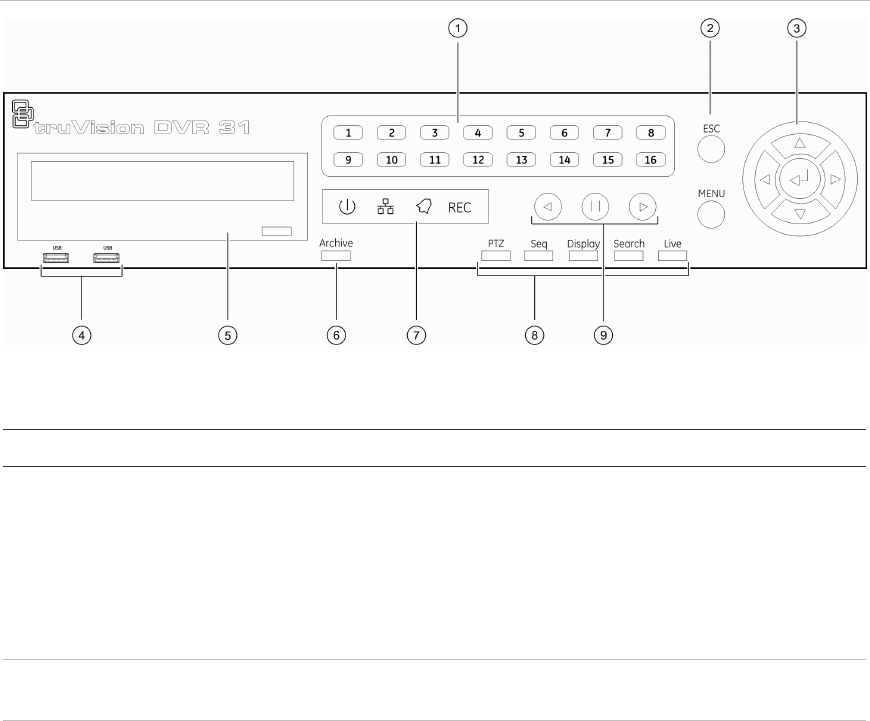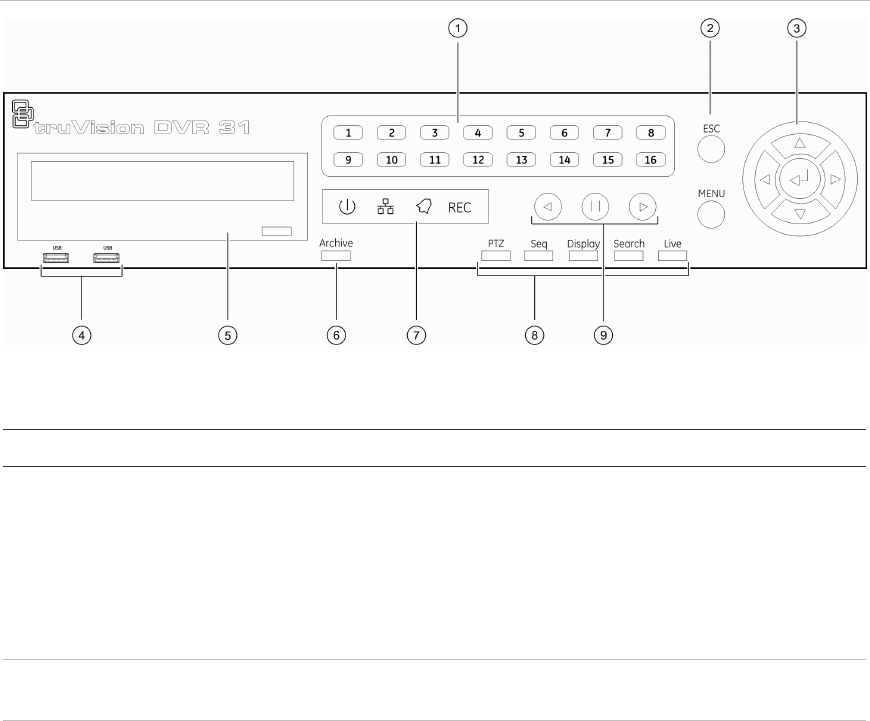
Chapter 3: Operating instructions
truVision DVR 31 User Manual 11
You can use your preferred control method for any procedure, but in most cases
we describe procedures using mouse terminology. Optional control methods are
given only when they differ substantially from mouse control methods.
Front panel overview
The buttons on the front panel control all DVR 31 functions and set the
programmable functions. The LED indicators light up or flash to alert you of
various conditions.
Figure 3: Front panel
Table 2: Front panel button descriptions
Item Name Description
1 Numeric buttons Display the corresponding video in full screen while in
both live and playback mode. The number of the button
corresponds to the camera number. Press and hold a
numeric button for two seconds to display the
corresponding video on the spot monitor.
While in PTZ mode, press the 1 button to access the
Set/Go Preset menu.
2 Menu and Esc controls Press Esc to exit a screen or cancel a selection. Press
Menu to display the main menu.
3 Directional Controls And
Enter button
Use arrow buttons as directional keys in zoom mode.
While in a setup menu, use the Left or Right Arrow keys
to navigate through fields. Use the Up or Down Arrow
keys to change the value of a selected field. Press
Enter to confirm the selection or display additional
screens.