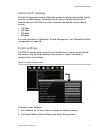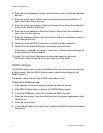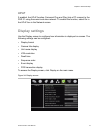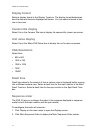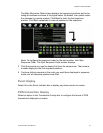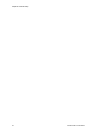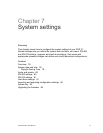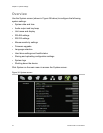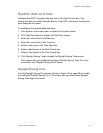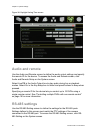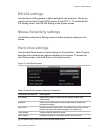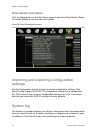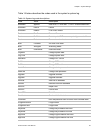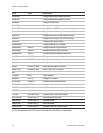Chapter 7: System settings
truVision DVR 31 User Manual 79
System date and time
Configure the DVR 31 system date and time in the Date/Time screen. This
screen also lets you enable Daylight Saving Time (DST) and format the date and
time displayed on-screen.
To configure the system date and time:
1. Click System on the main menu to display the System screen.
2. Click Date/Time Setup to display the Date/Time screen.
3. Enter the current date in the Date box.
4. Enter the current time in the Time box.
5. Select a time zone in the Time Zone box.
6. Select a date format in the Date Format box.
7. Select a time format in the Time Format box.
8. Click Daylight Saving Time to display the Daylight Saving Time screen.
This screens lets you enable and configure Daylight Saving Time. For more
information, see “Daylight Saving Time” below.
Daylight Saving Time
Use the Daylight Saving Time screen (shown in Figure 36 on page 80) to enable
and configure Daylight Saving Time. This screen lets you select when Daylight
Saving Time begins and ends.