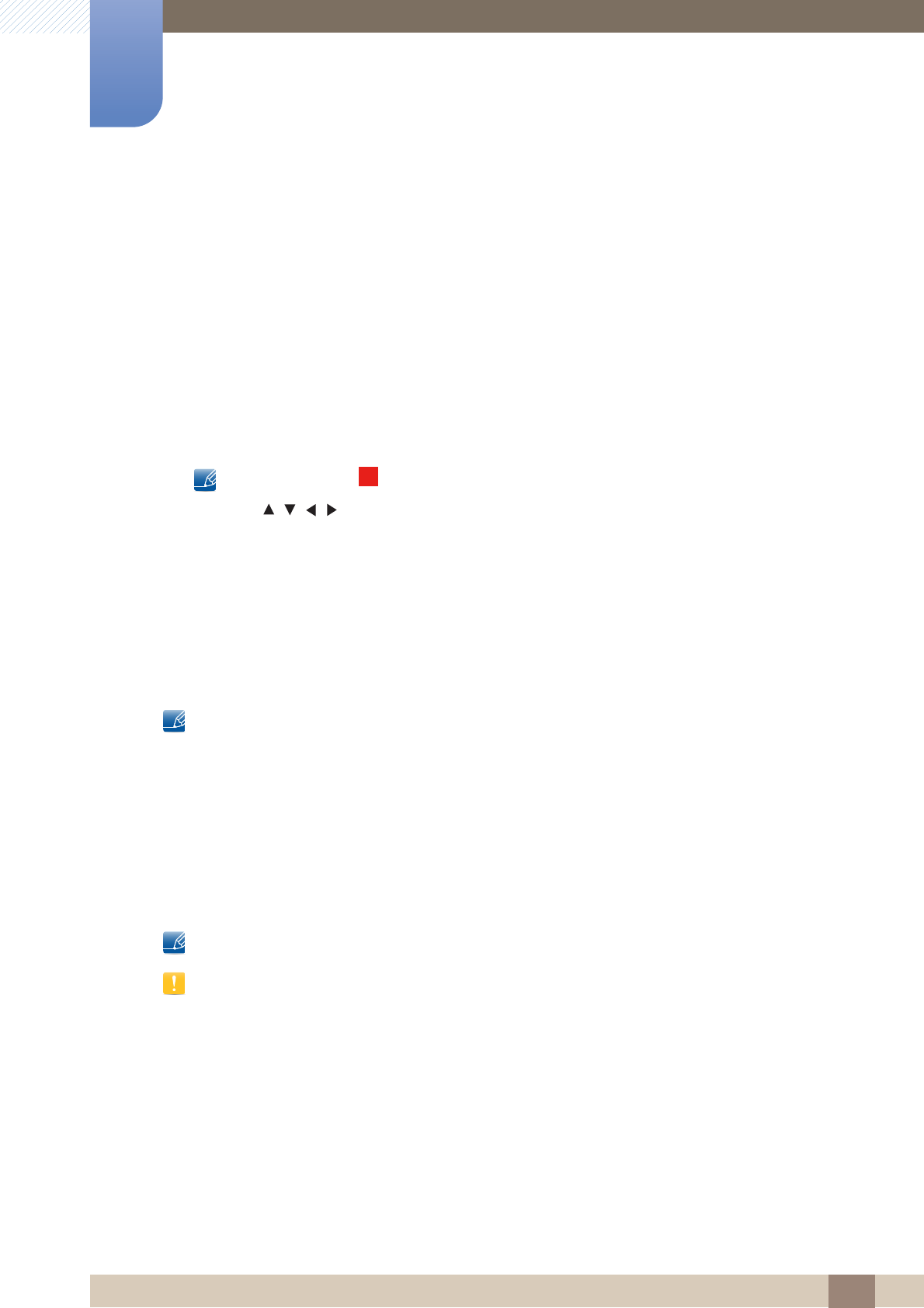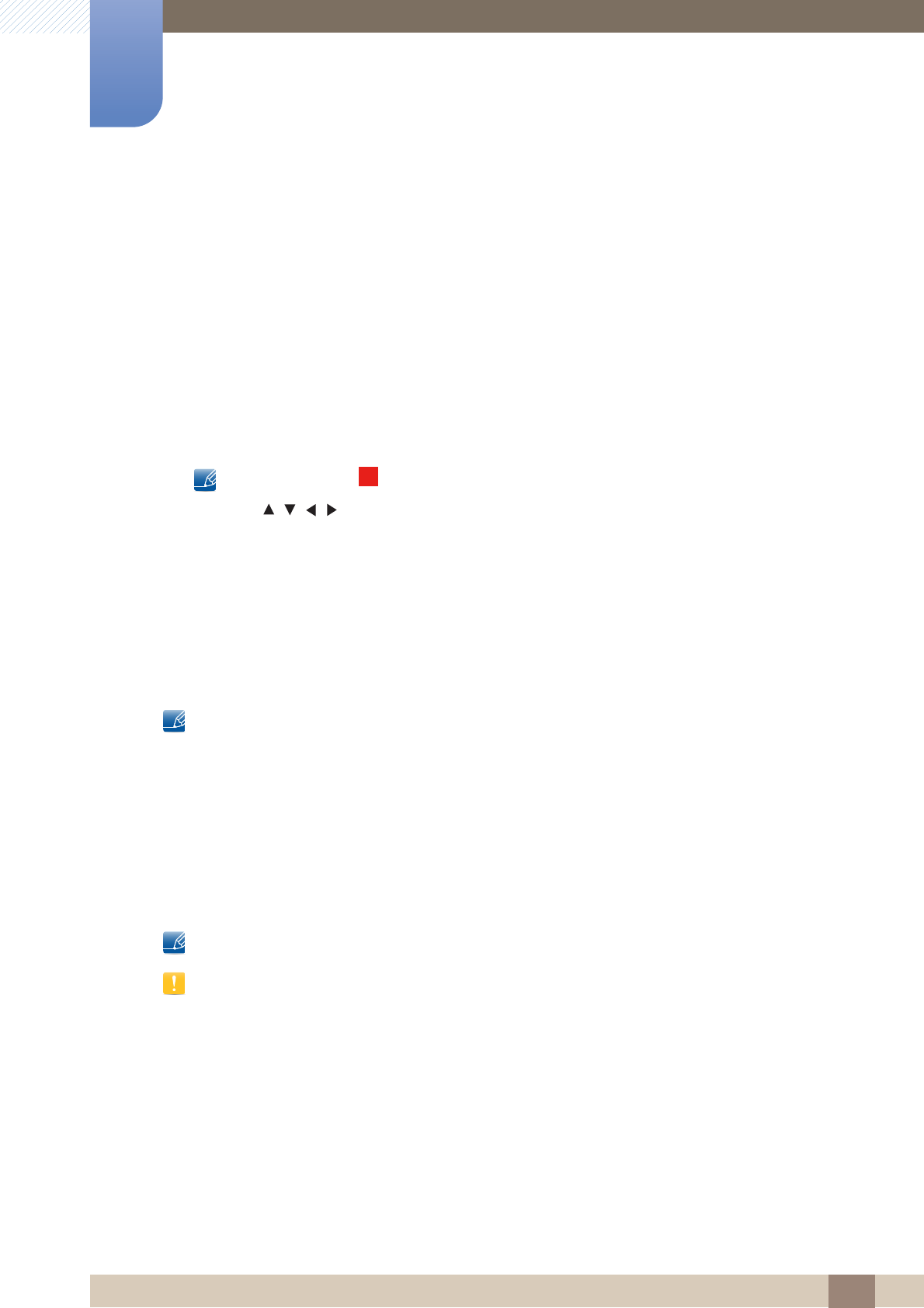
101
Support
Support
7.4.3 Schedule Manager
You can set a desired channel to be displayed automatically at the intended time. In addition, you can
view, modify or delete a channel you have reserved to watch. Set the current time first to use this
function.
Using Option Menu
Set each channel using the menu options (Cancel schedule, Edit Schedule, Manually Schedule, View
Guide).
1 Press the TOOLS button to select the Schedule manually.
You can press the (Manually Schedule) directly on the Schedule Manager screen.
2 Press the /// or number buttons to set the Antenna, Channel, Repeat, Date, Start Time.
z Antenna: Select the desired broadcasting signal.
z Channel: Select the desired channel.
z Repeat: Select Once, Manual, Sat~Sun, Mon~Fri or Everyday to set at your convenience. If
you select Manual, you can set the day you want.
z Date: You can set the desired date.
z Start Time: You can set the start time you want.
If you want to edit or cancel the schedule, select the reserved schedule on the Booking List. Press the
TOOLS button, then select the Edit Schedule or Cancel schedule.
7.4.4 Source
Source allows you to select a variety of sources and change source device names.
You can display the screen of a source device connected to the product. Select a source from Source
List to display the screen of the selected source.
The input source can also be changed by using the SOURCE button on the remote control.
The screen may not display correctly if an incorrect source is selected for the source device you want to
convert to.
A