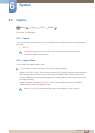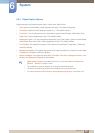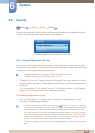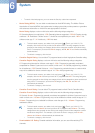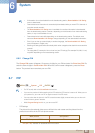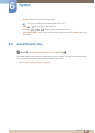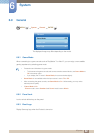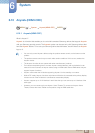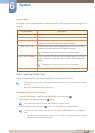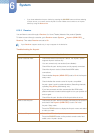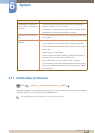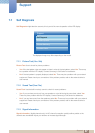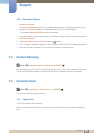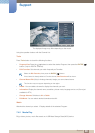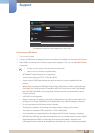84
System
6
6 System
Anynet+ Menu
The Anynet+ menu changes depending on the type and status of the Anynet+ devices connected to the
product.
6.10.2 Auto Turn Off (No / Yes)
Setting an Anynet+ Device to turn Off automatically when the product is turned off.
z If Auto Turn Off is set to Yes, running external devices will turn off at the same time as the product
powers off.
z May not be enabled depending on the device.
Switching between Anynet+ Devices
1 Press the TOOLS button, select Anynet+ (HDMI-CEC), and then press [ ].
2 Select Device List, and then press the [ ] button.
If you cannot find a device you want, select Refresh to refresh the list.
3 Select a device, and then press the [ ] button. You can switch to the selected device.
The Device List menu appears only when you set Anynet+ (HDMI-CEC) to On in the System
menu.
z Switching to the selected device may take up to 2 minutes. You cannot cancel the switching
operation while switching is in progress.
Anynet+ Menu Description
View PC Changes Anynet+ mode to PC mode.
Device List Shows the Anynet+ device list.
(device_name) MENU Shows the menu of the connected device menus. E.g. if a DVD player is
connected, the disc menu of the DVD player will appear.
(device_name) Tools Shows the tools menu of the connected device. E.g. if a DVD player is
connected, the tools menu of the DVD player will appear.
Depending on the device, this menu may not be available.
(device_name) Title Menu Shows the title menu of the disc in the connected device. E.g. If a DVD
player is connected, the title menu of the movie in the DVD player will
appear.
Depending on the device, this menu may not be available.
Receiver Sound is played through the Receiver.