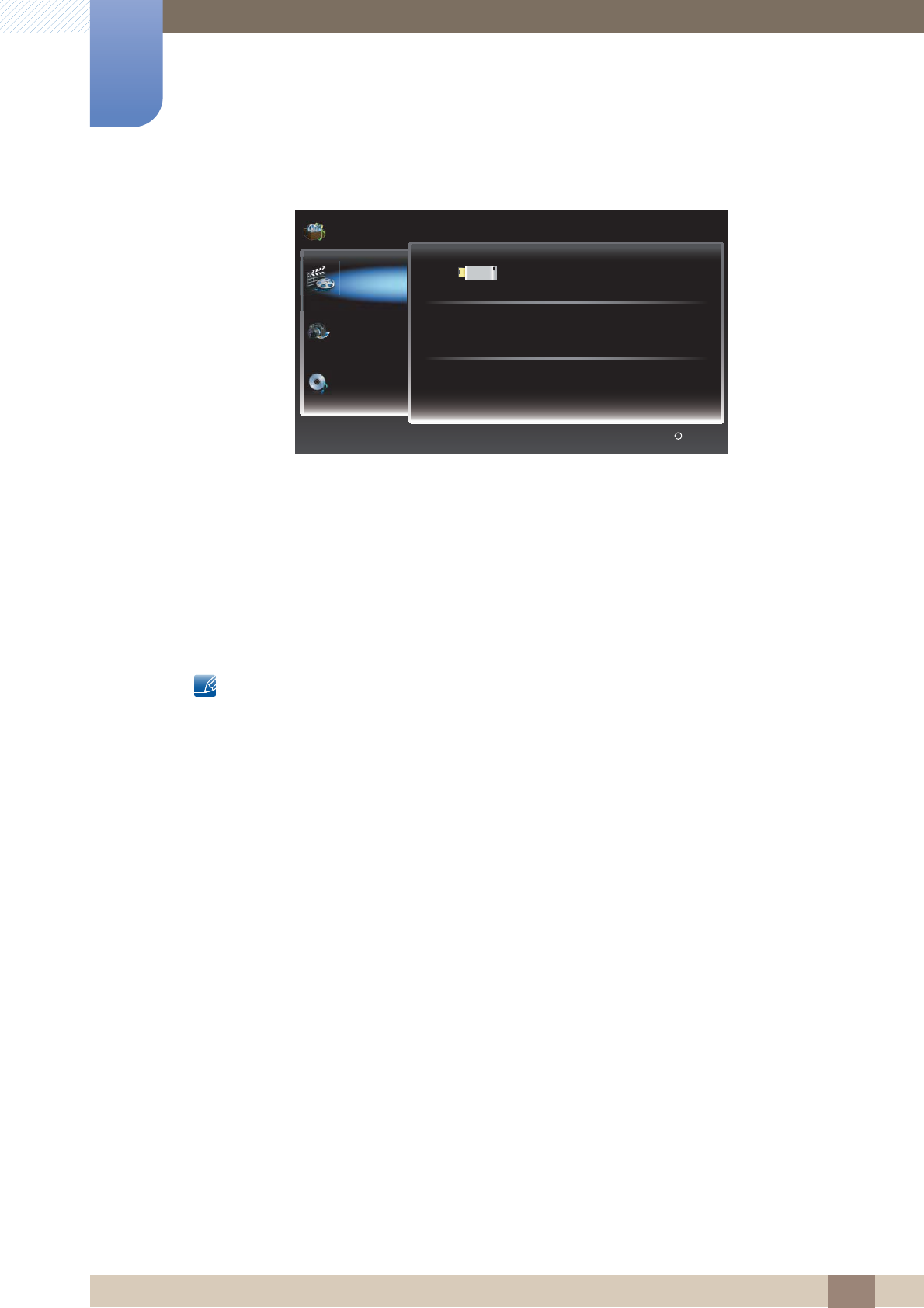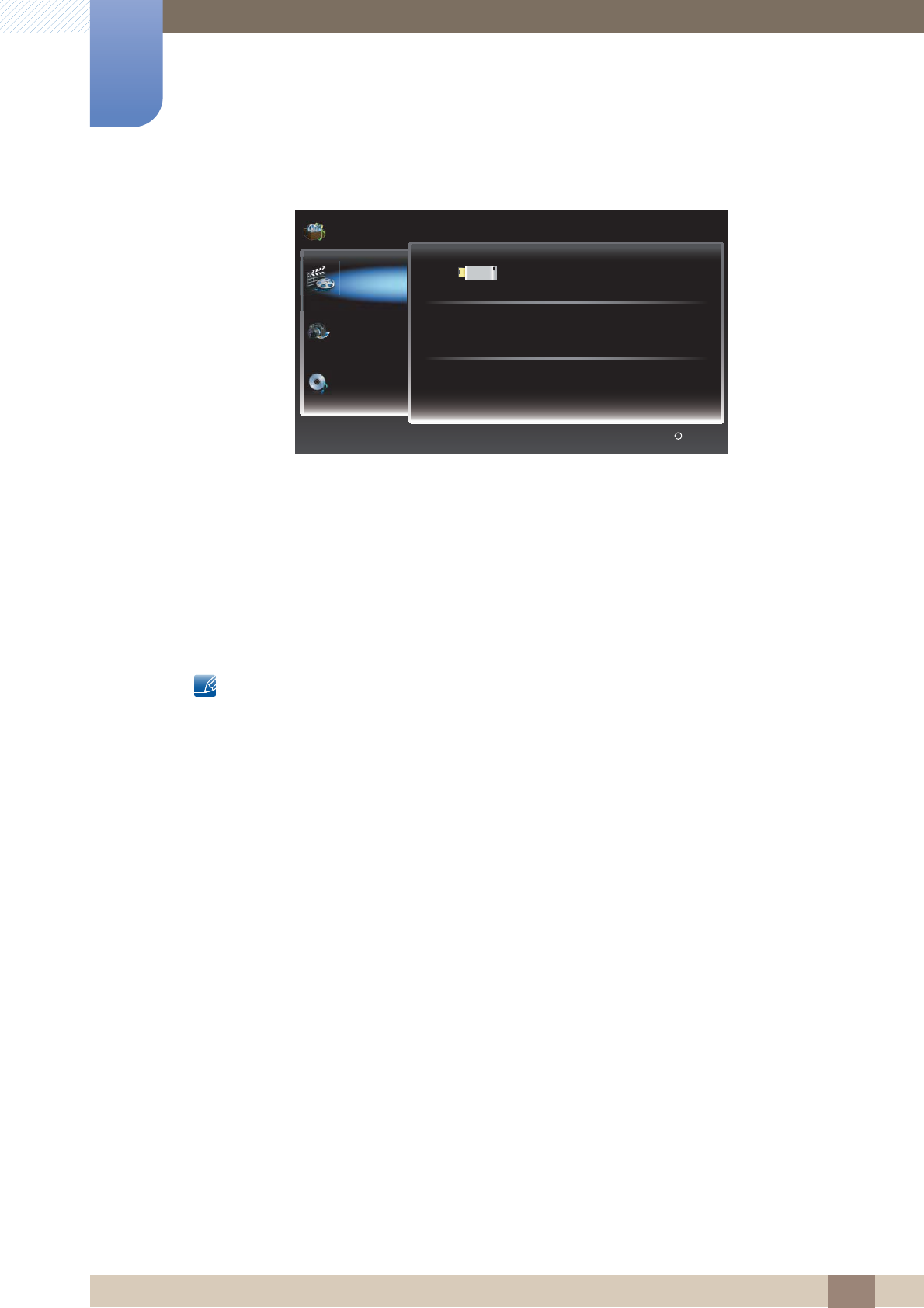
91
Support
Support
Connecting a USB Device
1 Turn on your Product.
2 Connect a USB device containing photo and music files to the USB jack on the side of the Product.
3 When USB is connected to the Product, popup window appears. Then you can select New Device
connected..
z It might not work properly with unlicenced multimedia files.
z Need-to-Know List before using Media Play.
z MTP (Media Transfer Protocol) is not supported.
z The file system supports FAT16, FAT32 and NTFS.
z Certain types of USB Digital camera and audio devices may not be compatible with this
product.
z Media Play only supports USB Mass Storage Class (MSC) devices. MSC is a Mass Storage
Class Bulk-Only Transport device. Examples of MSC are Thumb drives, Flash Card Readers
and USB HDD (USB HUB are not supported). Devices should be connected directly to the
Product USB port.
z USB (HDD) is not supported.
z Before connecting your device to the product, please back up your files to prevent them from
damage or loss of data. SAMSUNG is not responsible for any data file damage or data loss.
z Do not disconnect the USB device while it is loading.
z The higher the resolution of the image, the longer it takes to display on the screen.
z The maximum supported JPEG resolution is 15360 x 8640 pixels.
z For unsupported or corrupted files, the “Not Supported File Format” message is displayed.
z MP3 files with DRM that have been downloaded from a non-free site cannot be played. Digital
Rights Management (DRM) is a technology that supports the creation, distribution and
management of the content in an integrated and comprehensive way, including the protection
The displayed image may differ depending on the model.
Media Play / Videos /
USB
There is no device connected.
Videos
Photos
Music
Return