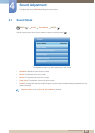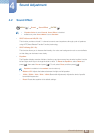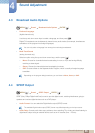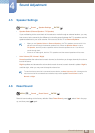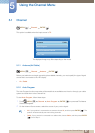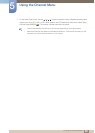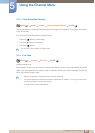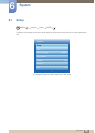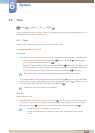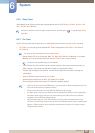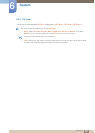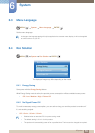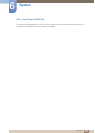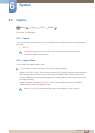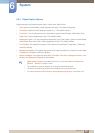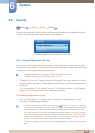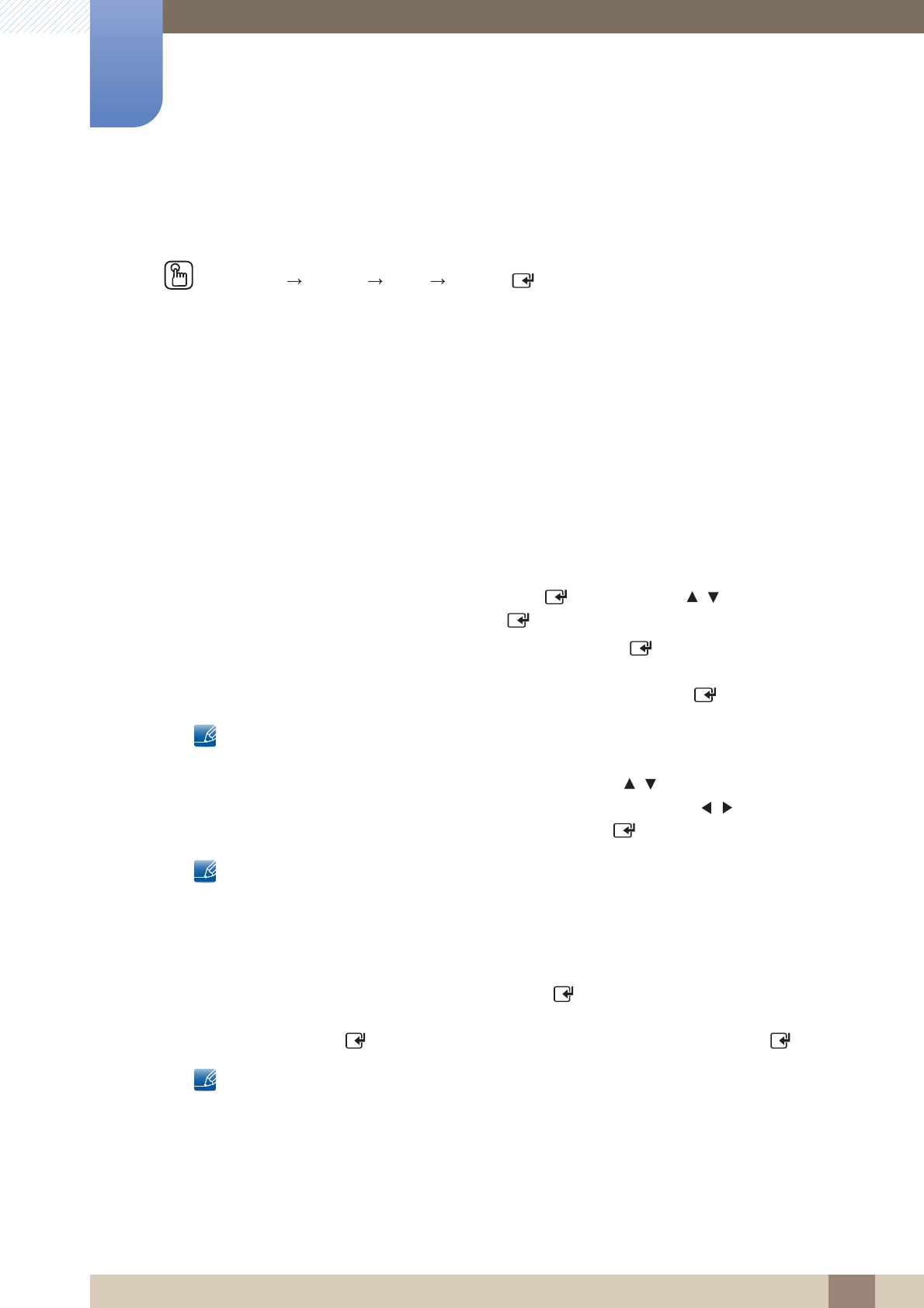
71
System
6
6 System
6.2 Time
MENU [] System Time ENTER
[ ]
You can configure Clock Set or Sleep Timer. You can also set the product to automatically turn on or off
at a specified time using the Timer function.
6.2.1 Clock
Set the clock to use the various various timer features of the product.
Changing the Setting for Clock
Clock Mode
z If you selected Auto: The product will automatically download the correct time from a digital channel.
Select Time Zone, and then press the ENTER
[ ]
button. Use the / buttons to select
your Time Zone, and then press ENTER
[ ]
.
Select DST (Daylight Savings Time), and then press ENTER
[ ]
. Select On if you want to turn
the DST adjustment on and off manually. Select Off to turn off the DST adjustment. Select Auto
if you want the product to adjust to DST automatically. Press ENTER
[ ]
when done.
DST and Time Zone function are only available when the Clock Mode is set to Auto.
z If you selected Manual: The Clock Set screen appears. Use the / buttons to change the values
in each field or use the number buttons to enter the values directly. Use the / buttons to move
from field to field. When done with all the fields, press ENTER
[ ]
.
Available only when Clock Mode is set to Manual.
Clock Set
Set the Date and Time.
z
Select
Clock Set
. Select
Date
or
Time
, and then press [ ]. Use the number buttons to enter numbers
or press the up and down arrow buttons. Use the left and right arrow buttons to move from one entry
field to the next. Press [ ] when done. To exit
Clock Set
, select
Close
, and then press [ ].
Available only when Clock Mode is set to Manual.
You can set the Date and Time directly by pressing the number buttons on the remote
control.
m