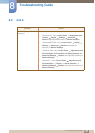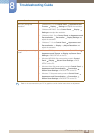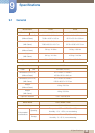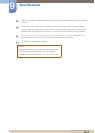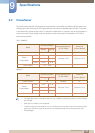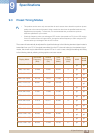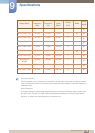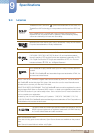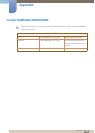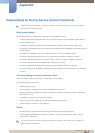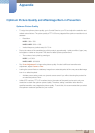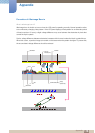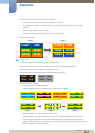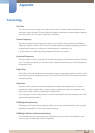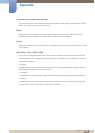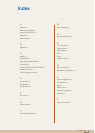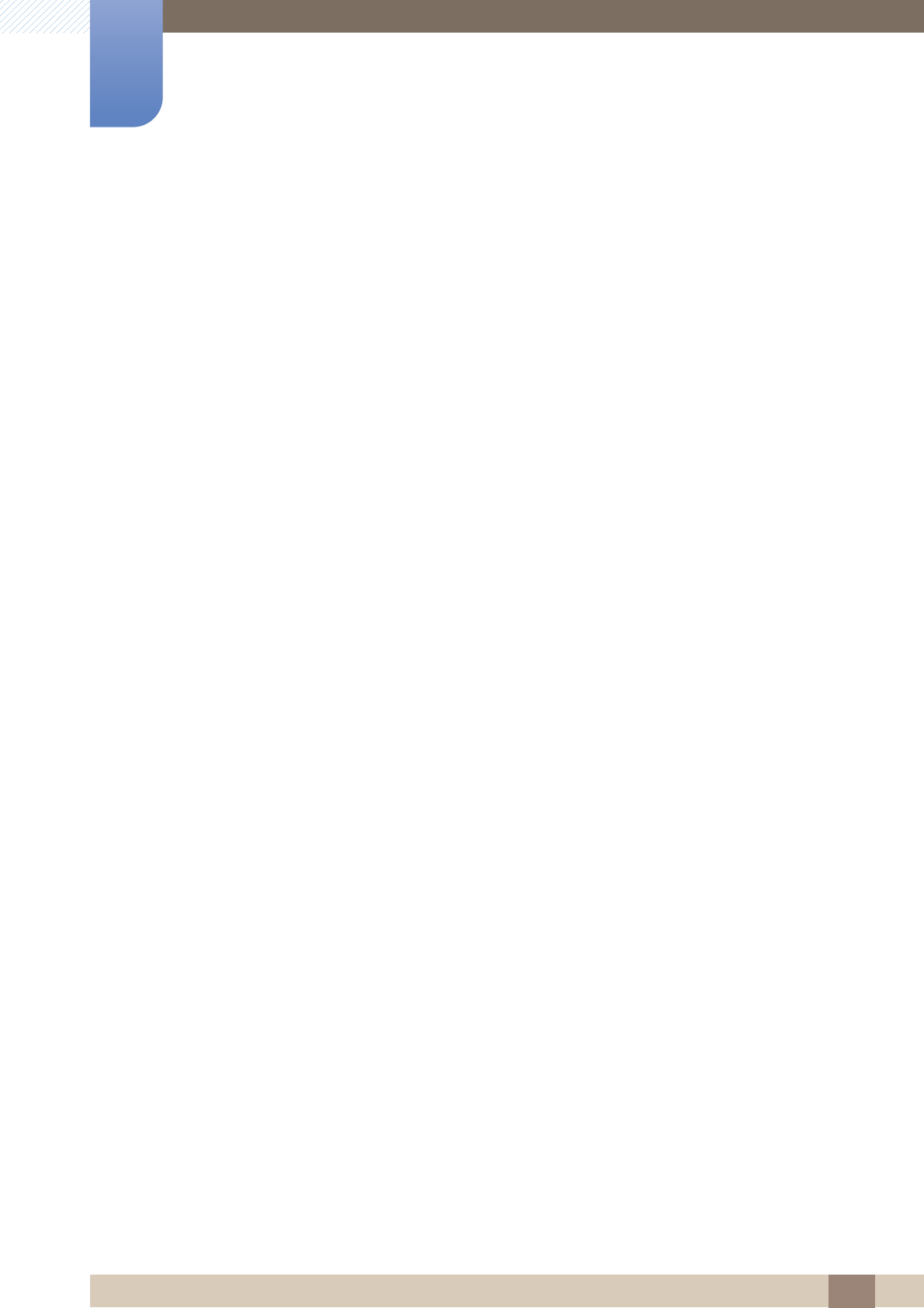
117
Appendix
Appendix
Optimum Picture Quality and Afterimage Burn-in Prevention
Optimum Picture Quality
z To enjoy the optimum picture quality, go to Control Panel on your PC and adjust the resolution and
refresh rate as follows. The picture quality of TFT-LCDs may degrade if the optimum resolution is not
selected.
Resolution:
H32B: 1366 x 768
H40B, H46B: 1920 x 1080
Vertical frequency (refresh rate): 60~75 Hz
z Due to the nature of the manufacturing of this product, approximately 1 pixel per million (1ppm) may
be brighter or darker on the panel. This does not affect product performance.
The number of sub-pixels by panel type:
H32B: 3,147,264
H40B, H46B : 6,220,800
z Run "Auto Adjustment" to improve the picture quality. If noise is still found even after auto
adjustment, adjust Coarse or Fine.
z Leaving the screen fixed on a stationary image for an extended period of time may cause afterimage
burn-in or defective pixels.
Activate power-saving mode or a dynamic screen saver if you will not be using the product for
an extended period of time.
z Unlike CDT monitors, TFT-LCD monitors (due to the nature of the panel) can be set to only one
resolution to obtain the optimum picture quality. Therefore, setting a resolution other than the
specified resolution may degrade the picture quality. To avoid this, it is recommended that you select
the optimum resolution specified for your monitor.