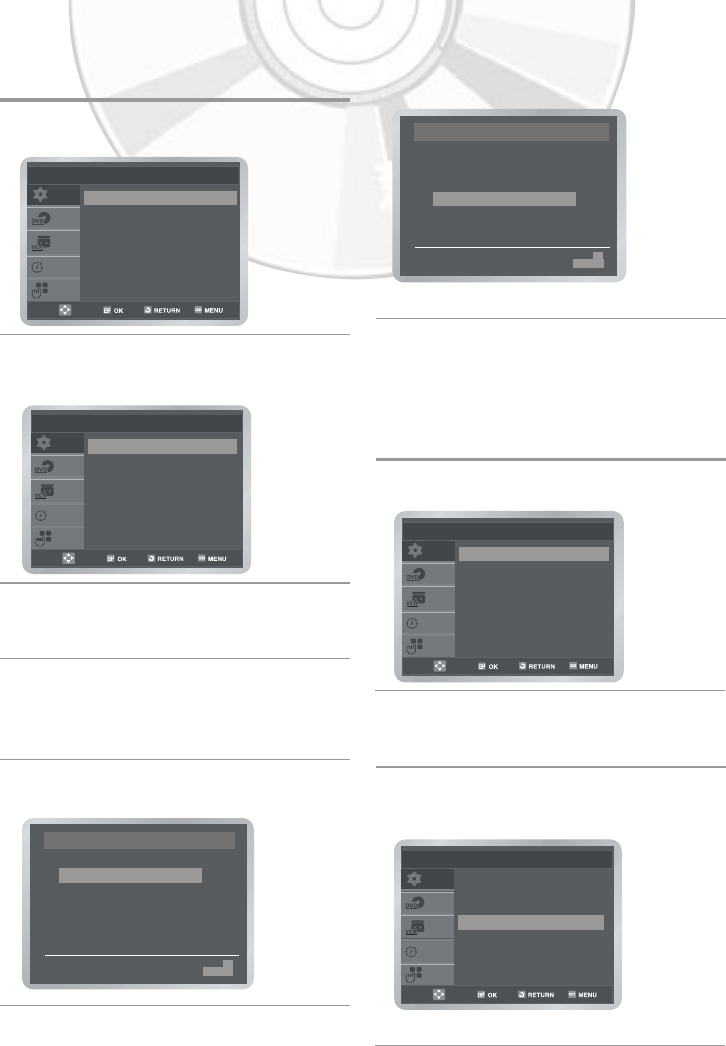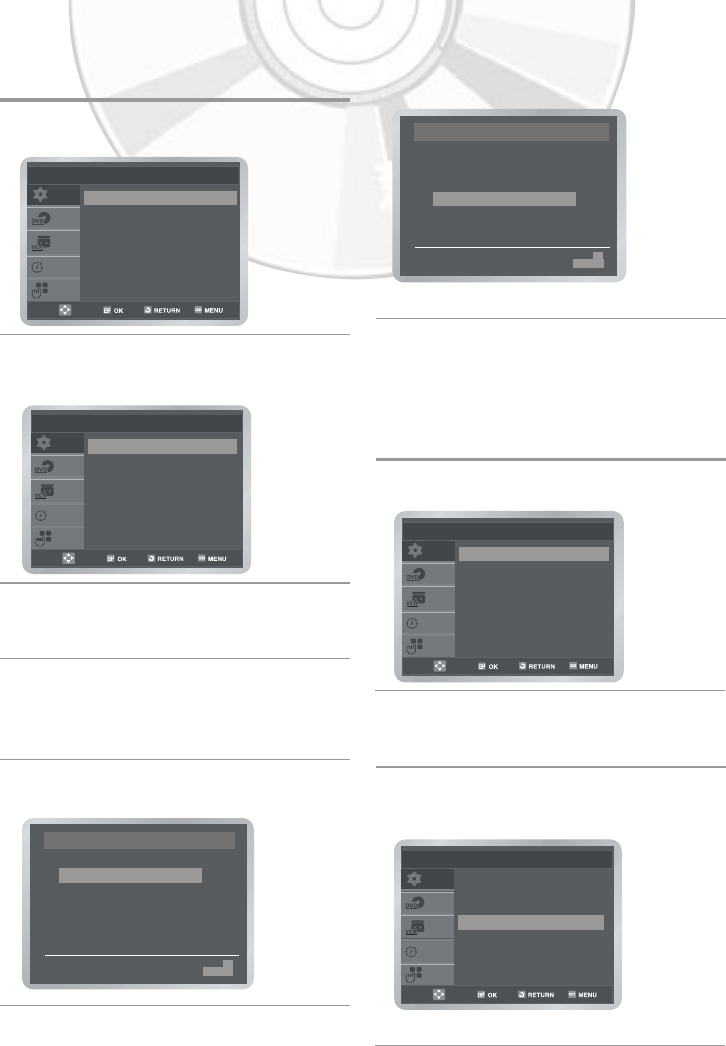
English
- 19
6 Press the # or $ button to select required
position, then press the OK button to swap
the position.
For example to move a TV station in
programme 1 to programme 3.
• Press the MENU button to exit the menu.
You can choose the sound mode (B/G or D/K)
according to the TV set connected to your VCR.
1 Press the MENU button, then press the OK
or " button.
2 Press the # or $ button to select Install,
then press the OK or " button. The Install
menu is displayed.
3 Press the # or $!button to select TV
System, then press the OK or " button to
select G or K.
• Press the MENU button to exit the menu.
Changing the Preset Station Table
You can rearrange the station table and give
different programme numbers to the stations
listed according to your own preferences.
1 Press the MENU button, then press the OK or
" button.
2 Press the # or $ button to select Install,
then press the OK or " button. The Install
menu is displayed.
3 Press the # or $!button to Select Manual
Setup, then press the OK or " button.
The TV STATION TABLE menu is displayed.
4 Press the # or $ button to select required
preset TV station. The selected station is dis-
played at the same time on the television
screen.
5 Press the OK button to change the
programme number assigned to a station.
##$$!!!""
SWAPPING : OK
DELETE : CLEAR RETURN
❉ ❉ TV STATION TABLE ❉ ❉
PR CH NAME DEC
1 021 - - - - OFF
2
3
4
5
SETUP
VCR
PROG
FUNC
DVD
Install
Auto Setup
"
Manual Setup
"
TV System : G
"
VCR Output CH : CH 36
"
##$$!!!""
SWAPPING : OK
DELETE : CLEAR RETURN
❉ ❉ TV STATION TABLE ❉ ❉
PR CH NAME DEC
1
2
3 021
- - - - OFF
4
5
Selecting the RF OUT Sound Mode
(B/G-D/K)
SETUP
VCR
PROG
FUNC
DVD
Install
Auto Setup
"
Manual Setup
"
TV System : K
"
VCR Output CH : CH 36
"
SETUP
VCR
PROG
FUNC
DVD
Setup
Language : English
"
Clock
"
Install
"
User Set
"
Auto Power Off : Off
"
Screen Messages : On
"
SETUP
VCR
PROG
FUNC
DVD
Setup
Language : English
"
Clock
"
Install
"
User Set
"
Auto Power Off : Off
"
Screen Messages : On
"