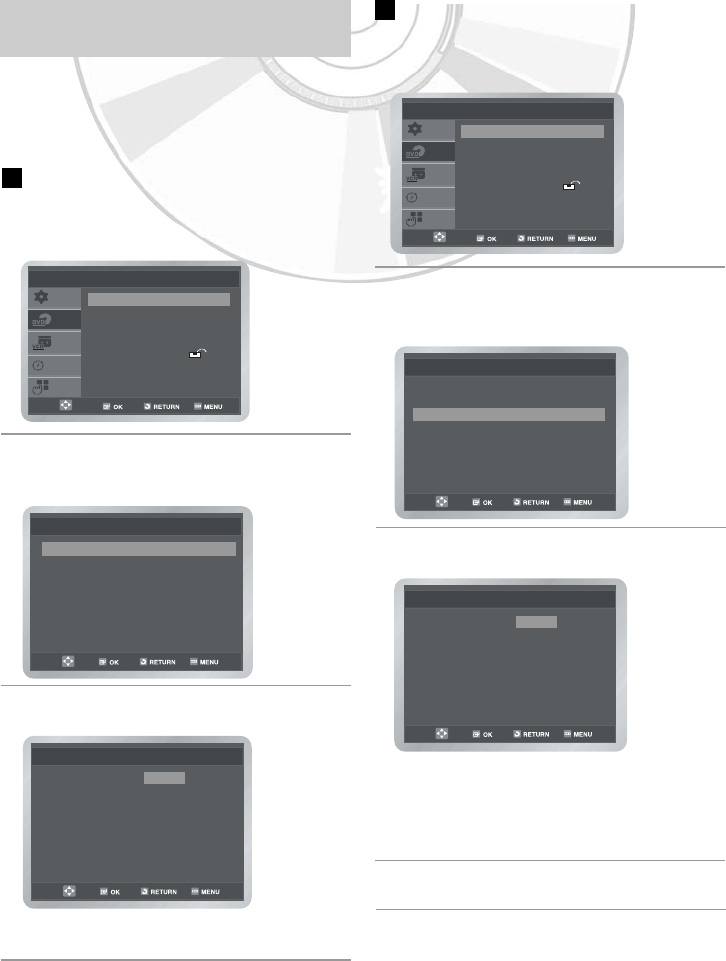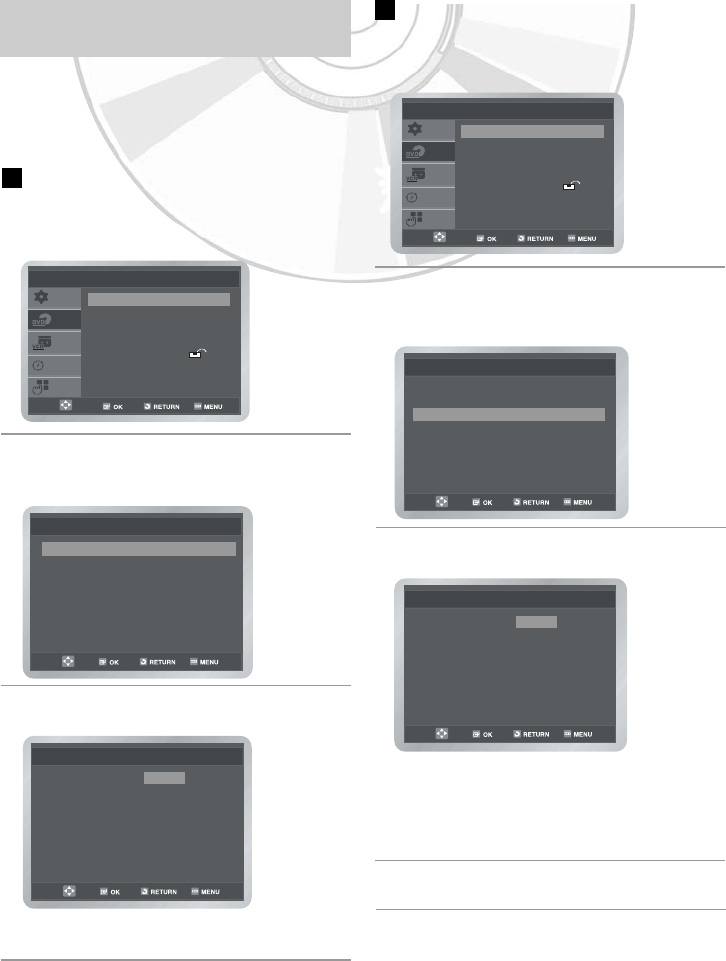
32 -
English
Setting Up the Language Features
D
D
VD
VD
F
F
unctions
unctions
If you set disc menu, audio and subtitle lan-
guage in advance, it will come up automatically
every time you watch a movie.
Using the Disc Menu Language
1 Press the MENU button in the stop mode.
Press the ➐ or ❷ button to select DVD, then
press the OK or ❿☎button.
2 Press the OK or ❿☎button again.
Press the ➐ or ❷☎button to select Disc
Menu, then press the OK or ❿ button.
3 Press the ➐ or ❷ button to select the
required language.
• Select Others if the language you want is
not listed.
Language Setup
Disc Menu Language
❿❿
English
Français
Deutsch
Español
Italiano
Nederlands
Others
Disc Menu
Disc Menu : English
❿❿
Audio : English
❿❿
Subtitle : English
❿❿
SETUP
DVD
VCR
PROG
FUNC
DVD Setup
Language Setup
❿❿
Audio Setup
❿❿
Display Setup
❿❿
Parental Setup :
❿❿
DivX(R) Registration
❿❿
Using the Audio Language
1 Press the MENU button in the stop mode.
Press the ➐ or ❷ button to select DVD, then
press the OK or ❿☎button.
2 Press the OK or ❿☎button again.
Press the ➐ or ❷☎button to select Audio,
then press the OK or ❿☎button.
3 Press the ➐ or ❷ button to select the
required language.
• Select Original if you want the default
soundtrack language to be the original
language the disc is recorded in.
• Select Others if the language you want is
not listed.
4 Press the OK button.
Audio Language
❿❿
English
Français
Deutsch
Español
Italiano
Nederlands
Original
Others
Audio
Language Setup
Disc Menu : English
❿❿
Audio : English
❿❿
Subtitle : English
❿❿
SETUP
DVD
VCR
PROG
FUNC
DVD Setup
Language Setup
❿❿
Audio Setup
❿❿
Display Setup
❿❿
Parental Setup :
❿❿
DivX(R) Registration
❿❿