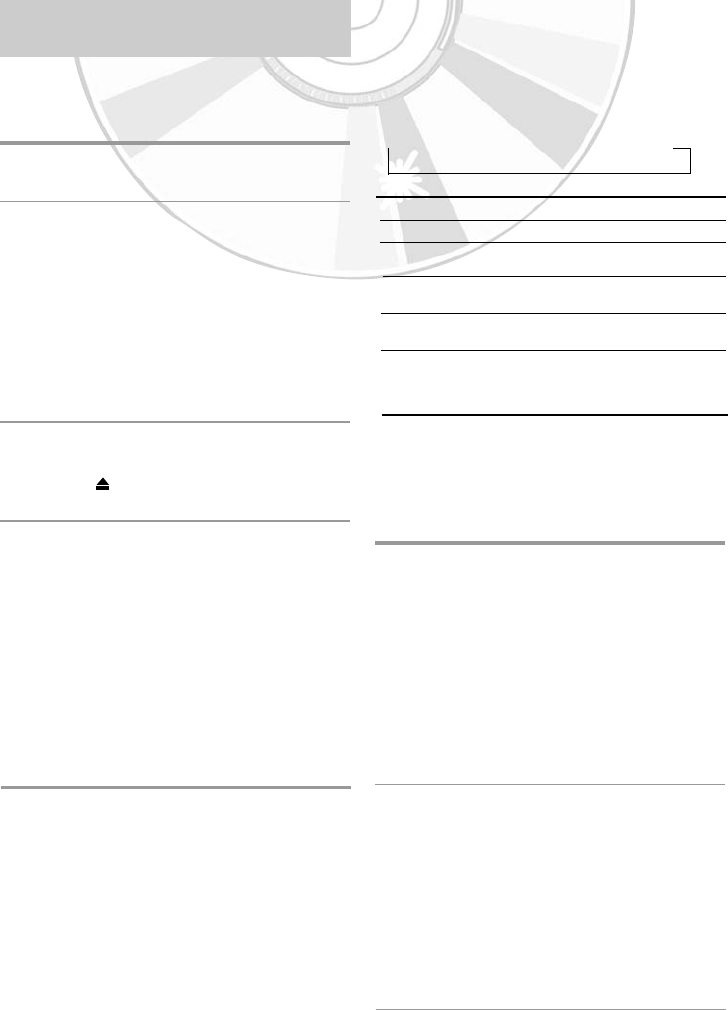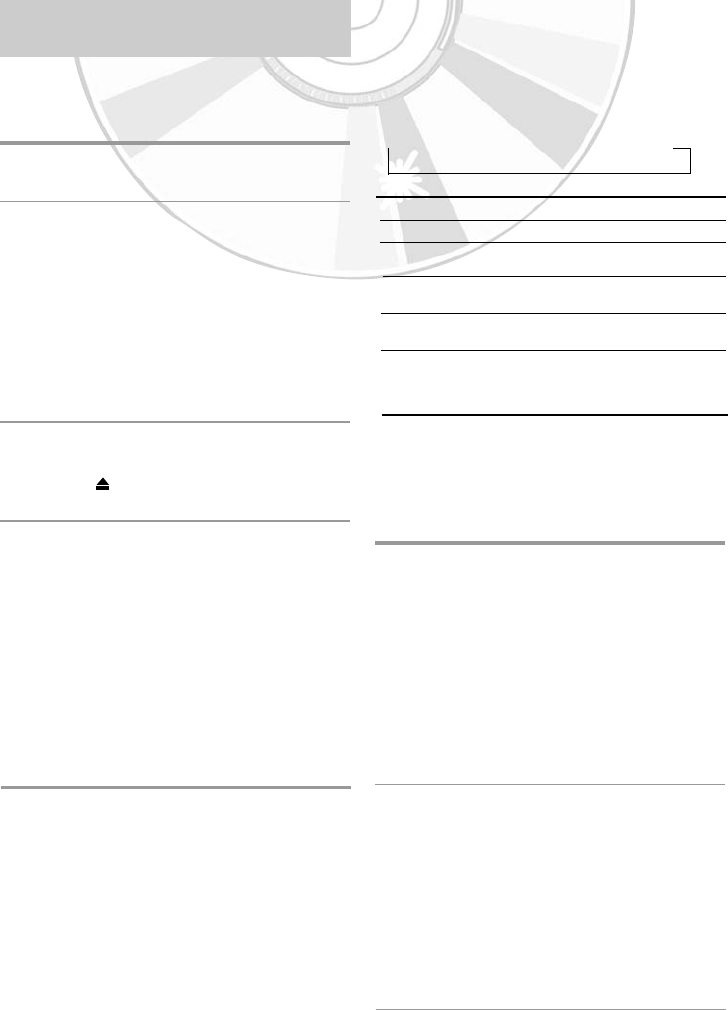
28 -
English
You can select the mode in which the sound is
reproduced on the loudspeakers and AV outputs.
The following options are available.
Press the AUDIO button on the remote control
until the required option is displayed.
Option Description
L Used to listen to the sound on the left Hi-Fi channel.
R Used to listen to the sound on the right Hi-Fi
channel.
MIX Used to listen to the mixed sound of the Hi-Fi and
normal channels.
MONO Used to listen to the sound on the normal mono
channel.
LR Used to listen to Hi-Fi stereo sound on the left
and right channels
• When playing back tapes recorded in Hi-Fi, the
sound switches to Hi-Fi after five seconds of Mono.
➝ L ➝ R ➝ MIX ➝ MONO ➝ LR
You can play a cassette in slow motion.
• No sound is heard when playing back a
cassette in slow motion.
1 Press the :
• ❿ll button to start playing the cassette.
• ❿ll button again to make still mode.
• ❿❿ button to start slow mode.
• ➛➛ or ❿❿ button as many times as
required to decrease or increase the
speed respectively.
• ❿ll button twice to return to the normal
speed.
• The slow motion feature does not support
running video backwards.
2 When playing back in slow motion, picture
interference may occur.
Press the TRK (➐➐ or ❷❷) button to minimize
this effect.
• When you have been using the Slow Motion
function for more than about two minutes,
the DVD-VCR will automatically play to
protect the:
- Cassette.
- Video heads.
Selecting the Audio Output Mode
Playing a Cassette in Slow Motion
This function allows you to play any pre-
recorded cassette.
1 Switch on both the television and your
DVD-VCR.
2 If the safety tab on the cassette is removed,
the cassette is played automatically.
• When a cassette is loaded, the tape position
is optimized automatically to reduce
disturbance (Digital Auto Tracking).
• When playing a cassette, if the end of the
tape is reached, the cassette is rewound
automatically. NTSC tapes can be played
back but cannot be recorded with this DVD-
VCR.
3 Press the ■ (stop) button to stop the
playback.
Press the (eject) button to eject the
playback.
This feature allows you to adjust the alignment
manually to obtain the best possible picture.
When noise bars or streaks appear during play-
back, adjust alignment manually by pressing the
TRK (➐➐ or ❷❷) button until the picture is clear
and stable.
• The tracking bar appears.
• The image is adjusted.
Playing a Cassette
Adjusting Picture Alignment
Manually
P
P
laying Back
laying Back