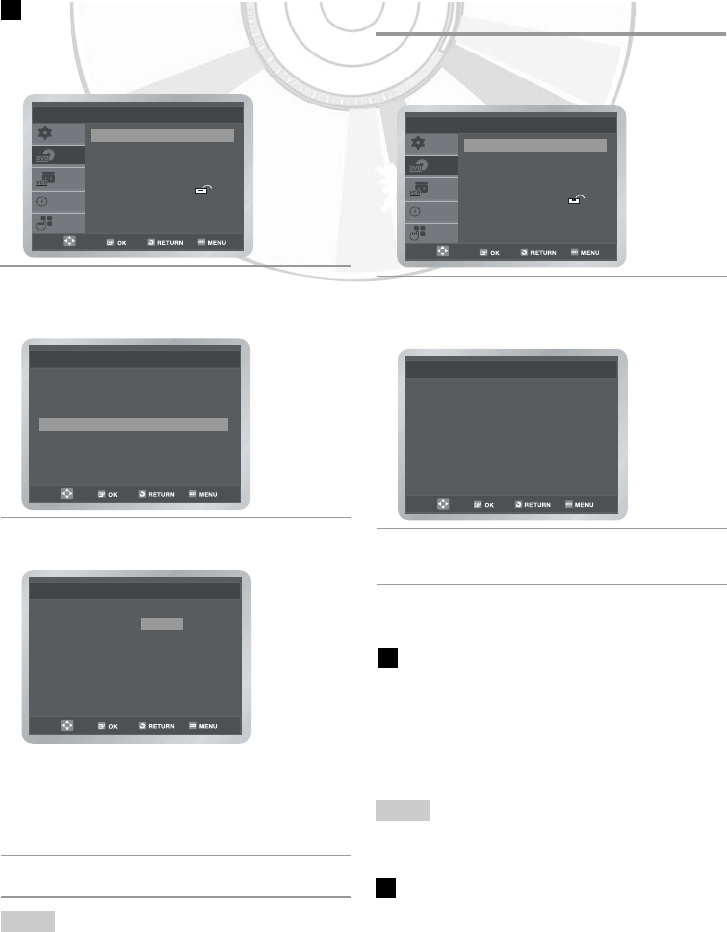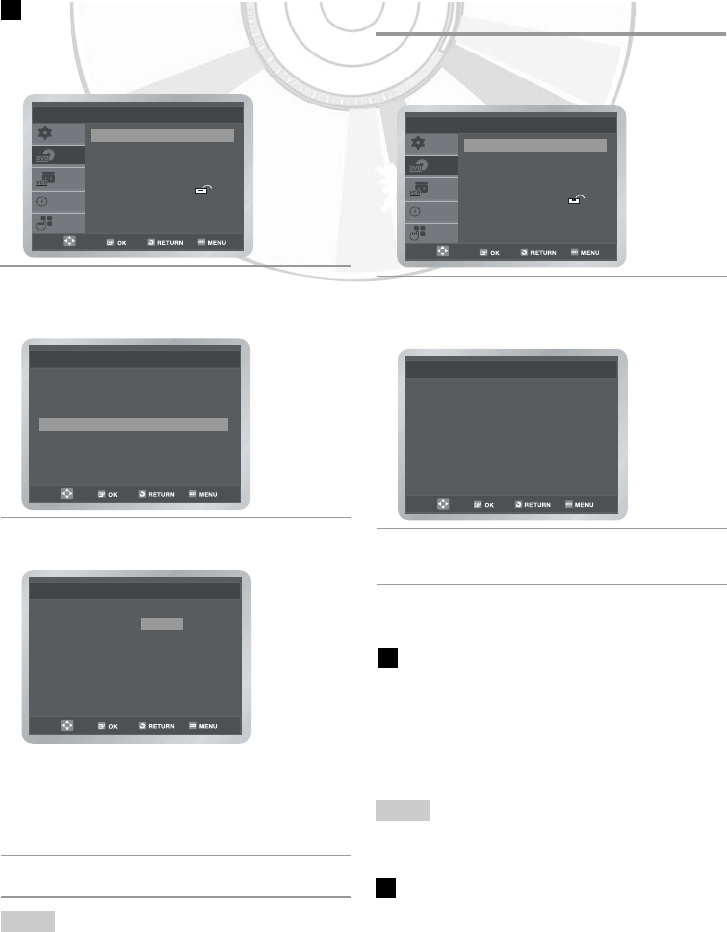
English
- 33
Setting Up the Audio Options
Dolby Digital Out
• PCM: Converts to PCM (2CH) audio.
Select PCM when using the Analog
Audio Outputs.
• Bitstream: Converts to Dolby Digital Bitstream
(5.1CH).Select Bitstream when
using the Digital Audio Output.
MPEG-2 Digital Out
• PCM: Converts to PCM (2CH) audio.
Select PCM when using the Analog
Audio Outputs.
• Bitstream: Converts to MPEG-2 Digital
Bitstream (5.1CH or 7.1CH).
Select Bitstream when using the
Digital Audio Output.
• Be sure to select the correct Digital Output or no
audio will be heard.
Using the Subtitle Language
1 Press the MENU button in the stop mode.
Press the ➐ or ❷ button to select DVD, then
press the OK or ❿☎button.
2 Press the OK or ❿☎button again.
Press the ➐ or ❷☎button to select Subtitle,
then press the OK or ❿☎button.
3 Press the ➐ or ❷ button to select the
required language.
• Select Automatic if you want the subtitle
language to be the same as the language
selected as the audio language.
• Select Others if the language you want is
not listed.
4 Press the OK button.
• Some discs may not contain the language you
select as your initial language; in that case the disc
will use its original language setting.
Language Setup
Disc Menu : English
❿❿
Audio : English
❿❿
Subtitle : English
❿❿
Automatic
English
Français
Deutsch
Español
Italiano
Nederlands
Others
Subtitle
Subtitle Language
SETUP
DVD
VCR
PROG
FUNC
DVD Setup
Language Setup
❿❿
Audio Setup
❿❿
Display Setup
❿❿
Parental Setup :
❿❿
DivX(R) Registration
❿❿
1 Press the MENU button in the stop mode.
Press the ➐ or ❷ button to select DVD, then
press the OK or ❿☎button.
2 Press the ➐ or ❷☎button to select Audio
Setup, then press the OK or ❿☎button. The
Audio Setup menu is displayed.
3 Press the ➐ or ❷ button to select the
required item.
4 Press the OK or ❿☎button to select the
required option.
Audio Setup
Dolby Digital Out : PCM
❿❿
MPEG-2 Digital Out : PCM
❿❿
DTS : Off
❿❿
Dynamic Compression : On
❿❿
PCM Down Sampling : On
❿❿
SETUP
DVD
VCR
PROG
FUNC
DVD Setup
Language Setup
❿❿
Audio Setup
❿❿
Display Setup
❿❿
Parental Setup :
❿❿
DivX(R) Registration
❿❿
Note
Note
❿❿