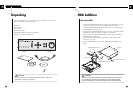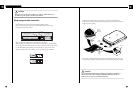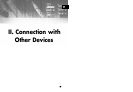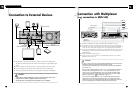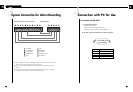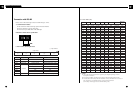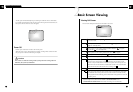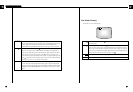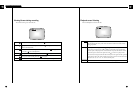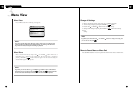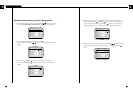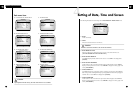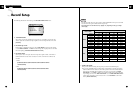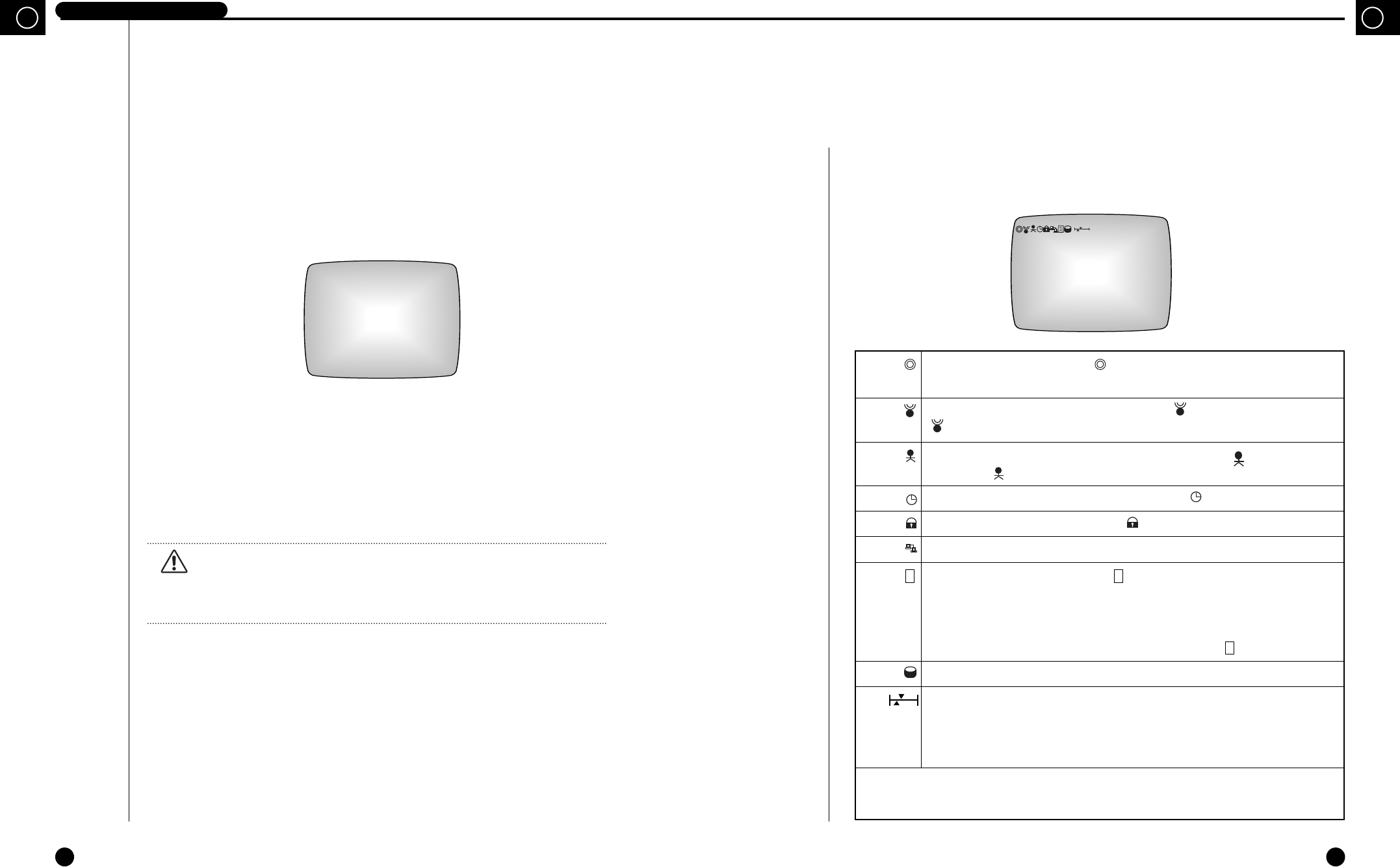
3-4
GB
3-3
DIGITAL VIDEO RECORDER
GB
Power Off
Push the power switch down in order to turn off the system.
When the system power is turned off during recording, recording will be resumed next time
the system power is turned on and booting is complete.
Caution
Caution
Wait at least 3 seconds after turning off the system power before turning it back on.
Otherwise, the system may malfunction.
And the system will automatically keep on searching for a hard disk drive as shown below.
If you attach a hard disk drive at this time, the system will recognize the hard disk drive, the
boot process will end, and a live screen will appear.
2
Basic Screen Viewing
If system is in the recording state icon will blink. However, it does not blink in the
Live Screen state.
If the system is in the recording state due to alarm, icon appears. In this state,
icon continually blinks.
If the system is in the recording state due to Motion Detection, icon appears.
In this state, icon continually blinks.
If the system is in the recording state due to the timer, icon appears.
If the system in the recording lock state, icon appears.
It occurs when the system is connected to remote viewer program through the LAN.
If the system is in a state of recording, 1 icon will blink. However, it does not blink in
the Live Screen state. It shows in which hard disk drive the video data is stored.
If there is only one hard disk drive installed in the system, there is always one icon.
But if there are two hard disk drives installed, data is stored in the second hard disk
after the first hard disk is full and then, the icon changes as in 2 .
The SCSI HDD was detected through the SCSI connector behind the main body.
The upper pointer shows the relative location of the recorded data being stored inside
the hard disk and the lower pointer shows the relative location of the data currently
being played back. The following pointer will be hidden in the general live screen and
recording screen.
You can change the above system status display position. The user will mark the position in the
top left and right corner. (Select LEFT or RIGHT in STATUS POSITION of the
CLOCK/DISPLAY MODE SET UP menu. Please refer to Page 3-14 for the details)
Viewing Full Screen
Here comes the description of all the icons and status in the screen.
1
2001-08-22 18:19:12
√X2 2001-09-24 00:23:44
SYSTEM UNSTABLE OR HDD NOT EXIST
RESET HDD DEVICE(S)
>TRY TO FIND HDD
>HDD NOT FOUND