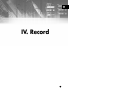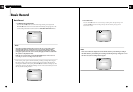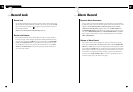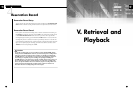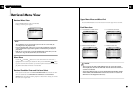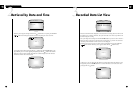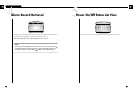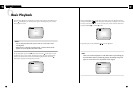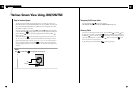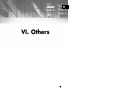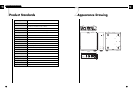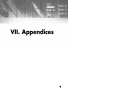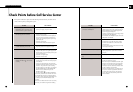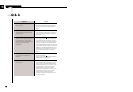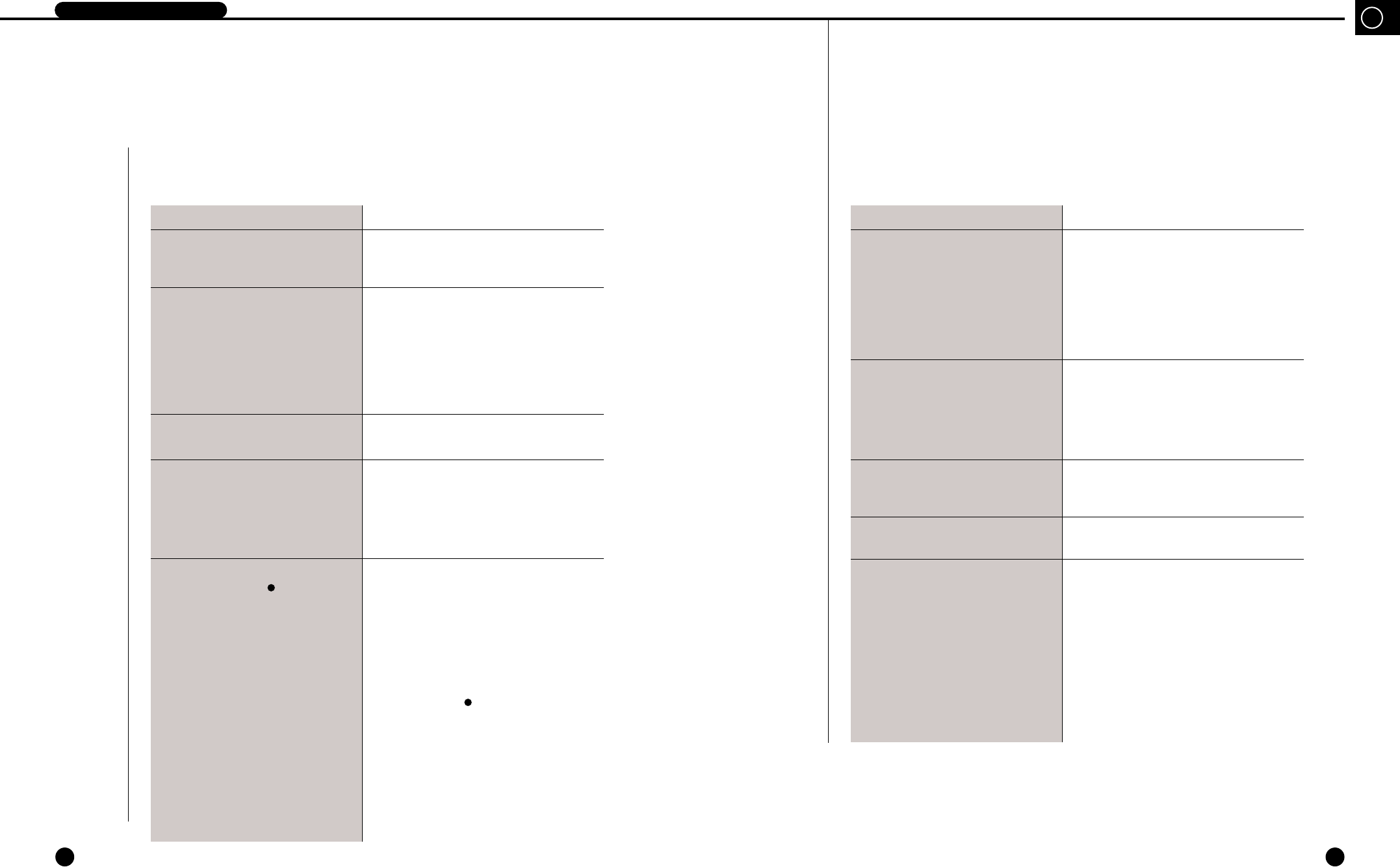
7-2
GB
7-1
1
Check Points before Call Service Center
DIGITAL VIDEO RECORDER
If the system malfunctions, please check the following instruction before you call the service
center or the shop where you bought the system.
Trouble Check Points
• Unable to supply power.
• The POWER LED in front of the system
remains off and the system is not running
• After power supply, the screen is all black.
• After booting, the screen is all blue
• After power supply, no further progress
available after booting menu screen
• No voice
• Unable to record.
• The RECORD button ( ) can't activate
recording.
– Check the power cable connection behind the
system, power supply, and power switch.
– Check the power cable connection of the system and
monitor and power supply.
– Check the connection between camera output port
and system image signal input port and between
monitor image signal input port and system image
signal output port.
– Check the camera output.
– Check the BNC Cable connected to the system.
– Please call the service center or the shop where you
bought the product for investigation or repair.
– Check the connection between microphone voice
output port and system voice signal input port and
between monitor voice signal input port and system
voice signal output port.
– Check the voice signal output.
– Check the connected cable.
– Without input signal, the system can't perform
recording. Please check if the camera output port is
well connected.
– As long as the free HDD space ratio remains 0%
and the FULL indicating LED in front the of system
remains on, the system will not start recording.
– To start recording as it is like above, you should set
the DISK END MODE in the RECORD MODE
SETUP menu to CONTINUE and press the
RECORD / button( ).
– To start recording while the DISK END MODE is
set to STOP, you should set the CLEAR ALL DATA
in SYSTEM SETUP menu to ON and terminate the
menu. Then, all the current data will be deleted. Now,
you should press the RECORD button() to start
recording.
However, as the deleted data can not be recovered by
all means, you should check again before deleting.
Trouble Check Points
• Abnormal recording and playing after
connected to the Multiplexer
• No voice during play
• The screen trembles vertically during play.
• Interval between image and voice during
play
• Garbled screen during play
– Check the connection between Multiplexer image
output port and system image signal input port and
between Multiplexer image signal input port and
system image signal output port.
– Check the connection between system trigger output
port(Trigger Out) and Multiplexer.
– For the details of the Multiplexer, please refer to the
Multiplexer User's Manual.
– If the AUDIO RECORD in the RECORD MODE
SETUP menu is set to OFF, only images will be
recorded. You should set it to ON to record both
image and voice.
– No voice will be supplied to the Still screen or Play
mode at high or low speed.
– Screen trembling often occurs during recording or
playing at high or low speed, which is a normal
symptom.
– Absolutely normal according to the system standard
– This device can transmit both NTSC and PAL
signals to the input image signal.
– If the current system is initialized to the PAL signal
though the recorded data in the past was the NTSC
signal or vice versa, the screen will be garbled by
recording the previous data whatever because both
signals are different with each other.
For the normal data retrieving, you should turn off
the system, connect the signal of the same kind as
recorded earlier to the input port, and reboot the
system. Then, data retrieval will be performed in
normal condition.