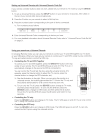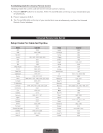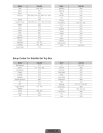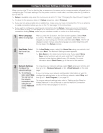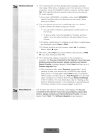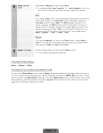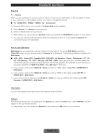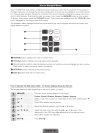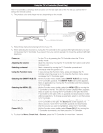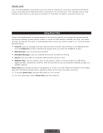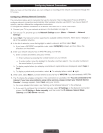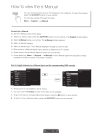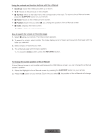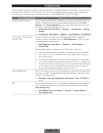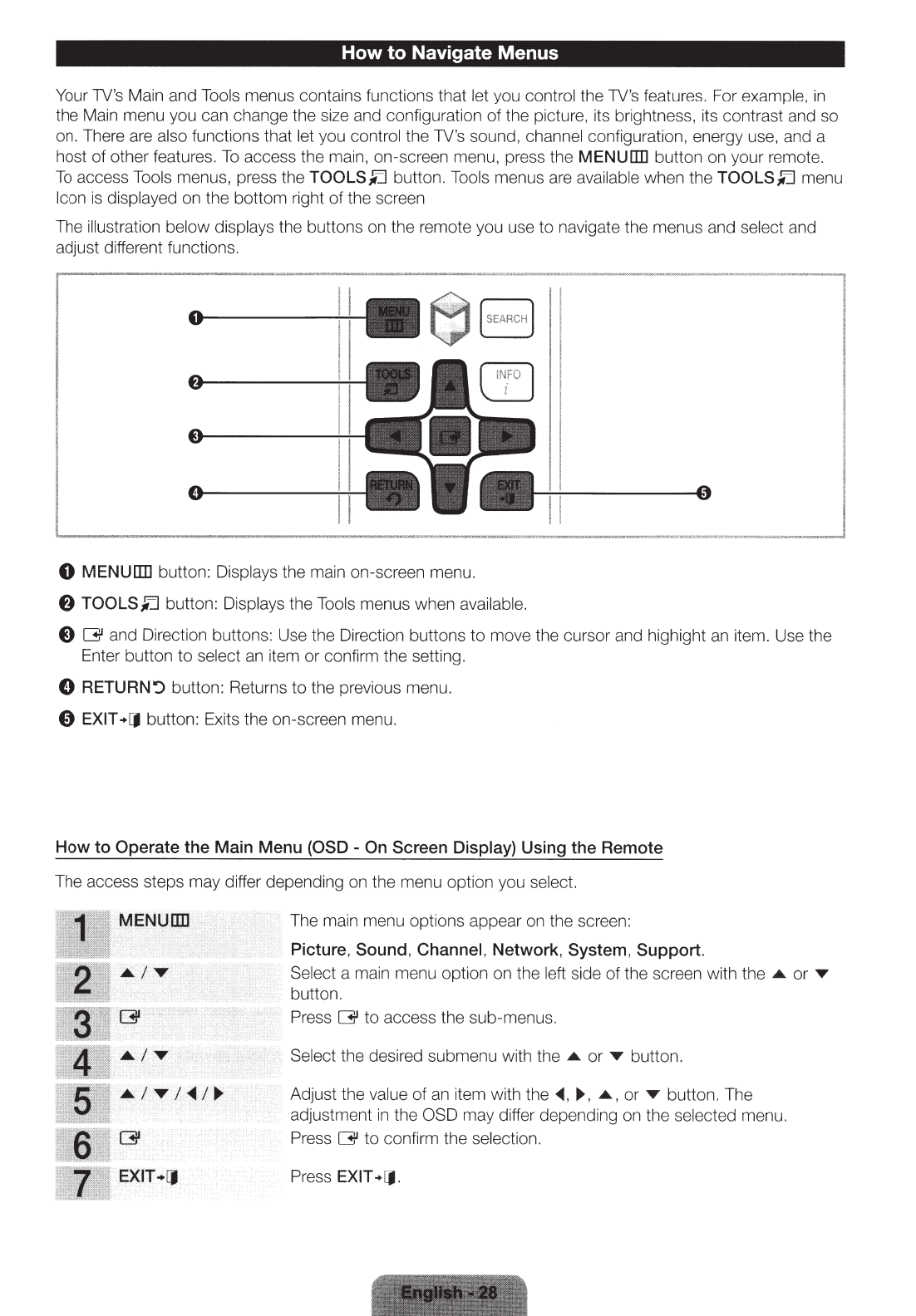
How
to
Navigate Menus
Your 1V's Main and Tools menus contains functions that let you cont
rol
the 1V's features. For exampl
e,
in
the Main menu you can change the size and configuration
of
the picture, its brightne
ss
, its contrast and so
on. There are also functions that let you control the 1V's sound, chan
nel
configuration, energy use, and a
host
of
other features.
To
access the main, on-screen menu, press the MENU[ll] button on your
rem
ote.
To
access Tools menus, press the TOOLS,Ll button. Tools menus are available when the TOOLS,Ll menu
Icon
is
displayed on the bottom right of the screen
The illustration below displays the buttons on the remote you use to navigate the menus and select and
adjust different functions.
0
MENUITIJ
butto
n:
Displays the ma
in
on-screen menu.
f)
TOOLS,Ll button:
Di
splays the Tools menus when ava
il
a
bl
e.
8 G and Direction buttons: Use the Direction buttons
to
move the cursor and highight
an
item. Use the
Enter button to select
an
item or confirm the setting.
8 RETURN':) button: Returns
to
the previous menu.
0 EXIT +ll button: Exits the on-scr
ee
n menu.
How to Operate the Main Menu (OSD - On Screen Display) Using the Remote
The access steps may differ depending on the menu option you
se
lec
t.
The ma
in
menu options appear on the sc
re
e
n:
Picture, Sound, Channel, Network, System, Support.
,,,
.,
,.,
,
,.,,,,,,
...
Select a ma
in
m
en
u option on the left s
id
e of the screen with the • or •
butto
n.
,g
,,
;;
:·
::o
iL
i!
W'
,'i:::
i !
i
jl
!
l!ltf;l!!l!!il
J ;!~'
Press G to access the s
ub
-menus.
Select the desired submenu with the •
or
• button .
.
,.,.
, ·
'""'''
Adjust the va
lu
e of an
it
em with
th
e
~.~.
• . or • but
to
n.
Th
e
adjus
tm
ent
in
the OSD may differ depend
in
g on the selected me
nu.
Press G to
co
nfirm the selectio
n.
Press EXIT +[J .