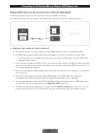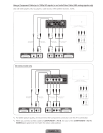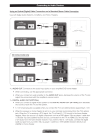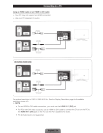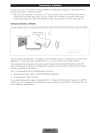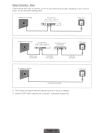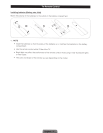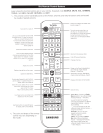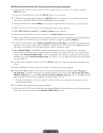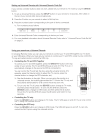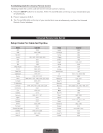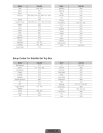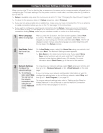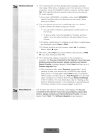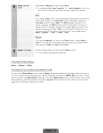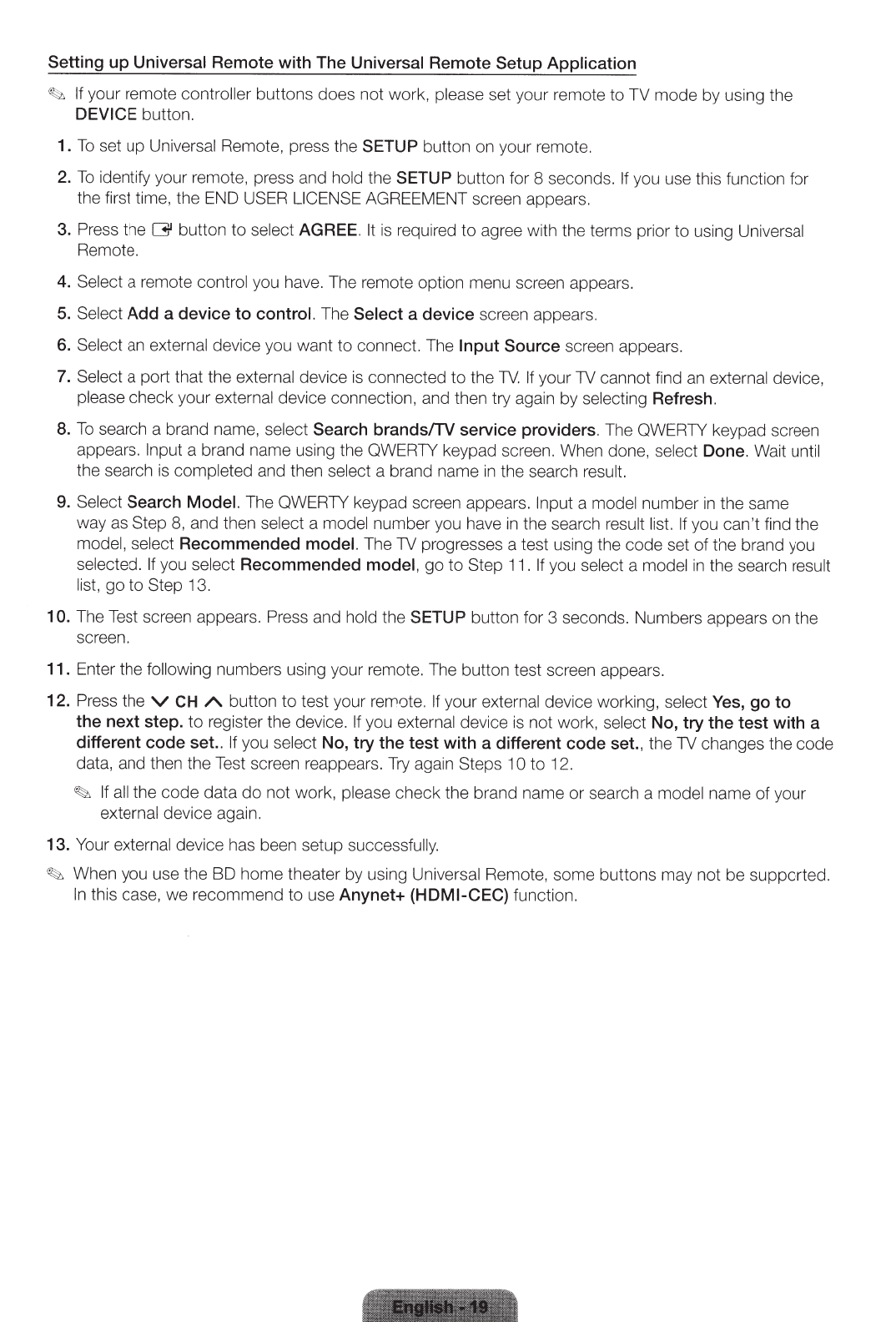
Setting
up Universal Remote with The Universal Remote Setup
Application
~;z,
If
your remote controller buttons does not work, please set your remote to TV mode by using the
DEVICE button.
1.
To
set
up
Universal Remote, press the SETUP
button on your remote.
2.
To
identify your remote, press and hold the SETUP
button for 8 seconds.
If y
ou
use this function for
the first time, the END USER
LICENSE
AGREEMENT screen appears.
3. Press the
G
button
to
select AGREE.
It
is required to agree with the terms prior to using Universal
Remote.
4.
Select
a remote control you have. The remote option menu screen appears.
5.
Sel
e
ct
Add a device to control. The Select
a device screen appears.
6.
Select
an external device you want to connec
t.
The Input Source
screen appears.
7.
Select
a port that the external device
is
connected
to
the
TV.
If
your TV cannot find an external devic
e,
please check your external device connection, and then try aga
in
by selecting Refresh.
8.
To
search a brand name, select
Search brands/TV service providers. The QWERTY keypad screen
appears.
Input
a
br
and name using the QWE
RTY
keypad
scr
een. When done, select Done.
Wai
t unt
il
the search is completed and then sele
ct
a brand name
in
the search result.
9.
Select Search
Model. The QWERTY keypad screen appears.
Input a model
nu
mber
in
the same
way as Step
8,
and then select a model number you have
in
the search result list.
If
you can't find the
model, select Recommended model. The TV progresses a
test using the code set of the brand you
selected.
If
you se
le
ct Recommended model, go
to
Step
11
.
If you select
a model
in
the search
re
sult
li
st,
go
to
Step 13.
10.
The Test screen appears. Press and hold the
SETUP button for 3 seconds. Numbers
appears on the
screen.
11. Enter the following numbers using your remote. The button test screen appears.
12. Press the
v
CH
A
button to test your remote.
If
your external de
vi
ce working,
se
lect Yes, go to
the next step. to register the de
vi
ce.
If
you external
device is not
wo
rk, sel
ec
t No, try the test with a
different code set..
If
you select No, try the test with a different code set., the TV changes the
co
de
data, and then the Test screen reappears. Try again Steps
10
to 12.
~
If
al
l
the code data do not work, please check the
br
and name or search a m
ode
l name of yo
ur
external de
vi
ce
aga
in
.
13. Your e
xt
ernal de
vi
ce has been se
tup
successfully.
~
When you u
se
the BD home theater by using Universal Re
mot
e,
some
butt
ons may not be supp
ort
ed.
In
this case, we recommend to use Anynet+ (HDMI-CEC) function.