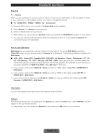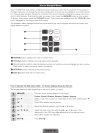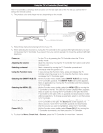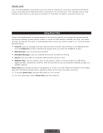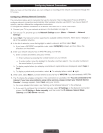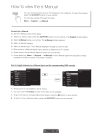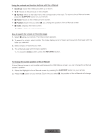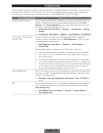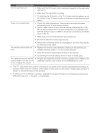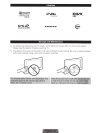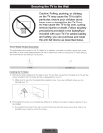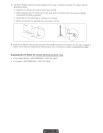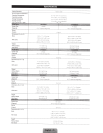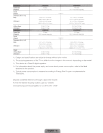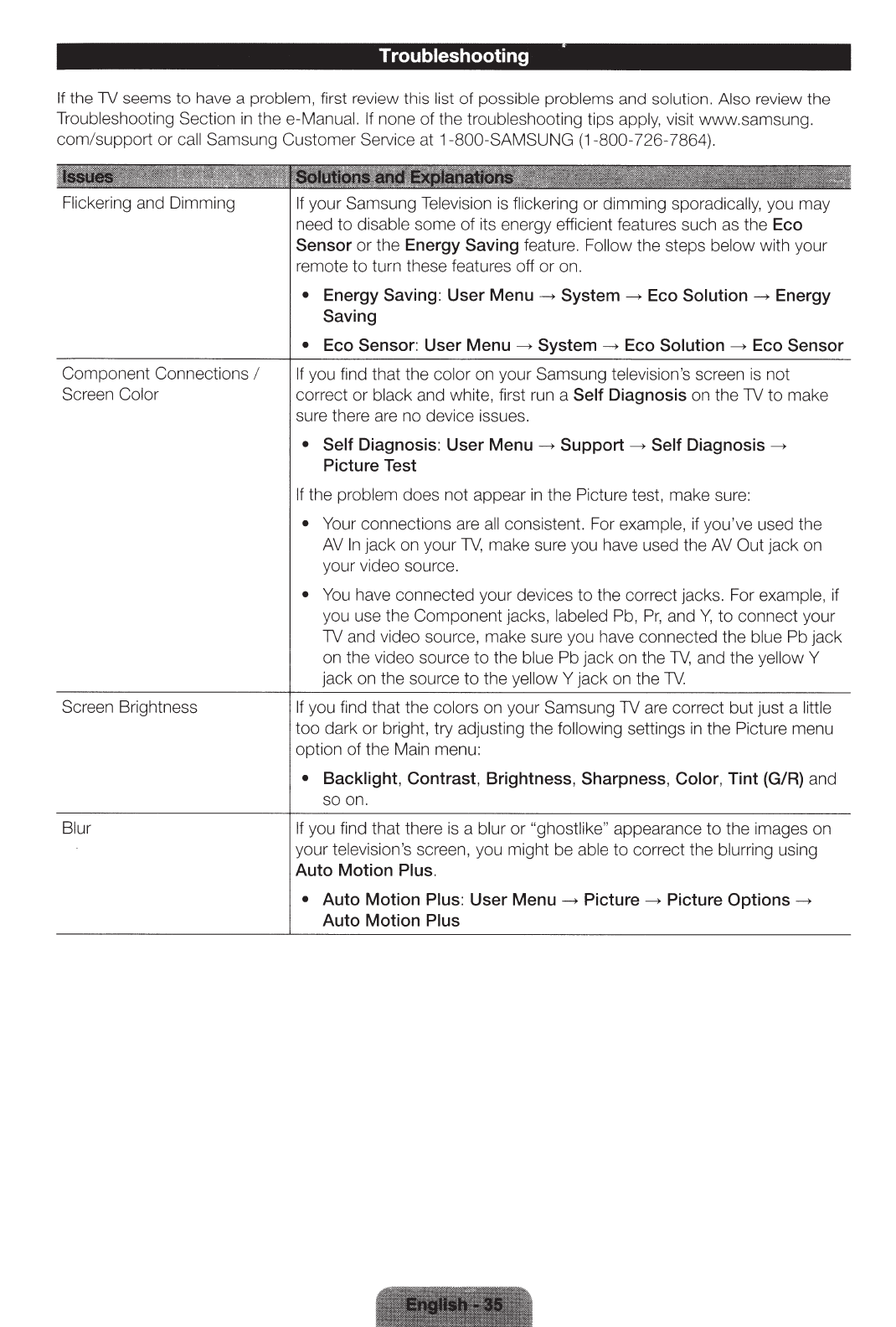
Troubleshooting
If the TV seems to have a
problem,
first review this list
of
possib
le
problems
and
solution. Also review the
Troubleshooting Section
in
thee-Manual. If
none
of
the troubleshooting tips appl
y,
visit www.samsung.
com/support or
call Samsung Customer Service at 1-800-SAMSUNG (1-800-726-7864).
Flickering
and Dimming
Component Connections
I
Screen
Color
Screen Brightness
Blur
If your Samsung
Television
is
flickering
or
dimming sporadically,
you may
need to
disable some
of
its energy efficient features such
as
the
Eco
Sensor
or
the
Energy Saving
feature.
Follow
the s
teps
below
with your
remote
to
turn these features off
or
on.
•
Energy Saving: User
Menu--+ System--+
Eco
Solution--+
Energy
Saving
•
Eco Sensor: User Menu
--+
System
--+
Eco
Solution
--+
Eco Sensor
If
you find that t
he
color
on your Samsung
televis
io
n's screen
is
not
correct
or
black
and white,
fi
rs
t run a
Self
Diagnosis
on the TV to make
sure there are no device issues.
• Self
Diagnosis:
User
Menu
--+
Support
--+
Self
Diagnosis
--+
Picture Test
If
the
problem
does not appear
in
the Picture tes
t,
make sure:
•
Your connections are
all
consistent. For
examp
le,
if
you've used the
AV
In
jack
on
your
TV,
make sure you have used the
AV
Out jack on
your video source.
•
You
have connected your devices
to
the correct jacks. For
examp
le,
if
you use the Component jacks,
labeled Pb,
Pr,
and
Y,
to
connect your
TV and video source, make sure you have connected the blue
Pb jack
on the video source
to
the
blue
Pb jack on the
TV,
and the
yellow Y
jack on the source to the yellow Y jack on the
TV.
If
you find that the
co
lors
on your Samsung TV are correct but just a
little
too dark or bright, try adjusting the
following
settings
in
the
Pi
ct
ure menu
option
of
the Main menu:
• Backlight,
Contrast, Brightness, Sharpness,
Color,
Tint (G/R)
and
so on.
If
you find that there
is
a
blur
or
"ghostlik
e"
appea
ra
nce
to
the images on
your
television's scree
n,
you might be
able
to
correct the
blurring
using
Auto Motion
Plus.
• Auto Motion
Plus: User Menu
--+
Picture
--+
Picture
Options
--+
Auto Motion
Plus