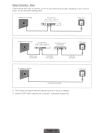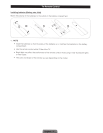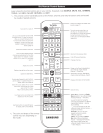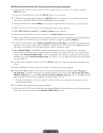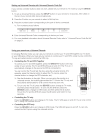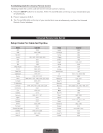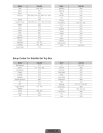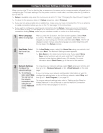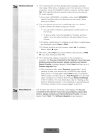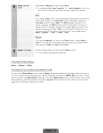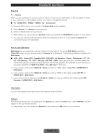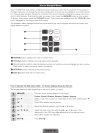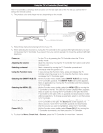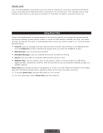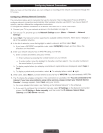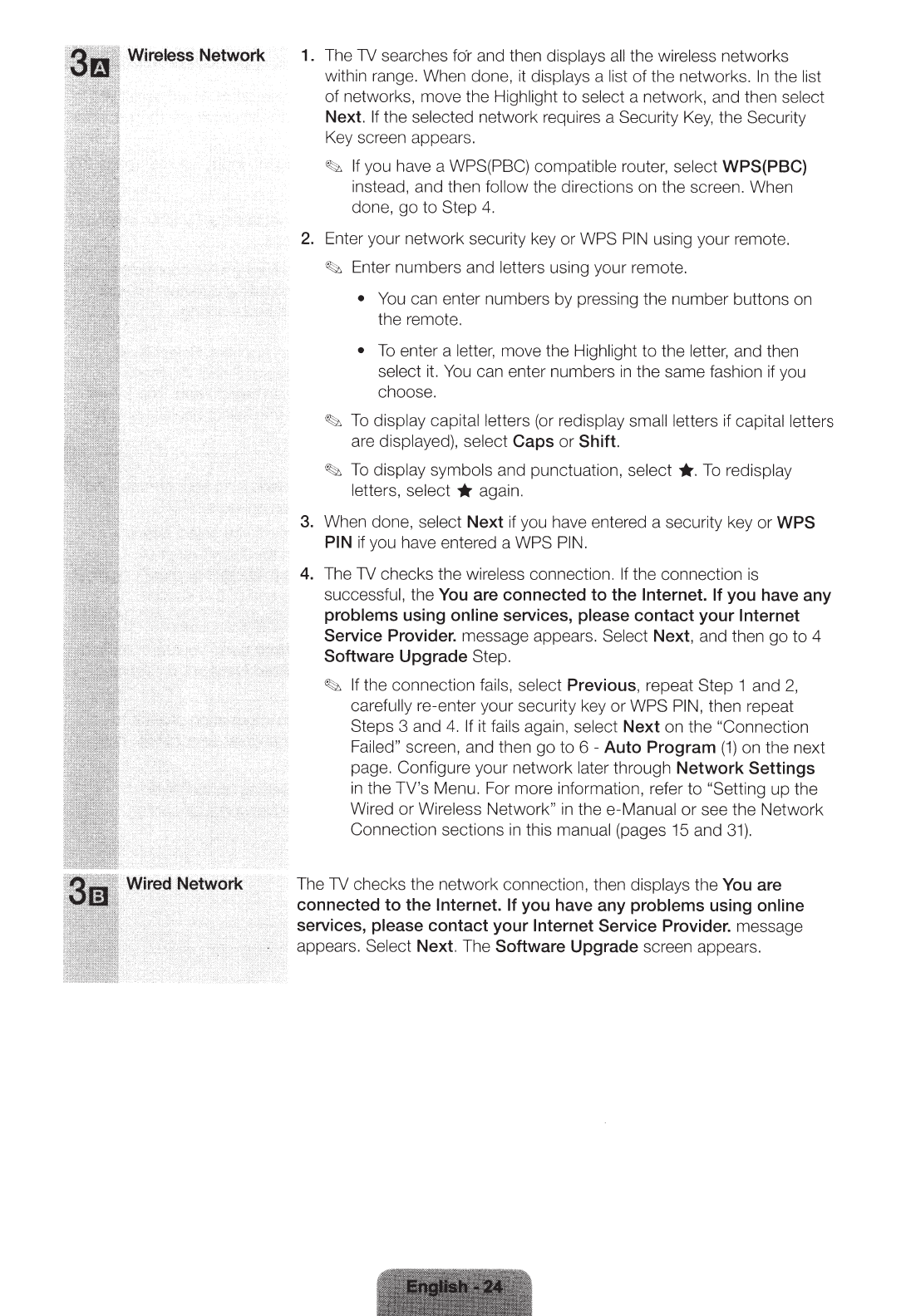
1. The
TV
searches
fo·r
and then displays
all
the wireless networks
within range. When done, it displays a
list
of the networks.
In
the list
of networks, move the Highlig
ht
to
select a network, and then select
Next.
If
the selected network requires a Security
Key,
the Security
Key screen appears.
~
If
you have a WPS(PBC) compatible router,
se
le
ct WPS(PBC)
instead, and then
follow
the directions on the screen. When
done,
go
to Step
4.
2.
Enter your network security key or WPS
PIN
using your remote.
~
Enter numbers and letters using your remote.
•
You
can enter numbe
rs
by pressing the number buttons on
the remot
e.
•
To
enter a
letter,
move the Highlight to the
letter,
and then
select
it.
You
can enter numbers
in
the same fashion if you
choose.
~
To
display capital letters
(or
redispl
ay
small
le
tters if capital
letters
are displayed), select Caps
or
Shift.
~
To
display symbols and punctuation,
select
*·
To
redisplay
letters, select * again.
3. When done,
select
Next if you have entered a security key or
WPS
PIN
if
you have entered a WPS
PIN.
4.
The
TV
checks the wireless connection.
If
the connection is
successfu
l,
the
You
are connected to the
Internet. If
you have any
problems using online services, please contact your
Internet
Service Provider. message appears.
Select
Next, and then go to 4
Software Upgrade Step.
~
If the connection
fails,
select Previous, repeat Step 1 and
2,
carefully
re
-enter your security key or WPS
PIN,
then repeat
Steps 3 and
4.
If
it
fails
again, select Next on the
"Connection
Failed"
screen, and then go to 6 - Auto Program
(1)
on the next
page. Configure your network
later
through Network Settings
in
the TV's Menu. For more information, refer to "Setting
up the
Wired
or
Wireless
Netw
ork"
in
the e-Manual
or
see the Network
Connection sections in
th
is
manual
(pages 15 and
31)
.
The
TV
checks the network
co
nnection, then displays the
You
are
connected
to
the
Internet. If
you have any problems using online
services, please contact your
Internet
Service Provider. message
appears.
Sele
ct
Next. The Software Upgrade screen appears.