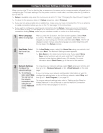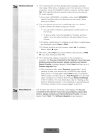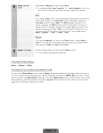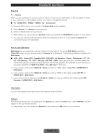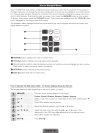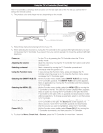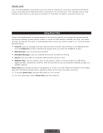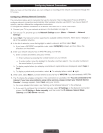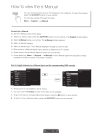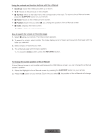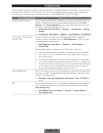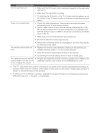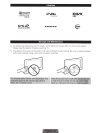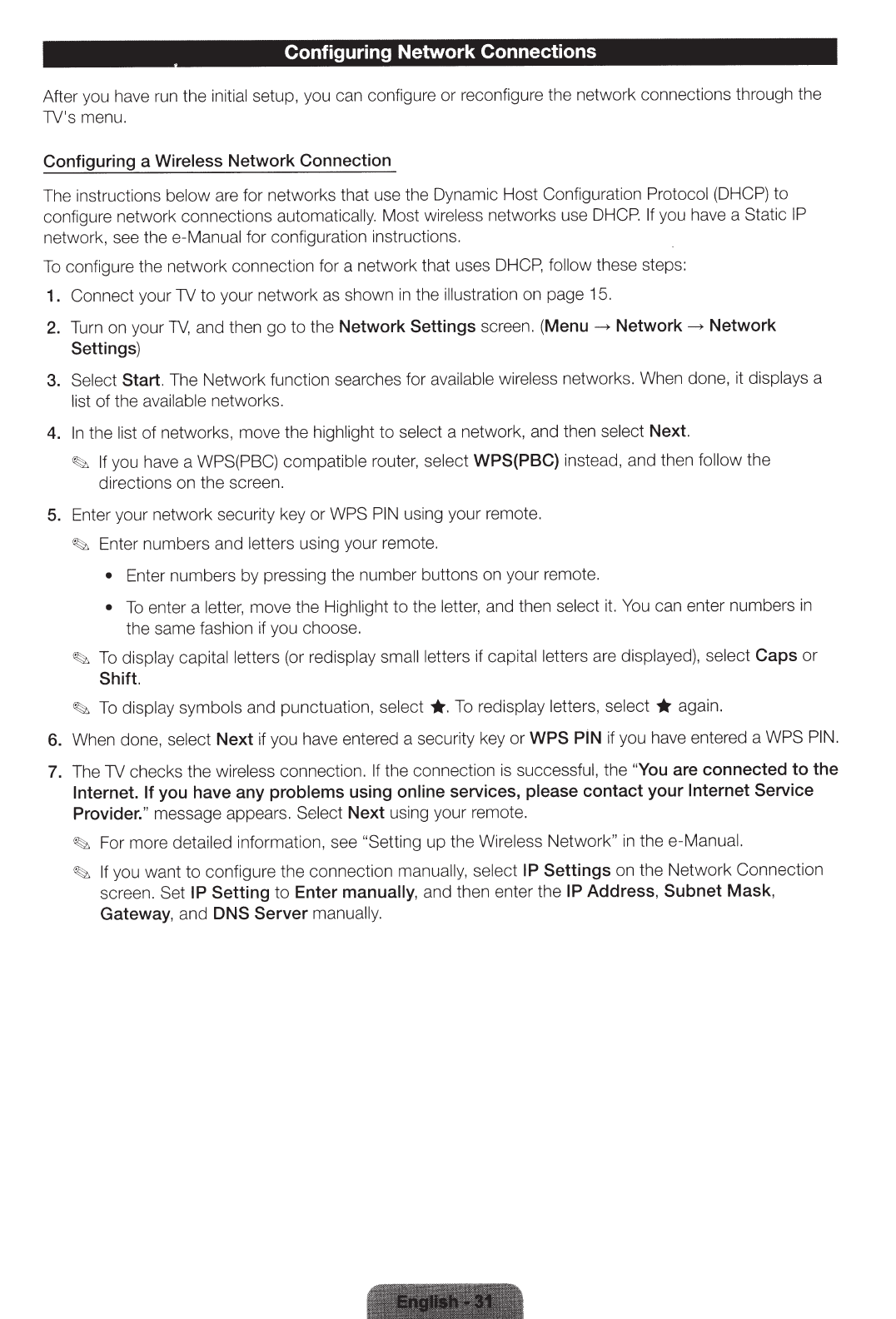
Configuring Network Connections
After you have
run
the
initial
setup, you can configure
or
reconfigure the network connections through the
TV's menu.
Configuring a Wireless Network Connection
The instructions
below
are for networks that use the Dynamic Host Configuration
Protocol (DHCP)
to
configure network connections
automatically.
Most wireless networks use
DHCP.
If
you have a Static
IP
network, see the e-Manual for configuration instructions.
To
configure the network connection for a network that uses
DHCP,
follow
these steps:
1.
Connect your TV to your network
as
shown
in
the
illustration
on page 15.
2.
Turn on your
TV,
and then
go
to the Network Settings screen.
(Menu - Network
-->
Network
Settings)
3.
Select Start. The Network function searches for
available
wireless networks. When done, it displays
a
list
of
the
available
networks.
4.
In
the
list
of
networks, move the highlight
to
select
a network, and then select
Next.
~
If
you have a
WPS(PBC) compatible router,
select
WPS(PBC) instead, and then
follow
the
directions on the screen.
5.
Enter your network security key or
WPS
PIN
using your remote.
~
Enter numbers and letters using your remote.
•
Enter numbers by pressing the number buttons on your remot
e.
•
To
enter a le
tt
e
r,
move the Highlight
to
the lette
r,
and then
select
it.
You
ca
n enter numbers
in
the same fashion if you choose.
~
To
display capital letters
(or
redisplay
small
letters if capital letters are display
ed),
select
Caps
or
Shift.
~
To
display
symbols and punctuation,
select * · To
redisplay letters,
select * again.
6. When done,
sel
ect
Next
if you have entered a security key
or
WPS
PIN if you have entered a
WPS PIN.
7. The TV checks the wireless connection.
If the connection is successful, the
"You
are connected
to
the
Internet. If
you have any problems using online services, please contact your
Internet Service
Provider."
message appears.
Select Next using your remote.
~
For
mor
e detailed information, see
"Se
tt
ing
up
the Wireless
Network"
in
th
ee
-Manual.
~
If
you want to
configure the connection
manually, select IP
Settings on the Network
Co
nnection
screen.
Set IP Setting
to
Enter manually, and then enter the
IP
Address,
Subnet
Mask,
Gateway, and
DNS
Server manually.