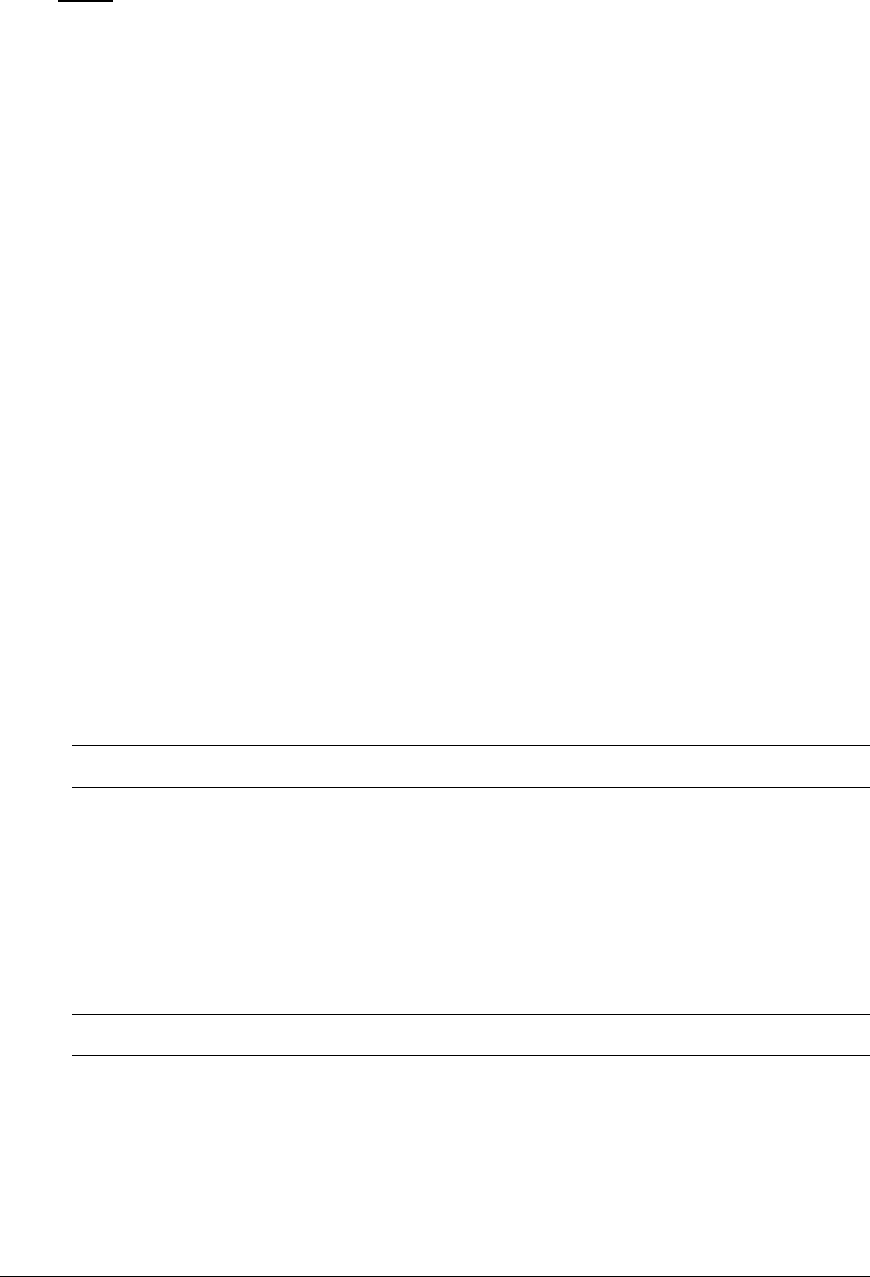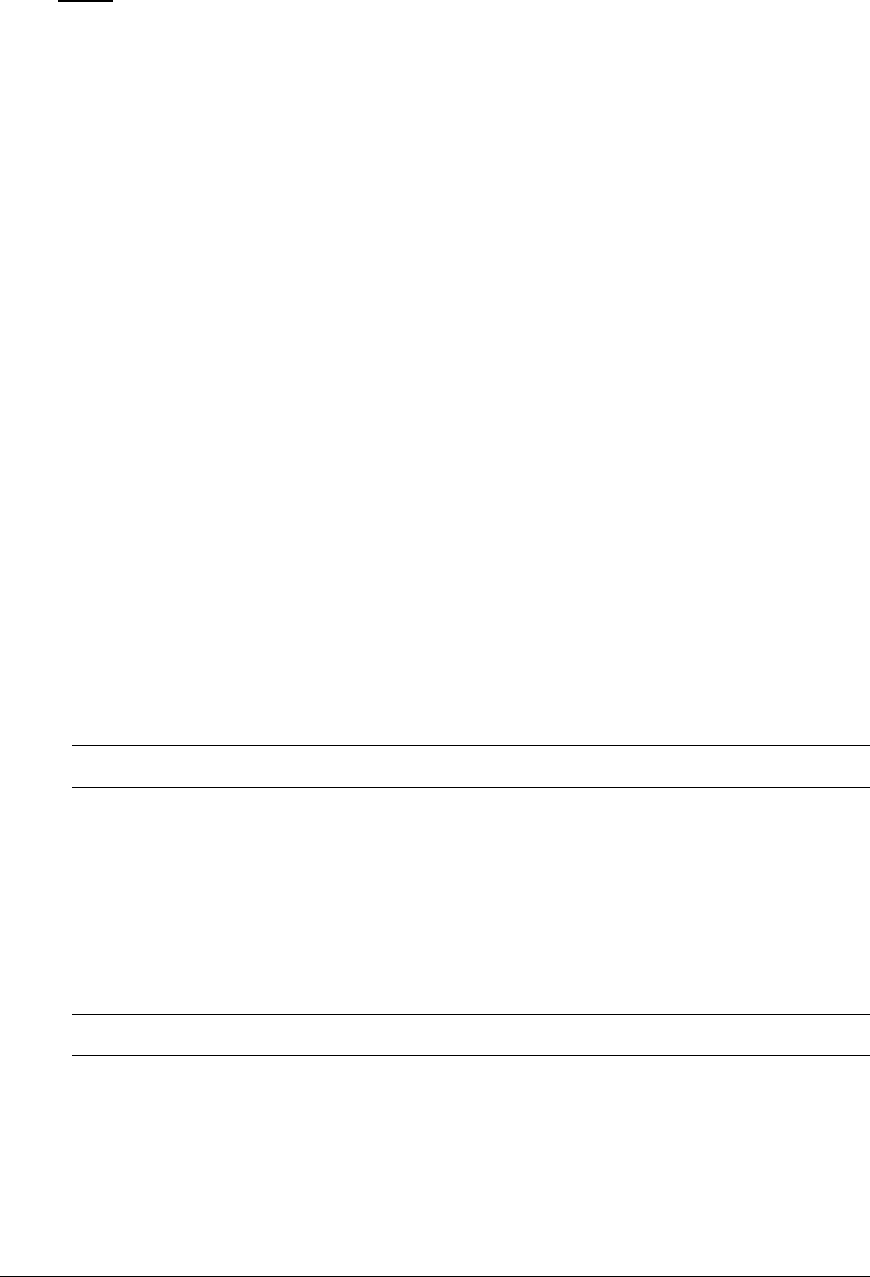
Adding and Deleting outlets from a group:
Press the Edit link in the Action column for the associated group.
On the subsequent Group Edit page, select or deselect outlets to be included in that group. Press
Apply.
Users
The Users configuration page is used for creation and removal of usernames, assignment of accessible
outlets and group, assignment of privilege levels and the changing of user passwords.
Creating a new user:
Enter a user name in the Username field. Up to 16 alphanumeric and other typeable characters (ASCII
33 to 126 decimal, spaces are not allowed) are allowed.
Enter a password for the new user and verify in the Password and Verify Password fields. For security,
password characters are not displayed. Press Apply.
Removing a user:
Click on the Remove link in the Action column for the user to be removed and press Yes on the
subsequent confirmation window.
Changing a user password:
Click on the Edit link in the Action column for the associated user.
On the subsequent User Edit page, enter a password and verify the new password for the new user in the
Password and Verify Password fields. For security, password characters are not displayed. Press Apply.
Changing a user’s access privilege level:
The Sentry has four defined access privilege levels; Admin, User, On-Only and View-Only:
• Admin: Full-access for all configuration, control (On, Off, Reboot), status and Pass-Thru.
• User: Partial-access for control (On, Off, Reboot), status and Pass-Thru of assigned
outlets, groups and serial ports.
• On-Only: Partial-access for control (On), status and Pass-Thru of assigned outlets, groups
and serial ports.
• View-Only: Partial-access for status and Pass-Thru of assigned outlets, groups and serial
ports.
The administrator may also grant administrative privileges to other user accounts allowing the Sentry to
have more than one administrative-level user.
NOTE: You cannot remove administrative privileges from the Admn user unless another user has already been given
administrative access level privileges created.
Click on the Edit link in the Action column for the associated user.
On the subsequent User Edit page, select Admin, User, On-only or View-only from the Access Level
drop-down menu and press Apply.
Granting or removing Environmental Monitoring viewing privileges:
Click on the Edit link in the Action column for the associated user.
On the subsequent User Edit page, select Yes or No from the Environmental Monitoring drop-down
menu and press Apply.
NOTE: This also grants or removes viewing privileges for the optional Equipment Cabinet Environmental Manager. See
the Equipment Cabinet Environmental Manager Installation and Operations manual for more information.
Adding and Deleting outlet access:
Click on the Outlets link in the Access column for the associated user.
On the subsequent User Outlets page, select or deselect outlets to be accessed by the user and press Apply.
Adding and Deleting group access:
Click on the Groups link in the Access column for the associated user.
On the subsequent User Groups page, select or deselect group to be accessed by the user and press Apply.
Sentry PT22 Operations • 17
Installation and Operations Manual