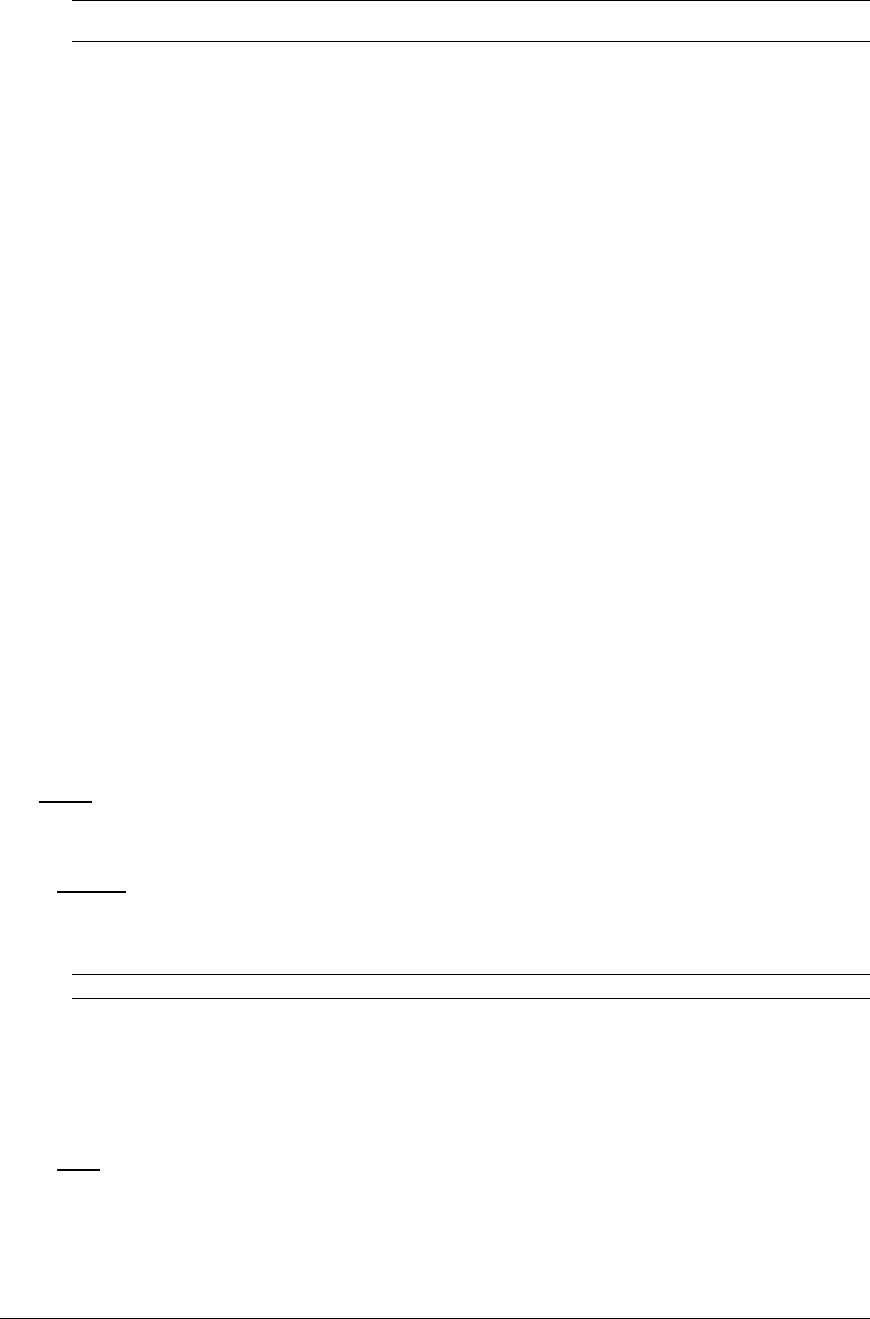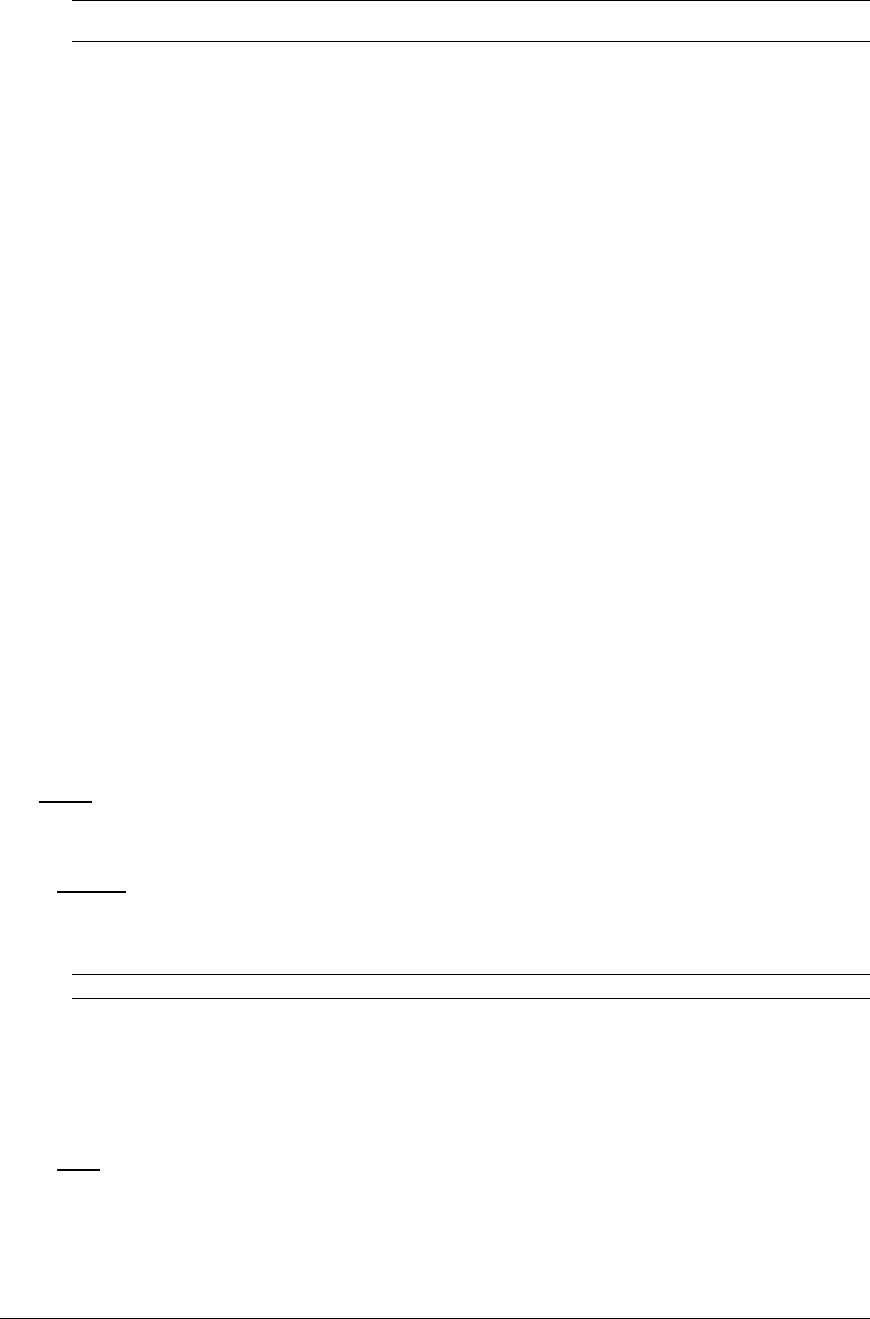
Configuring the authentication order:
Select Remote -> Local or Remote Only from the drop-down menu and press Apply.
For more information on remote authentication order, see Setting the authentication order on page 64.
NOTE: Server Technology recommends NOT setting the authentication order to Remote Only until the LDAP has been
fully configured and tested.
Configuring TACACS+ privilege levels:
Click on the TACACS+ Privilege Levels link at the bottom of the page.
Changing an TACACS+ Privilege Level’s access privilege level:
Click on the Edit link in the Action column for the associated TACACS+ Privilege Level.
On the subsequent TACACS+ Privilege Level - Edit page, select Admin, User, On-only or View-only
from the Access Level drop-down menu and press Apply.
For more information on access levels, see Changing a user’s access privilege level: on page 17.
Granting or removing Environmental Monitoring viewing privileges:
Click on the Edit link in the Action column for the associated TACACS+ privilege level.
On the subsequent TACACS+ Privilege Level - Edit page, select Yes or No from the Environmental
Monitoring drop-down menu and press Apply.
Adding and Deleting outlet access:
Click on the Outlets link in the Access column for the associated TACACS+ Privilege Level.
On the subsequent LDAP Group - Outlets page, select or deselect outlets to be accessed by the TACACS+
Privilege Level and press Apply.
Adding and Deleting outlet group access:
Click on the Groups link in the Access column for the associated TACACS+ Privilege Level.
On the subsequent LDAP Group - Groups page, select or deselect outlet groups to be accessed by the
TACACS+ Privilege Level and press Apply.
Adding and Deleting serial port access:
Click on the Ports link in the Access column for the associated TACACS+ Privilege Level.
On the subsequent LDAP Group - Ports page, select or deselect ports to be accessed by the TACACS+
Privilege Level and press Apply.
Tools
The Tools section contains access to rebooting the unit, uploading new firmware as well as resetting the unit to
factory defaults. This section is available to administrative level users only.
Restart
Performing a warm boot:
Select the Restart from the Action drop-down menu and press Apply.
Note: System user/outlet/group configuration or outlet states are NOT changed or reset with this command.
Resetting to factory defaults:
See Chapter 5: for more information on resetting a Sentry to factory defaults from the HTML interface.
Uploading new firmware:
See Appendix B: for more information on uploading new firmware from the HTML interface.
Ping
The Ping feature may be used to test the Sentry’s ability to contact another Ethernet enabled device’s IP
address. For LDAP support, it may also be used to test the configuration of the Domain Name server
IP address by testing for proper name resolution.
Sentry PT22 Operations • 21
Installation and Operations Manual