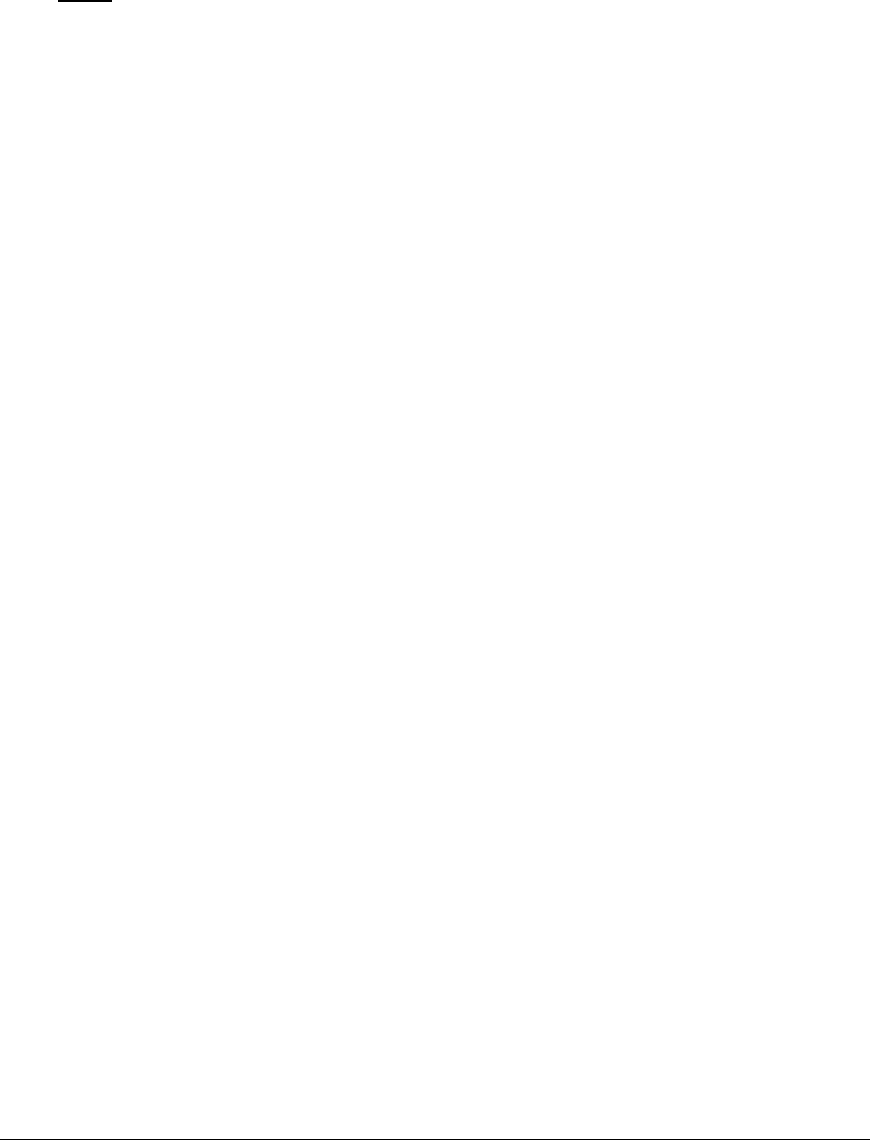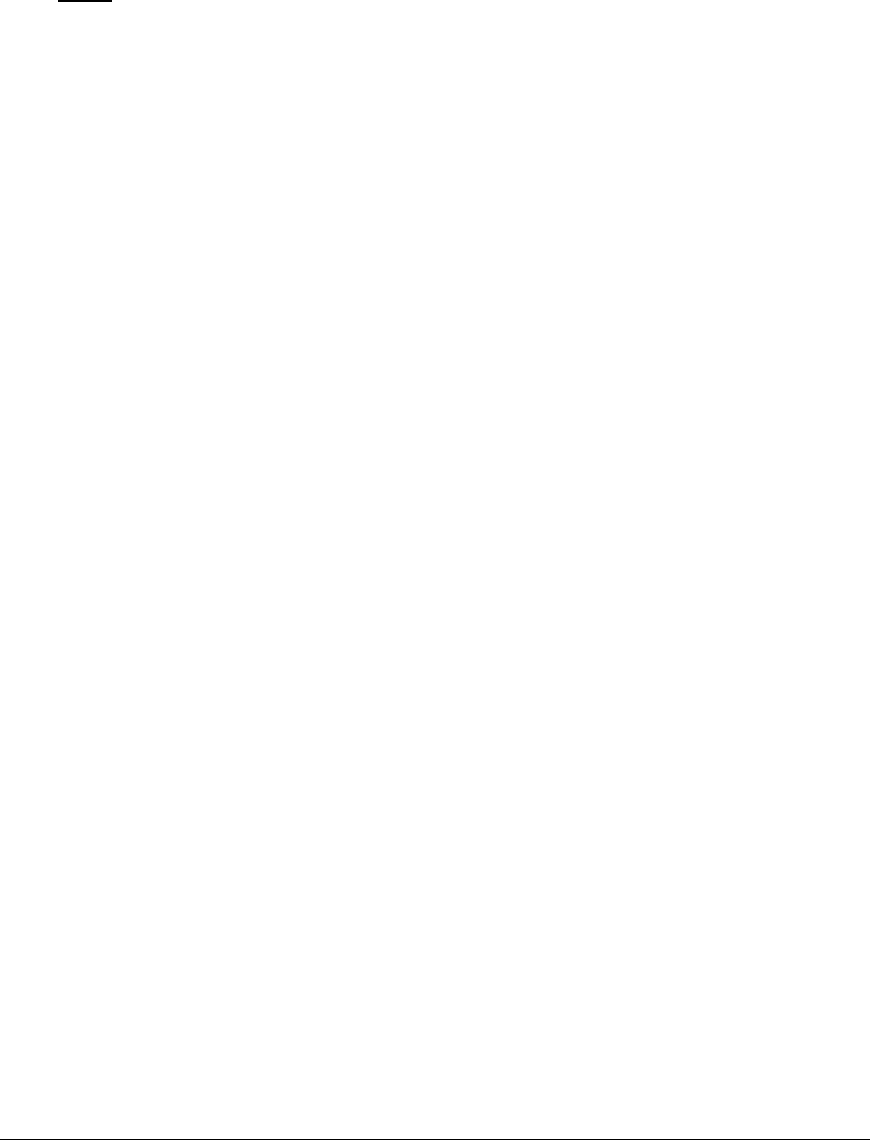
Configuring input feed traps:
Click on the Input Feed Traps link.
On the subsequent Input Feed Traps page, select or deselect the desired traps and press Apply.
For Load traps, enter a maximum load value for the infeed in the High Load Threshold field and press Apply.
The High Load Threshold value may be 0 to 255 (in amperes).
Configuring outlet traps:
Click on the Outlet Traps link.
On the subsequent Outlet Traps page, select or deselect the desired traps and press Apply.
LDAP
The LDAP configuration page is used for setup and maintenance of all settings required to enable
LDAP support. For additional information and configuration requirements, see LDAP on page54.
Enabling or disabling LDAP support:
Select Enabled or Disabled from the LDAP drop-down menu and press Apply.
Setting the LDAP server IP address:
Enter the IP address in the Host IP1 and/or Host IP2 address field and press Apply.
Changing the LDAP server port:
Enter the port number in the LDAP Port field and press Apply.
Setting the LDAP bind password type:
Select Simple or MD5 from the drop-down menu and press Apply.
For more information on LDAP bind password types, see Setting the LDAP bind password type
on page 55.
Setting the search bind Distinguished Name (DN):
Enter the fully-qualified distinguished name (FQDN) in the Search Bind field and press Apply.
Setting the search bind password for Distinguished Name (DN):
Enter the Search Bind Password in the Search Bind Password field and press Apply.
Setting the group membership attribute:
Enter the group membership attribute in the Group Membership Attribute Field and press Apply.
Setting the group membership value type:
Select the appropriate value from the drop-down menu and press Apply.
Setting the user search base Distinguished Name (DN):
Enter the User Search Base DN in the User Search Base DN field and press Apply.
Setting the user search filter:
Enter the User Search Filter in the User Search Filter field and press Apply.
Setting the DNS IP address:
See Creating a descriptive Environmental Monitor name:
Click on the Environmental Monitor Names link.
On the subsequent Environmental Monitor Names page, enter a descriptive name and press Apply.
Creating descriptive sensor names:
Click on the Sensor Names link.
On the subsequent Sensor Names page, enter a descriptive name and press Apply.
Network on page 13 for information on how to set the DNS IP address.
Sentry PT22 Operations • 19
Installation and Operations Manual