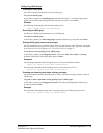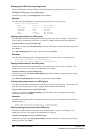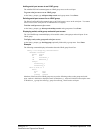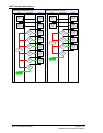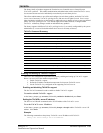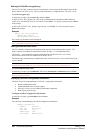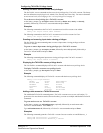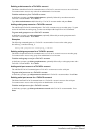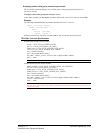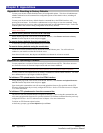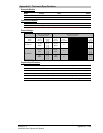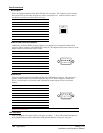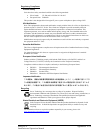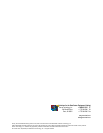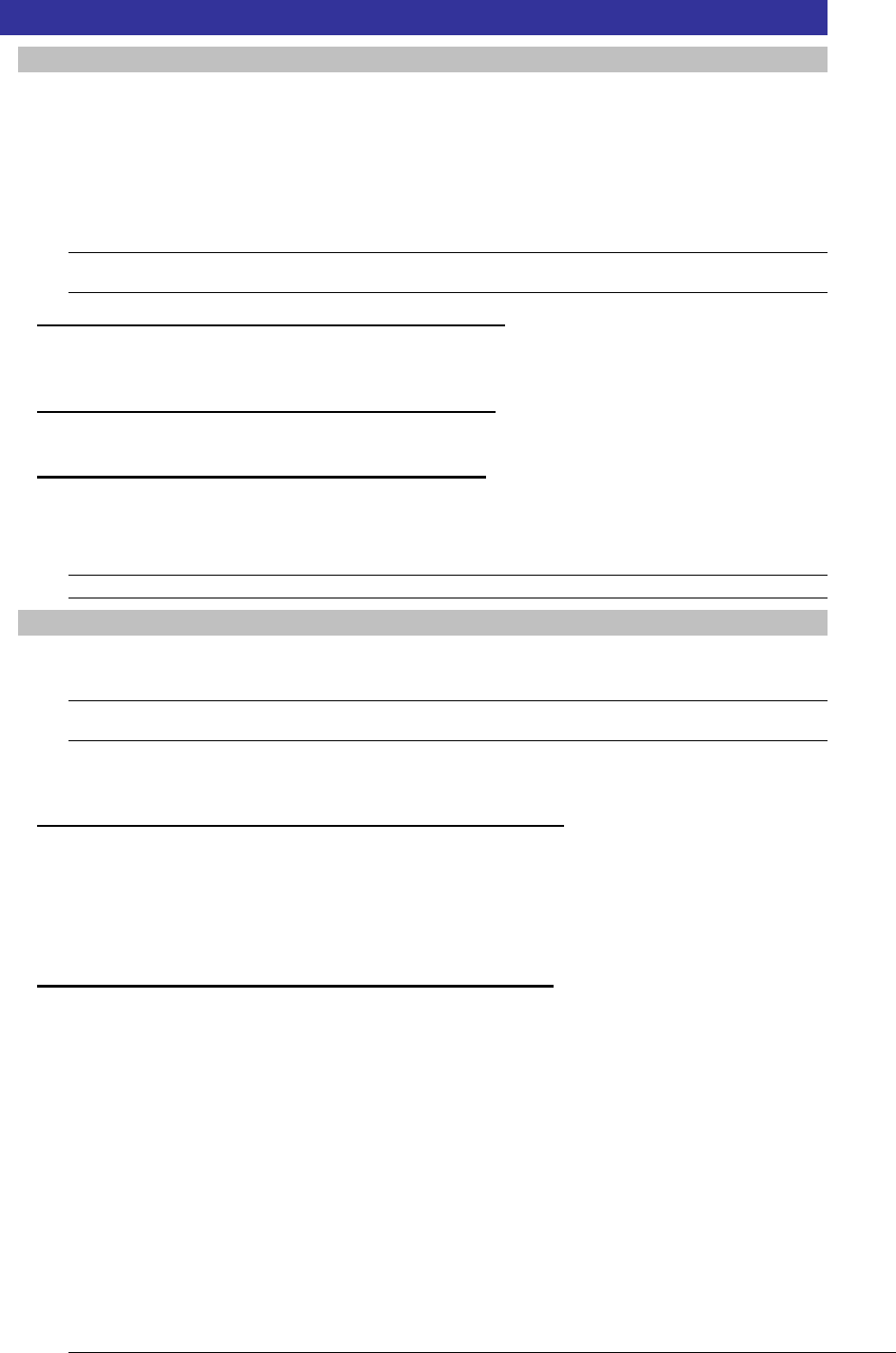
Chapter 5: Appendices
Appendix A: Resetting to Factory Defaults
You may reset the non-volatile RAM that stores all configurable options. This clears all administrator-
editable fields and resets all command line configurable options to their default values, including all
user accounts.
You may reset the unit to factory defaults from the command line or the HTML interface, or by
pressing the reset button. You must have administrator-level privileges to issue the command. Using
the reset button may be necessary when a forgotten password prevents administrator login. Each of the
methods updates the current working configuration to the factory defaults.
NOTE: Resetting the unit resets all TCP/IP and Telnet/Web configurations. Reconfiguring the TCP/IP and Telnet/web
settings will be required.
To reset to factory defaults from the HTML interface
On the Restart page in the Tools section of the HTML interface, select Restart and reset to factory
defaults from the drop-down menu and press Apply.
To reset to factory defaults from the command line
At the Sentry: prompt, type restart factory and press Enter.
To reset to factory defaults using the reset button
Locate the recessed reset button directly beside the Serial & Ethernet ports. You will need a non-
conductive, non-metallic tool that fits inside the recess.
Insert the tool in the recess, then depress and hold the reset button for at least ten seconds.
NOTE: If the reset button is depressed and held for more than 15 seconds, the reset will abort.
Appendix B: Uploading Firmware
You may upload new versions of firmware using File Transfer Protocol (FTP). This allows access to
new firmware releases for firmware improvements and new features additions.
NOTE: To begin an FTP upload session, you must first configure the FTP Host address, username/password, filename and
filepath. For information on configuring the FTP settings required for firmware upload see Chapter 3: Operations.
You may initiate an FTP upload session by issuing a command or from the HTML interface. You must
have administrator-level privileges to initiate an upload.
To initiate an FTP upload session from the HTML interface
On the Restart page in the Tools section of the HTML interface, select Restart and upload firmware
via FTP from the drop-down menu and press Apply.
Upon issuing this command the unit will restart and upload the firmware file specified with the FTP
Filename command from the previously configured FTP Host. See See FTP Administration in Chapter
3: for more information.
To initiate an FTP upload session from the command line
The Restart FTPLoad command initiates an upload of firmware. Upon issuing this command the unit
will restart and upload the firmware file specified with the FTP Filename command from the previously
configured FTP Host. See FTP Administration in Chapter 3: for more information.
To initiate an FTP firmware upload session:
At the Sentry: prompt, type restart ftpload and press Enter.
68 • Appendices Sentry PT22
Installation and Operations Manual