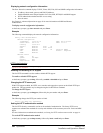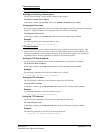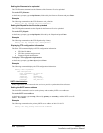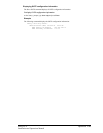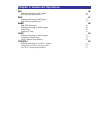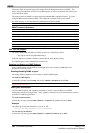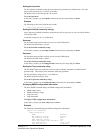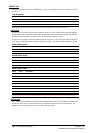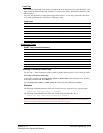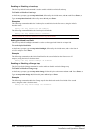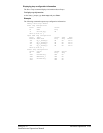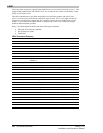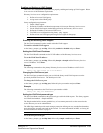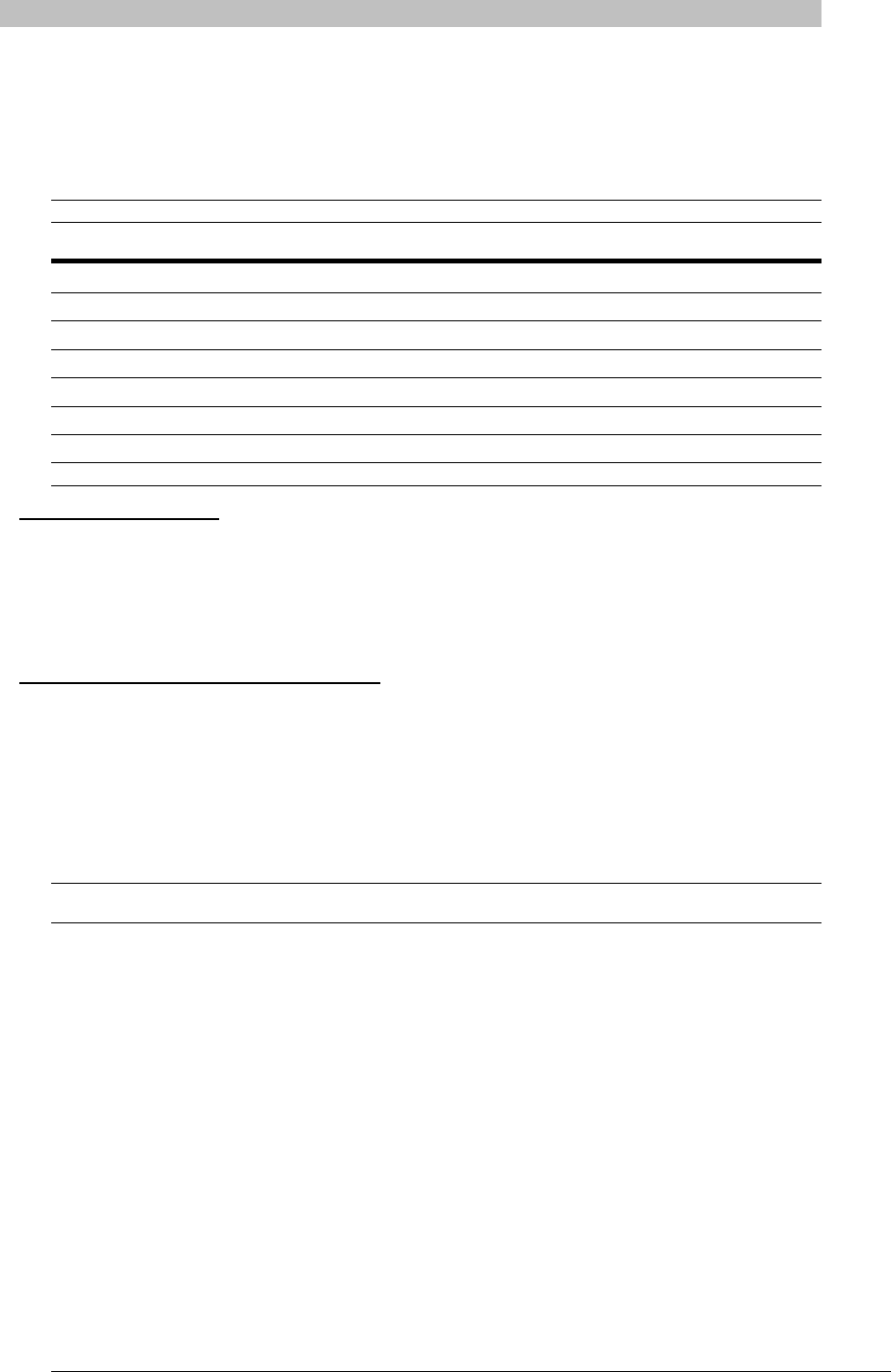
SNMP
The Sentry family of products supports the Simple Network Management Protocol (SNMP). This
allows network management systems to use SNMP requests to retrieve information and control power
for the individual outlets.
The Sentry includes an SNMP v2c agent supporting standard MIB I and MIB II objects. A private
enterprise MIB extension (Sentry3 MIB) is also supported to provide remote power control.
See SNMP on page 18, for information on enabling and configuring SNMP.
NOTE: For security, SNMP support is disabled by default.
SNMP Command Summary
Command Description
Set snmp Enables or disables SNMP support
Set snmp getcomm Sets the ‘get’ community string
Set snmp setcomm Sets the ‘set’ community string
Set snmp trapdest1 Sets a destination IP addresses for traps
Set snmp trapdest2 Sets a destination IP addresses for traps
Set snmp traptime Sets the delay for steady state condition traps
Show snmp Displays all SNMP configuration information
MIB, OID and Support
The Sentry SNMP MIB and OID are available on the Server Technology website:
ftp://ftp.servertech.com/pub/SNMP/sentry3
Technical support is available 8:30AM to 5:00 PM Pacific Time, Monday-Friday.
For SNMP Support, email: mibmaster@servertech.com
Enabling and Setting up SNMP Support
Sentry SNMP support must be enabled and configured for access to Sentry3 MIB objects and
generation of all Sentry3 traps.
Enabling/disabling SNMP support
The Sentry SNMP command is used to enable or disable SNMP support.
To enable SNMP support:
At the Sentry: prompt, type set snmp, followed by enabled or disabled and press Enter.
NOTE: A restart of the Sentry is required after enabling or disabling SNMP support. See Performing a warm boot on
page 38 for more information.
Setting trap destinations
The Set SNMP Trapdest1 and Trapdest2 commands are used to set the IP addresses of SNMP
management stations receiving all traps. Sentry supports a maximum of two trap destinations; one must
be defined to enable trap generation.
To set the trap destination:
At the Sentry: prompt, type set snmp, trapdest1 or trapdest2, the Ipaddress and press Enter.
Example
The following sets the trap destination 1 to 64.42.31.208:
Sentry: set snmp trapdest1 64.42.31.208<Enter>
To reset the trap destination:
At the Sentry: prompt, type set snmp, trapdest1 or trapdest2, 0.0.0.0 and press Enter.
48 • Advanced Operations Sentry PT22
Installation and Operations Manual